by Brian Fisher • • Proven solutions
Even though MP3 is regarded as a lossy media format, it supports variety of Bitrate settings with flexibility to change audio encode settings. While Audio Interchange File Format (AIFF) is mainly used in Mac and other Apple devices. So, you can easily covert any MP3 file into AIFF file extensions such as AIFC or AIF with the help of iTunes. iTunes is an efficient program for MP3 audio conversions. But if you are looking for a complete multimedia solution, then UniConverter is the best solution. It is a leading audio/video converter for any type of multimedia conversions such as MP3 to AIFF, MP3 to AIF, MP3 to AC3, MP3 to AIFC, MP3 to AU, MP3 to M4A, MP3 to WAV and so on. After reading this unique article, you will surely become a Pro in converting MP3 files into AIFF with iTunes and UniConverter.
Part 1. How to Convert MP3 to AIFF with One Click
An audio file in AIFF format, is said to be in an uncompressed PCM (Pulse-Code Modulation). In short, it stores important audio information or data such as Channel, Sample Rate, Metadata, Annotation, Author, BitRate, Comment and so on. That’s why, it is essential to use a professional audio converter like UniConverter. It is the best MP3 to AIFF audio file converting tool, which allow its users to convert any MP3 song into AIFF with 90X faster speed. It also supports batch conversion of MP3 files into AIFF format. It’s highlighting feature is that, you can download any MP3 file with its YouTube downloader and then convert the MP3 file into AIFF easily. It is the best application for any commercial, non-commercial or personal use.
Get UniConverter - Video Converter
- Perform any type of MP3 audio conversions such as MP3 to ALAC, MP3 to OGG Vorbis, MP3 to M4A, MP3 to AMR, MP3 to AIF and more.
- Convert unlimited MP3 songs into AIFF format with no audio quality loss.
- Easily customize Bitrate, Audio Compression, Sample Rate, Stereo Settings and so on.
- Record and download videos from different streaming sites. These sites include YouTube, Facebook, Break, Vimeo, and VEVO among others.
- Support Windows 10, 8, 7, XP and Vista whereas the macOS supported version are macOS 10.15, 10.14, 10.13, 10.12, 10.11, 10.10, 10.9, 10.8, and 10.7.
Easy Steps to Convert MP3 to AIFF using iSkysoft
Step 1: Add Target MP3 File to the MP3 to AIFF Converter
Download UniConverter. Launch the MP3 to AIFF converter and Add MP3 music files from your PC.
![]()
Step 2: Click ‘AIFF’ from Audio Profiles
Now, choose AIFF format from the Profile list under ‘Audio’ category. All the popular Audio formats like AC3, AIFF, FLAC, MP3, WMA, OGG, AU and other audio formats will be listed under Audio Category. You can use Editing Tools to adjust Bitrate, Channels, encode settings, Split, Trim, Audio Quality and so on. Use the ‘Merge all’ option to combine all the MP3 files as one AIFF file format.
![]()
Step 3: Click ‘Convert’ to convert MP3 to AIFF
Choose a file destination of your choice from the Output Folder icon. You can either Browse or create a New Folder if required. Finally, click ‘Convert’! Within few seconds, MP3 files will be converted into AIFF format. You can use the AIFF file for smooth playback in any device you want.
![]()
Part 2. Convert MP3 File to AIFF in iTunes
iTunes is the most popular MP3 to AIFF converter as you can select any MP3 music file and convert it into AIFF format for perfect compatibility with your apple devices. By following these steps, you can convert any iTunes compatible audio file into AAC, Apple Lossless, AIFF, MP3 or WAV. Follow these steps to convert MP3 songs into AIFF file format via iTunes.
Step 1: Get iTunes and Select ‘Preferences’
First of all, Open iTunes to start MP3 to AIFF Conversion. In iTunes, click on Edit tab to select ‘Preferences’.
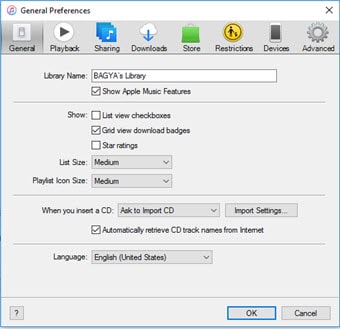
Step 2: Edit Import Settings and Select AIFF as Preferred Format
With this step, ‘General Preferences’ window will open, where you have to choose ‘Import Settings’ button and click OK. When you choose Import Settings button, it will open Import Settings window where you can select any audio encoder such as AAC Encoder, AIFF Encoder, Apple Lossless Encoder, WAV Encoder or MP3 Encoder. Choose AIFF encoder.
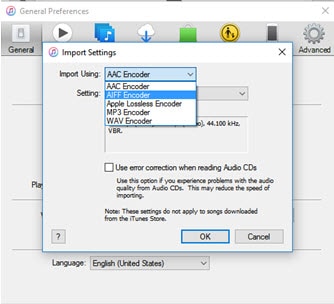
Step 3: Convert to AIFF Version
Select the MP3 song and then Select ‘File’ menu. Under ‘File’ menu, select ‘Convert’ and then choose ‘Create AIFF Version’ to initialize MP3 song to AIFF Conversion.
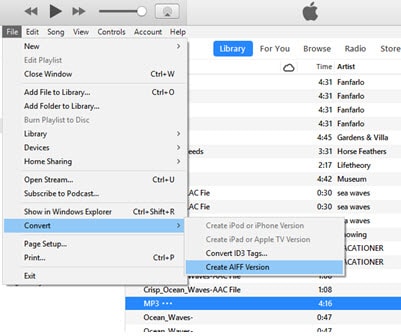

Brian Fisher
chief Editor