by Brian Fisher • • Proven solutions
An Audiobook is an audio file that has recorded the content of a certain book. It can be streamed over any of your portable devices anywhere you want. Audiobook consumes less storage space and is compressed effectively. In general terms, the lower compression rate means higher audio quality. An audio file like MP3 can be converted to Audiobook with some practical tools. So in this way you can convert MP3 to Audiobook for listening to any digital music, broadcasts, songs, albums, or other digital audio songs. All you need is an MP3 to Audiobook converter for Mac/PC!
You can either choose to convert MP3 to Audiobook by the powerful UniConverter, or using iTunes free. However, choose the best application which can do more than MP3 to Audiobook conversion.
- Part 1. How to Convert MP3 to Audiobook in the Fastest Way (with 1 Click!)
- Part 2. How to Convert MP3 to Audiobook with iTunes
Part 1. How to Convert MP3 to Audiobook in the Fastest Way (with 1 Click!)
In today’s scenario, Audiobooks are the fastest-growing reading platform for many users from all around the world. With changing technology, you need to make use of the advanced and professional application for better performance. That’s why UniConverter is the most trusted and recommended software by many ardent Audiobook users. You can carry and listen to Audiobooks anywhere you want! If you own an amazing program like UniConverter, you can enjoy any Music, Books, News, Games, and other entertainment-based videos. For Book lovers, Audiobook is the best solution. Owning an MP3 to Audiobook converter like UniConverter is a must if you want to keep up with the changing trends.
Get UniConverter - Video Converter
- Directly convert MP3 to Audiobook format and transfer the content to any portable device you want.
- Directly convert audio files to other devices such as Smartphones, MP3 Players, iPods, Apple devices, HTC, Nokia and so on.
- Easily convert iTunes DRM protected M4A, MP3, M4B, AAC and other audio files with 90X faster and batch conversions of MP3 to Audiobooks made easily.
- Convert audio and video formats between more than 150+ with no quality loss.
- Support Windows 10, 8, 7, XP and Vista whereas the macOS supported version is macOS 10.15 Catalina, 10.14 Mojave, 10.13 High Sierra, 10.12, 10.11, 10.10, 10.9, 10.8, and 10.7.
How to Convert MP3 to Audiobook using UniConverter [3 Simple Steps]
Here we prepare both video and step-by-step tutorial for your guidance, you can watch the video tutorial below to learn how UniConverter converts MP3 to Audiobook and then follow the detailed instructions to start MP3 to Audiobook conversion right away.
Step 1: Drag and Drop MP3 Files in the MP3 to Audiobook Converter
Select and start adding MP3 files by using the drag and drop feature. Or click on the '+ Add files' button to add your file.
![]()
Step 2: Change MP3 Audio Settings and Select Audiobook Format
M4B files can be identified as an audiobook. It is suggested to convert to M4B format. Go to 'Convert all tasks to', click on the drop-down arrow > Audio and select M4B format on the Windows version.
On Mac version, select the 'M4A' format under the 'Audio' tab instead.
![]()
Step 3: Convert MP3 to Audiobook Format
Hit the ‘Convert’ button to start the MP3 to Audiobook conversion. You'll get the convert M4B file on the 'Converted' tab.
![]()
For Mac version, after converting MP3 file to .m4a format, find the converted .m4a file, control click it and select 'Rename'. Rename the suffix from .m4a to .m4b.
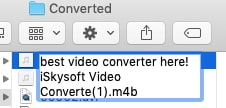
Drag and drop the M4B file into iTunes. Then the M4B file will automatically display in the "Books > Audiobooks" section.
Free download it and try to create Audiobook from MP3 by yourself!
Part 2. Convert MP3 to Audiobook in iTunes
Download or buy your favorite MP3 audio file from iTunes. You can also convert an existing MP3 audio file from your iTunes Library.
Step 1: Open iTunes and select Music Track
Launch iTunes and then go to iTunes Library/Playlist/Songs to select the target MP3 file for conversion. Choose an MP3 Track and right-click the music file to select ‘Get Info’.
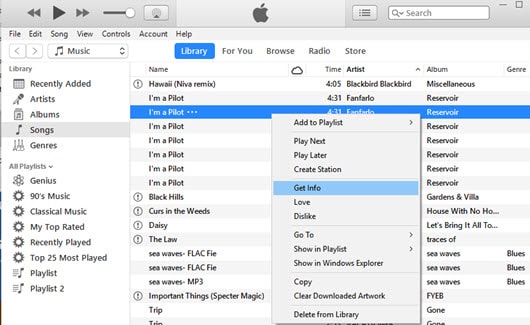
Step 2: Modify ‘Options’ Settings
Under the ‘Get Info’ windows, go to the ‘Options’ tab. Under that, choose ‘Audiobooks’ from the drop-down menu of ‘media kind’. You can perform other settings if needed, such as Start or Stop time, Playback Options, Volume settings, or Equalizer settings.
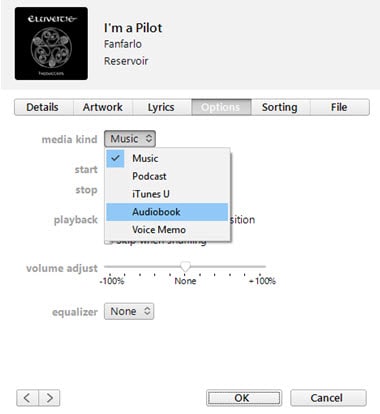
That’s it. Now, Click OK to finalize settings. You will see that the target MP3 audio files will disappear, but they are just being transferred to the iTunes Books section.
Optional: Free MP3 to Audiobook Converter Online
If you want to convert MP3 to Audiobook without installing a desktop software program, just try this free MP3 to Audiobook online converter below:


Brian Fisher
chief Editor