How to Convert Video to Audio: 2025 MP3 Converter Best Choice
by Brian Fisher Proven solutions
There are several situations when you may need to convert the video to an audio format. For instance, getting the audio from the music convert video, background score or music from some video, getting the audio from the talk show video, and more. The need for converting video to audio arises when you are using the files only for audio purposes or the video format is not compatible with your audio player. Video files occupy larger storage than audio files and thus if you are using these files only for audio purposes it makes sense to convert them to an audio format like MP3. Not only you will save the storage, but the files will be easier to manage and will be compatible with a wide range of audio devices. Check the best video to audio converter below.
Part 1: How to convert video to audio by Wondershare UniConverter in just 3 steps.
There is no dearth of conversion tools when it comes to converting video to audio but to ensure that files are converted in a hassle-free quick manner and good quality, professional software must be used. Wondershare UniConverter is one such program that will convert video files in MP4, MOV, and any other format to MP3 and all other popular audio formats. Batch processing is supported for converting multiple files at a time and the files to be processed can be added from the local system or directly from a device. There is also an option to transfer the converted files to a range of devices.
Additionally, the software supports video editing, video download from more than 10,000 sites, DVD burning, compression, fixing metadata, video recording, and others.
Steps to convert video to audio using Wondershare UniConverter MP3 converter video to audio
Launch Wondershare UniConverter and add video files.
Run and the software and choose the Video Converter tab. Click on the Add Files icon or the + sign to browse and import the local files to the interface. Multiple files can be added for batch processing.
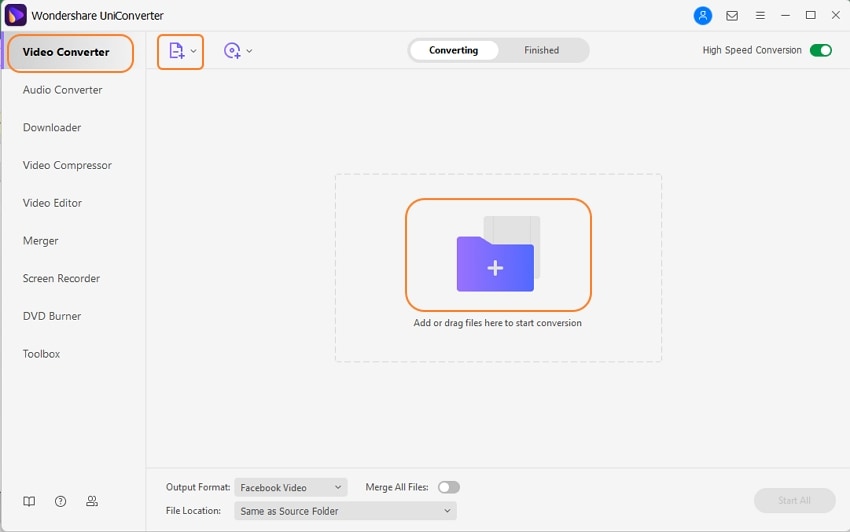
Choose the target audio format.
The added files can be seen on the interface. Open the drop-down list at the Output Format tab and from the Audio list select the desired target format. Also, choose the output file quality.
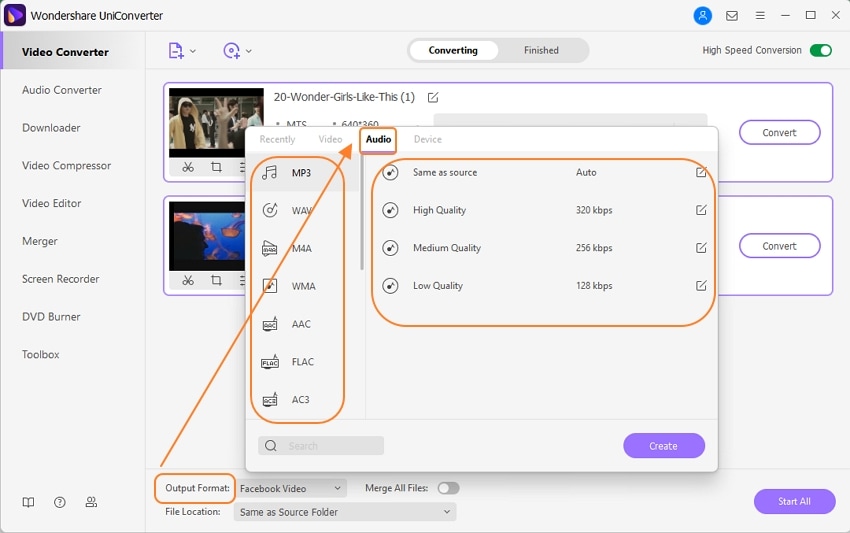
Convert video to audio file.
The folder on your system to save the converted audio files can be selected from the File Location tab. Click on the Start All button at the bottom right corner to finally start with the file conversion process. The Finished tab on the interface will save the converted files.
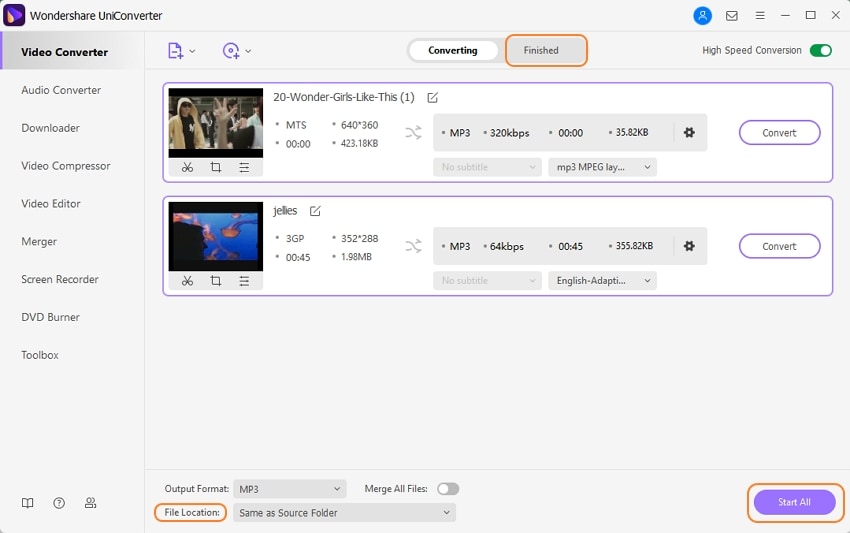
If needed, the software can also convert audio to video format. Device specific conversion is also supported by the software and if required you can also convert video to audio iPhone , Android, and other devices.
Part 2: Why Choose Wondershare UniConverter as your MP3 Converter.
Wondershare UniConverter works as the best MP3 conversion tool as it supports multiple features and is a reliable tool. The factors that make this program as the apt conversion tool are as follows:
UniConverter
- Hassle-free conversion at a super-fast speed (30X faster).
- Conversion to a wide range of audio formats.
- Option to choose the output file quality.
- Files to be converted can be added from the computer or directly from the device.
- Batch processing supported.
- Transfer the converted files to different devices.
- Software compatible with Windows and Mac.
Part 3: Can I directly download YouTube videos to MP3? How?
If you have your favorite song on YouTube and want to download it on your system as an MP3 file Wondershare UniConverter is just the right tool. The software supports video download from more than 10,000 sites including YouTube and there is also an option to simply download it in MP3 format for offline playback.
Steps to download YouTube to MP3 directly using Wondershare UniConverter
Copy YouTube URL
The folder on your system to save the converted audio files can be selected from the File Location tab. Click on the Start All button at the bottom right corner to finally start with the file conversion process. The Finished tab on the interface will save the converted files.
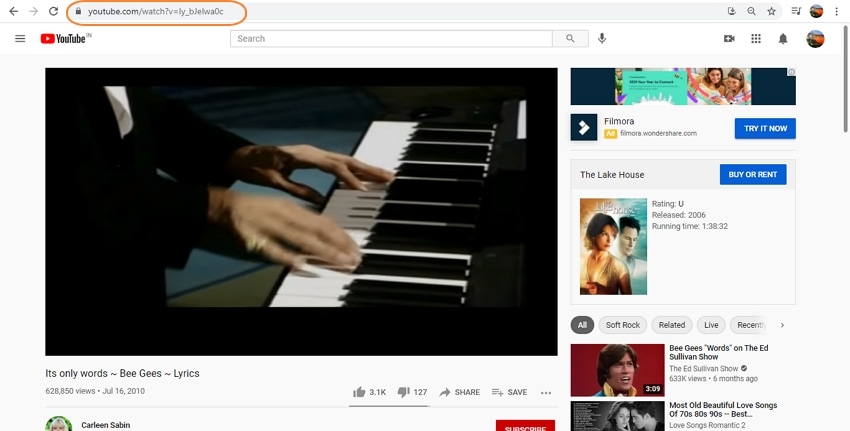
Launch Wondershare UniConverter and choose to download MP3
Open the software on your system and choose the Downloader tab from the main interface. At the top-left corner, open the drop-down list at the Paste URL icon and click on Download MP3 option. The copied YouTube link will automatically paste to the software interface.
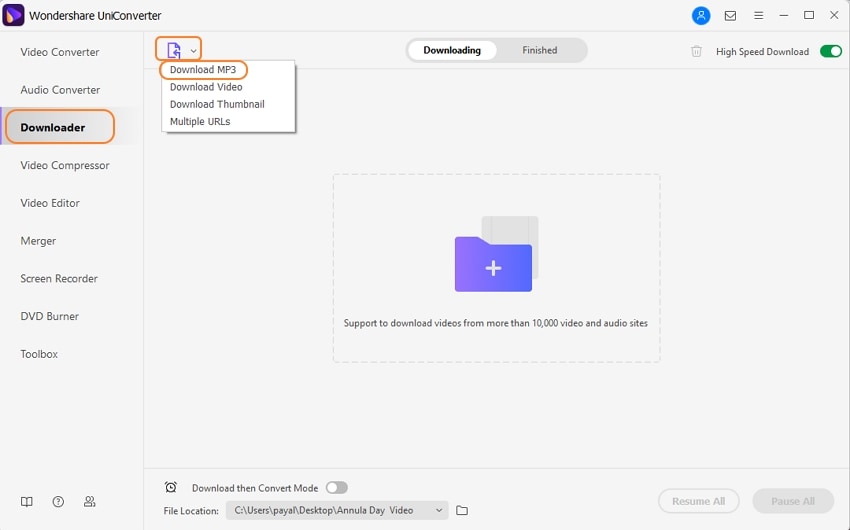
Download YouTube to MP3
The software after analyzing the link will start downloading your video link to MP3 format. On the software interface, the downloaded and converted file will save to the Finished tab while on the system it will save to the File Location folder.
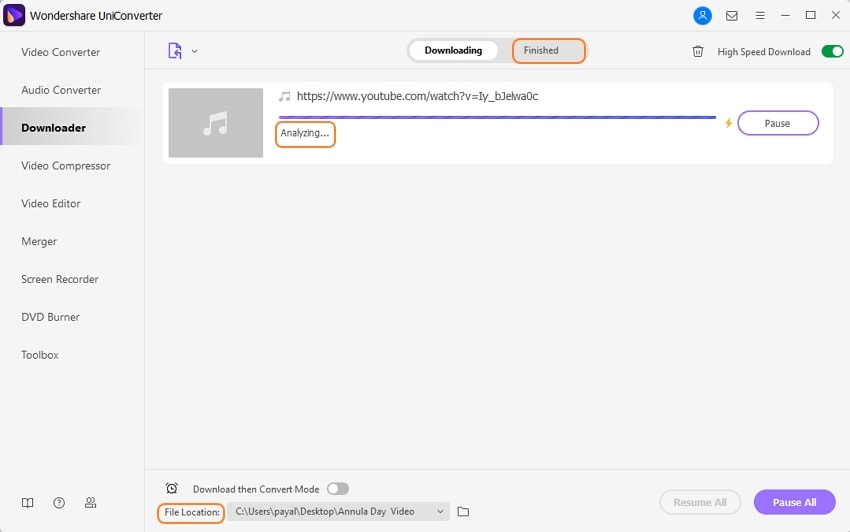
MP3
- 1. Convert Audio to MP3
-
- 1.1 Convert Audio to MP3
- 1.2 Convert AC3 to MP3
- 1.3 Convert AAC to MP3
- 1.4 Convert WAV to MP3
- 1.5 Convert FLAC to MP3
- 1.6 Convert AMR to MP3
- 1.7 Convert APE to MP3
- 1.8 Convert CAF to MP3
- 1.9 Convert OGG to MP3
- 1.10 Convert WMA to MP3
- 1.11 Convert AIFF to MP3
- 1.12 Convert M4A to MP3
- 1.13 WAV to MP3 Converter
- 1.14 Convert Podcast to MP3
- 1.15 Convert AAC to MP3 on Android
- 1.16 AAC to MP3 Converter
- 1.17 Convert RealPlayer Audio to MP3
- 1.18 Convert Apple Audio to MP3
- 1.19 Convert MP2 to MP3
- 1.20 Convert M4R to MP3
- 1.21 Convert GarageBand to MP3
- 1.22 Convert iTunes to MP3
- 1.23 Convert M4B to MP3
- 1.24 Convert M4P to MP3
- 1.25 Convert CAF to MP3
- 1.26 Convert SoundCloud Music to MP3
- 1.27 Convert WAV to MP3 on macOS 10.11
- 1.28 Convert WAV to MP3 on Android
- 2. Audio to MP3 Converter Online
- 3. Programs to Convert Audio to MP3
-
- 3.1 Convert WAV to MP3 Using Audacity
- 3.2 Convert WAV to MP3 on Windows Media Player
- 3.3 Convert WMA to MP3 in Windows Media Player
- 3.4 Convert M4A to MP3 in Windows Media Player
- 3.5 Convert WMA to MP3 on iTunes
- 3.6 Convert to MP3 in iTunes
- 3.7 Convert M4A to MP3 in iTunes
- 3.8 Convert AAC to MP3 on iTunes
- 3.9 Convert FLAC to MP3 using VLC
- 3.10 Convert FLAC to MP3 in iTunes
- 3.11 Convert WAV to MP3 in iTunes
- 3.12 Convert WMA to MP3 using VLC


Brian Fisher
chief Editor