Top 5 Online Audio Converter - 2025 Updated
by Brian Fisher Proven solutions
To convert your audio files from one format to another, a good conversion tool is needed so that the process is fast, easy and files are of good quality. Online converters are the preferred choice as the majority of these tools are free to use, have a simple interface and support decent features. The basic features of the online converters are free to use while there are some additional advanced functions that you can use after upgrading the tool with the paid subscription. Depending on your conversion requirements you can choose from the free functions or the paid ones.
Part 1: 2021 Best 5 Online Audio Converter
We have selected the top 5 online audio converter tools as below.
UniConverter
- Convert files in over 1000 formats including MO4, MOV, FLV, and others.
- Batch processing to convert multiple files at a time. The software can convert even 100 files at a time without any issues.
- Lossless quality conversion.
- Built-in editor to customize files using features like crop, trim, add effects, and more.
- Video download from over 10,000 sites supported with video recording.
- Additional features supported like fixing metadata, compression, image conversion, and more.
- Windows and Mac support with support OS version support added regularly.
1.Online Audio Converter
This is a free-to-use online tool that supports converting audio files to a few key formats.
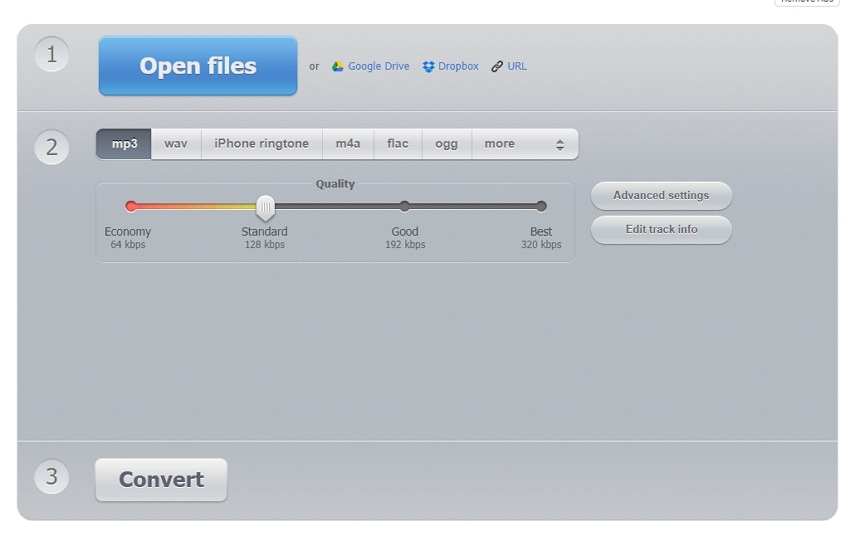
Pros
- Convert audio files to MP3, WAV, FLAC, and a few more formats
- The audio file can be converted to iPhone ringtone
- Option to add local, online, and cloud storage files
- Sample rate, bit rate, channel, can be edited
- Option to edit the track info
- Support batch conversion
- Converted files can be saved locally or to Google Drive or Dropbox
Cons
- Internet-dependent
- Limited format support
2.Online UniConverter
Earlier known as Media.io, this is a popular online tool for converting your audio, video, and image files to a wide range of formats. It also works as a video to audio converter online tool.
Pros
- This online audio file converter support wide range of formats
- Add files from the system as well as Google Drive and Dropbox
- Converted files can be saved to Dropbox or the local system
- Simple and user-friendly interface
- Edit file parameters like sample rate, bit rate, channel, and encoder
Cons
- Allows converting only two files at a time
- The maximum supported size is 50MB
- To add the files from the cloud storage or to save to Dropbox, free sign-up is needed
3.CloudConvert
This is a simple to use online conversion tool that needs no installation or registration.
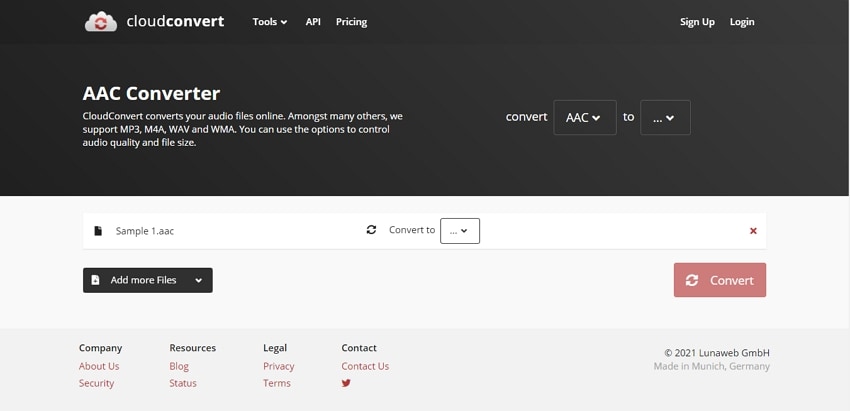
Pros
- Convert audio files to key formats like MP3, WAV, FLAC, AAC, and others
- Simple and user-friendly interface
- Option to add files from multiple sources like desktop, URL, Google Drive, OneDrive, and Dropbox
- Preview the converted file before downloading
- Trim files and edit parameters
Cons
- Output formats are limited
- Slow conversion speed
- Output formats for each file have to be selected individually for converting multiple files
4.Zamzar
This is a widely used online tool for the conversion of audio and other file types.
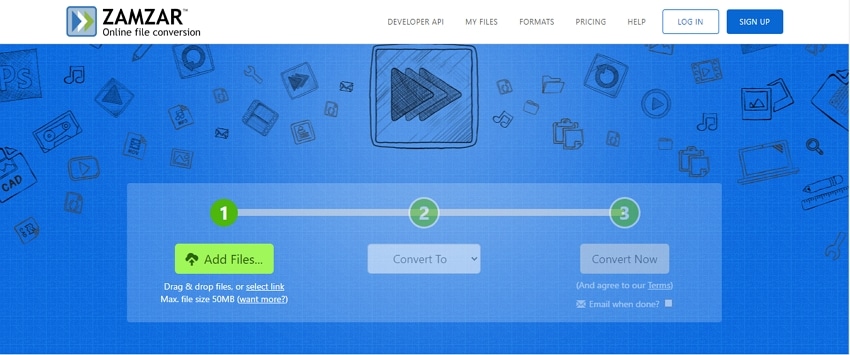
Pros
- Support to a wide range of formats for conversion
- Simple user-interface
- Option to get the converted files on mail
- Local and online files can be added
Cons
- A maximum of 50MB files can be added
- No cloud storage files can be added
- No option for editing
5.Convertio
Using this online tool, your audio files can be converted to all major formats in a quick simple manner.
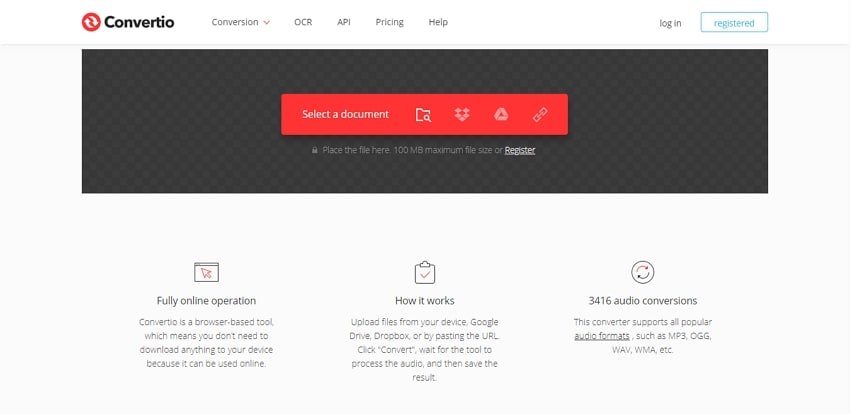
Pros
- Convert audio files to all key formats
- Add files from the system, URL, Google Drive, and Dropbox
- Edit file parameters like codec, channel, volume, and more
- Save converted files to the local system, Dropbox, and Google Drive
Cons
- The maximum file size limit is 100MB
- Internet-dependent
Part 2: How to Convert Audio files When offline
Though online tools are simple to use they are internet dependent and can only work when a network is available. To convert your audio files offline without any limitations and restrictions, good desktop software must be used and Wondershare UniConverter is one of the best in the category. Using the program, audio can be converted to a wide range of formats in lossless quality. Batch processing is supported and you can also transfer the converted files to various devices for playback and other use. Editing of audio files can also be done.
Steps to convert audio files using Wondershare UniConverter
Add audio files to Wondershare UniConverter.
Launch the installed software on your system and choose the Audio Converter tab from the main interface. Click on the Add Files icon at the top-left corner or tap on the + sign to add the audio files to be converted. You can also drag and drop the files to the interface.
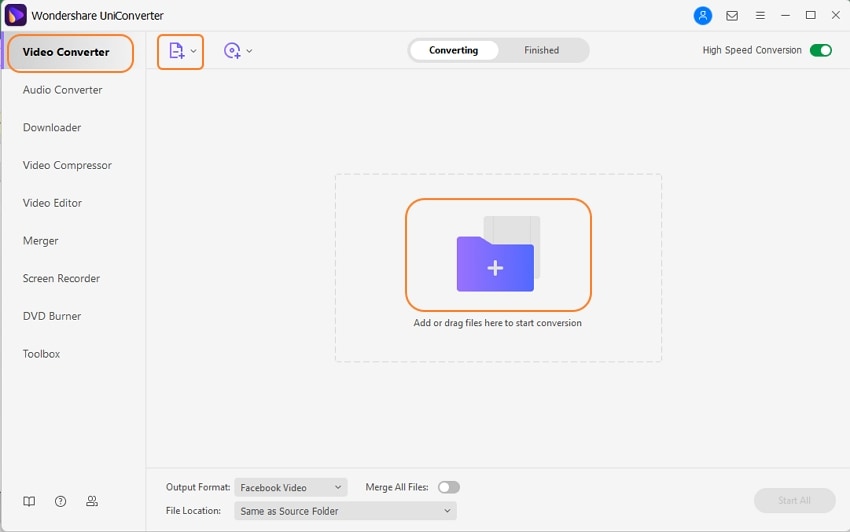
Choose the target format.
At the Output Format drop-down list, select the desired output format from the Audio list. You can keep the quality as the source file or select from the available options.
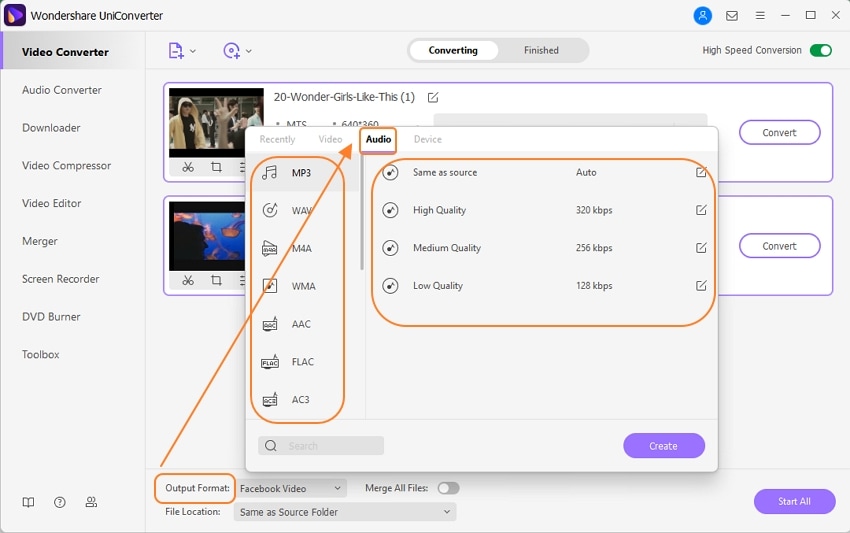
Convert audio files.
Finally, tap on the Start All button at the bottom-right corner to proceed with the batch conversion. The converted files on the program will save to the Finished tab section while on the system it will save to the folder selected at the File Location tab.
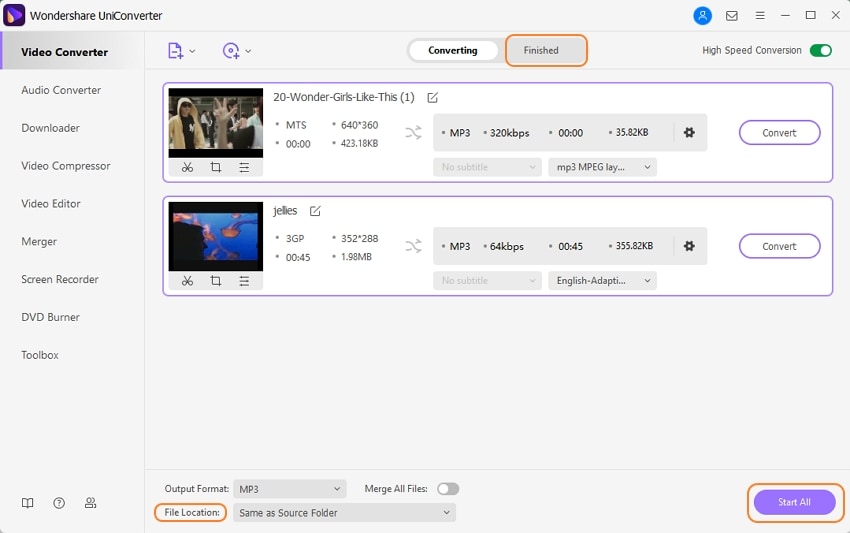
MP3
- 1. Convert Audio to MP3
-
- 1.1 Convert Audio to MP3
- 1.2 Convert AC3 to MP3
- 1.3 Convert AAC to MP3
- 1.4 Convert WAV to MP3
- 1.5 Convert FLAC to MP3
- 1.6 Convert AMR to MP3
- 1.7 Convert APE to MP3
- 1.8 Convert CAF to MP3
- 1.9 Convert OGG to MP3
- 1.10 Convert WMA to MP3
- 1.11 Convert AIFF to MP3
- 1.12 Convert M4A to MP3
- 1.13 WAV to MP3 Converter
- 1.14 Convert Podcast to MP3
- 1.15 Convert AAC to MP3 on Android
- 1.16 AAC to MP3 Converter
- 1.17 Convert RealPlayer Audio to MP3
- 1.18 Convert Apple Audio to MP3
- 1.19 Convert MP2 to MP3
- 1.20 Convert M4R to MP3
- 1.21 Convert GarageBand to MP3
- 1.22 Convert iTunes to MP3
- 1.23 Convert M4B to MP3
- 1.24 Convert M4P to MP3
- 1.25 Convert CAF to MP3
- 1.26 Convert SoundCloud Music to MP3
- 1.27 Convert WAV to MP3 on macOS 10.11
- 1.28 Convert WAV to MP3 on Android
- 2. Audio to MP3 Converter Online
- 3. Programs to Convert Audio to MP3
-
- 3.1 Convert WAV to MP3 Using Audacity
- 3.2 Convert WAV to MP3 on Windows Media Player
- 3.3 Convert WMA to MP3 in Windows Media Player
- 3.4 Convert M4A to MP3 in Windows Media Player
- 3.5 Convert WMA to MP3 on iTunes
- 3.6 Convert to MP3 in iTunes
- 3.7 Convert M4A to MP3 in iTunes
- 3.8 Convert AAC to MP3 on iTunes
- 3.9 Convert FLAC to MP3 using VLC
- 3.10 Convert FLAC to MP3 in iTunes
- 3.11 Convert WAV to MP3 in iTunes
- 3.12 Convert WMA to MP3 using VLC


Brian Fisher
chief Editor