Developed by Microsoft, AVI is a multimedia container format that is popularly used as the standard video format for the Windows system. The format uses less compression that results in larger-sized files. So, if you try uploading an AVI file to a social media account, a site, or send it through an email, there might be issues owing to the large size of the file. So, to make storage and sharing possible, compression works as the best technique. Compressing the files will reduce their size and will thus make them quick and easy to upload as well as share.
So, now when you know it’s the compression that will help, the next thing is to know the best tools to get the task done. Online tools will work as a decent option as they are free to use, have a simple interface, and support basic functions. Other programs and software are also available if needed.
UniConverter - Best Online/Free AVI Video Compressor
5,481,435 people have downloaded it.
Compress 1,000+ video and audio formats.
Elevate your compression experience with exclusive settings.
Compress multiple files in batches.
Preview your video before and after compression.
Compress high-quality videos up to 8K and lower resolutions.
2 ways to compress AVI video
01. Best online AVI Compressor- Online UniConverter
If you are looking for a simple yet functional online tool, we recommend Online UniConverter as the best choice. Earlier known as Media.io, the program works from your browser interface and allows compressing your AVI as well as other files by changing their resolution and size. The files can be added from your system or using a link and even from Google Drive and Dropbox (free sign-up needed for adding cloud-storage files). The compressed files can be downloaded to your system or you can even save them to cloud storage if needed.
Steps to compress AVI files using Online UniConverter
Step 1
Open media.io and click on the Choose Files to add the AVI file to be compressed from your system.
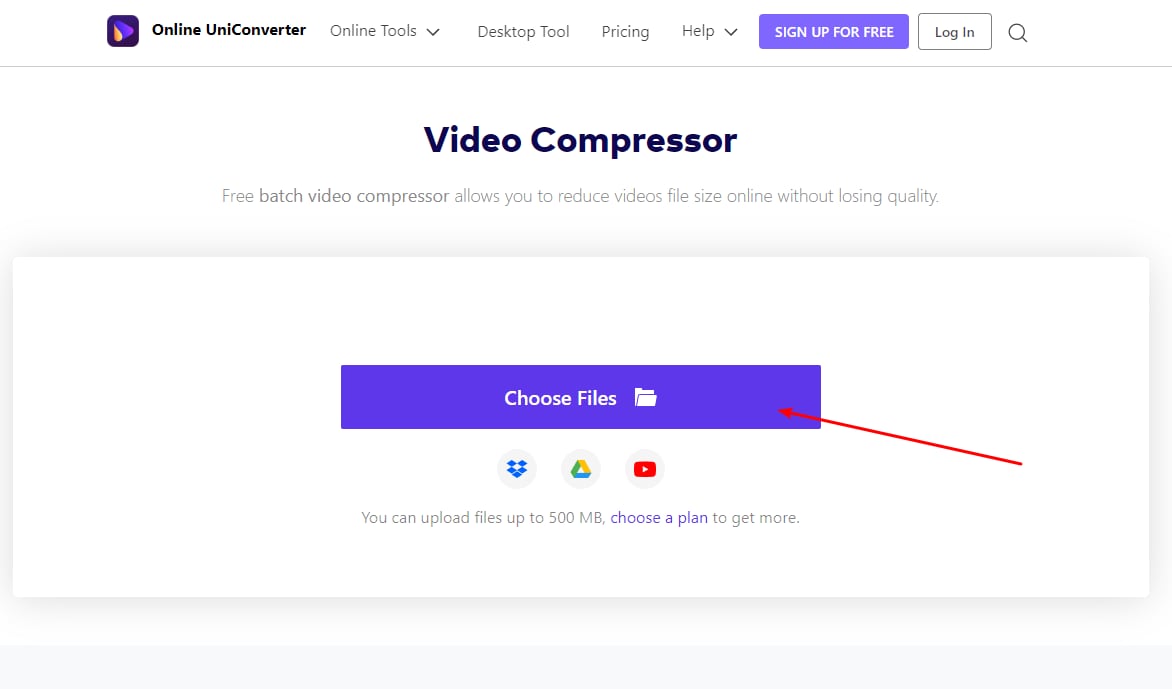
Step 2
Open the drop-down list at the Resolution tab and choose the one that will help to reduce the size. Next, at the Reset Size tab select the size of the file by which you wish to reduce the file. The target format can also be changed using the Format section if needed.
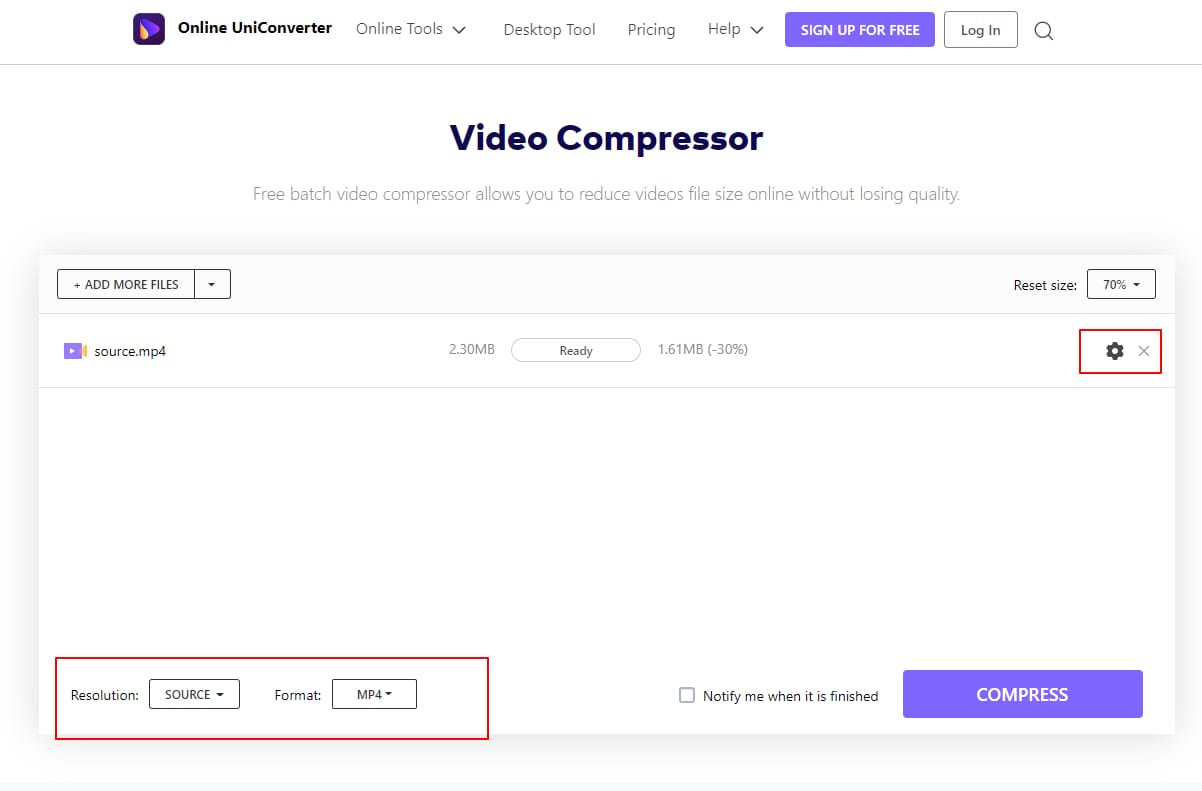
Step 3
Tap on the COMPRESS button and the process to reduce AVI file size will begin. The compressed files will be available for download on the local system or cloud storage.
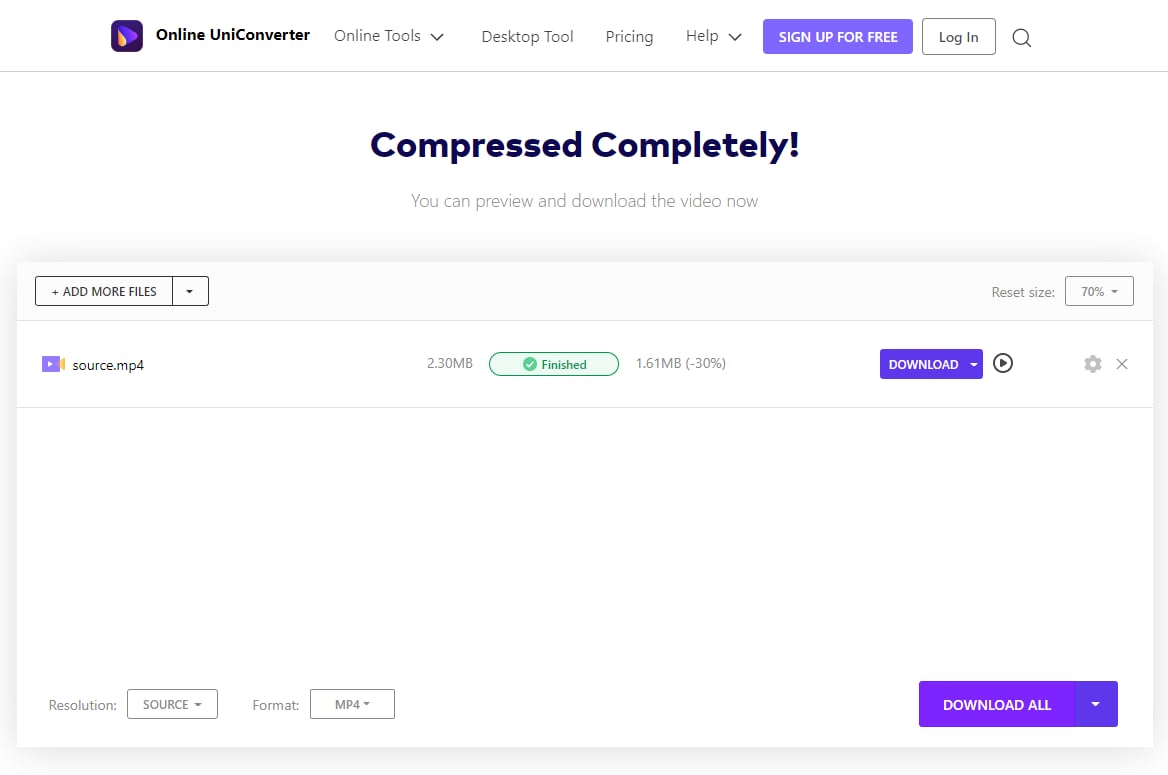
02. macOS Video Compressor Recommended- Wondershare UniConverter
Online tools have a limitation to the number of files and the file size that can be processed and have limited options for customizations. So, if you are looking for an alternative that allows compressing AVI files on your Mac and Windows without any limitations and with support to advanced features, Wondershare UniConverter is the best option.
This versatile software can process files in all formats including AVI and allows you to reduce the file size by changing the resolution, bit rate, size, and format. Thus if needed, you can even compress AVI to MP4. You can even preview the changes made to the file and process multiple files as batch processing is supported.
An array of additional features is also supported by the software like video conversion, download, recording, editing, DVD burning, and more.
Steps to compress AVI file using Wondershare UniConverter
Step 1
Open the Wondershare UniConverter software on your system and choose the Video Compressor tab from the main interface. To add the AVI files present on your system, click on the Add Files icon or the + sign. You can even drag and drop the files to the interface.
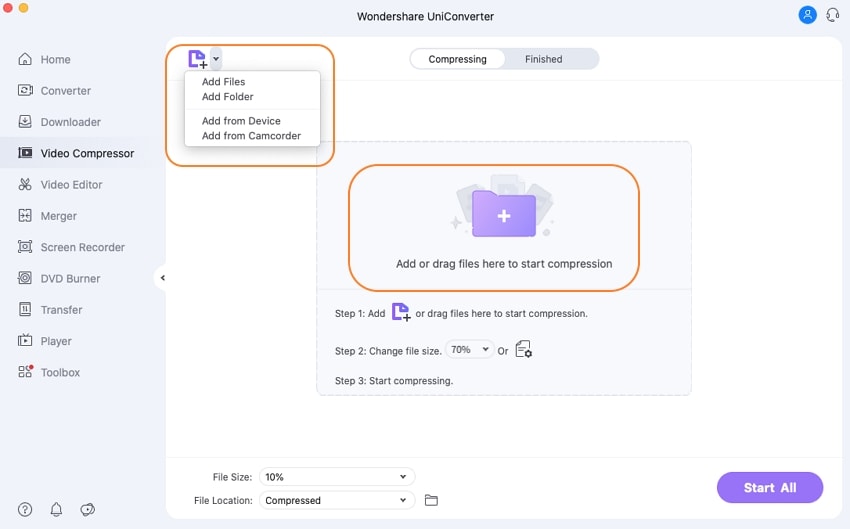
Step 2
After the files are added to the program, you can change their size using the File Size drop-down list at the bottom-left corner. For further optimization, click on the settings icon next to the added file and a pop-up window will open. Choose the desired resolution, bit rate, and format. Here also you can move the slider to select the desired file size.
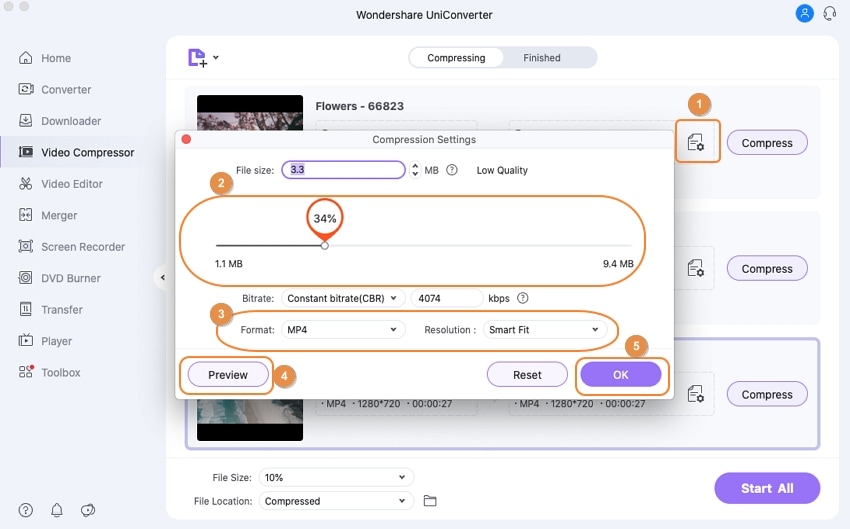
To check the changes, click on the Preview button. When done, tap on OK to confirm.
Step 3
Finally, clicking on the Start All button on the bottom-right corner will start processing and compressing the added AVI files.
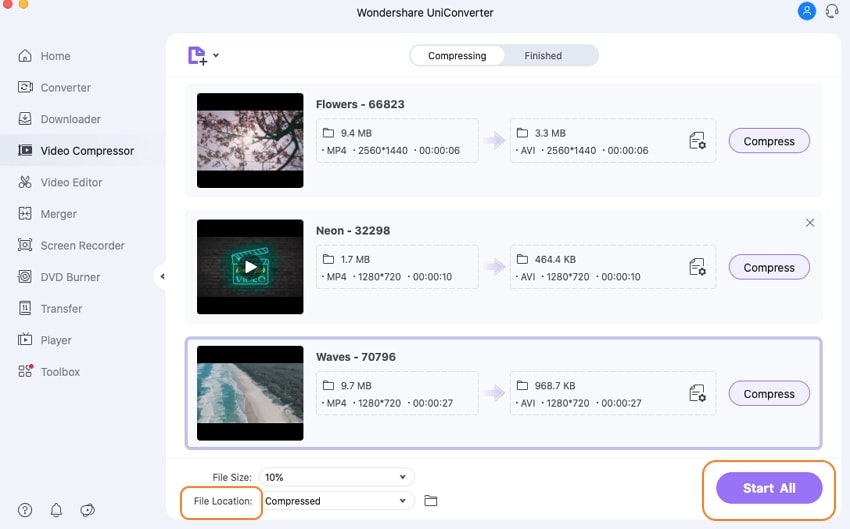
On your system, you can check the compressed files from the folder selected at the File Location tab while on the software interface, you can check the files from the Finished tab.
Conclusion
Online UniConverter is a simple, quick, and free tool for compressing your AVI file. When multiple files need to be processed with additional customization and functions, Wondershare UniConverter can be downloaded and installed on your Windows and Mac systems.

