2025 Recommend Top 5 Free Audio Converter
by Brian Fisher Proven solutions
When your audio file fails to play on your device or player due to incompatibility and other issues, the need for the conversion arises. Using a good conversion tool, audio files can be converted from one format to the other quickly. There are several paid and free audio converter tools available that can be used. Learn about the top free audio converters in the following parts.
Part 1: Professional Audio Converter you must have.
To convert your audio files in lossless quality at a high speed and with added features, professional software must be used. Wondershare UniConverter is one such excellent software that supports file conversion in more than 1000 formats and device-specific profiles. The process of converting audio and video files is superfast with lossless quality.
UniConverter
- Convert audio and video files to more than 1000 formats and devices.
- Lossless quality conversion with batch processing support.
- Edit the file parameters as needed.
- Option to select the output file quality.
- Compress the files without losing quality.
- Video Download from more than 10,000 sites.
- Additional supported features include video recording, DVD burning, fixing metadata, and more.
- Windows and Mac support.
Audio Compression and Audio Recording Feature:
Wondershare UniConverter in addition to audio conversion supports an array of additional features including audio compression and audio recording. If you need to reduce the file size of your audio files for storing and other purposes, the compression tool of the software assists you with the same. You can compress and reduce the file size by changing parameters like bit rate, sample rate, encoder, and channel.
If you need to record the audio playing on your system, the software supports audio recording as well. Thus, using the function, you can record online music files, audio calls, and more in high quality.
Steps to convert audio files using Wondershare UniConverter
Add audio files to Wondershare UniConverter.
Launch the Wondershare UniConverter software on your system and from the main interface, select the Audio Converter section. Click on the Add Files icon or the + sign at the center to browse and select the audio files to be converted. Multiple files can be added.
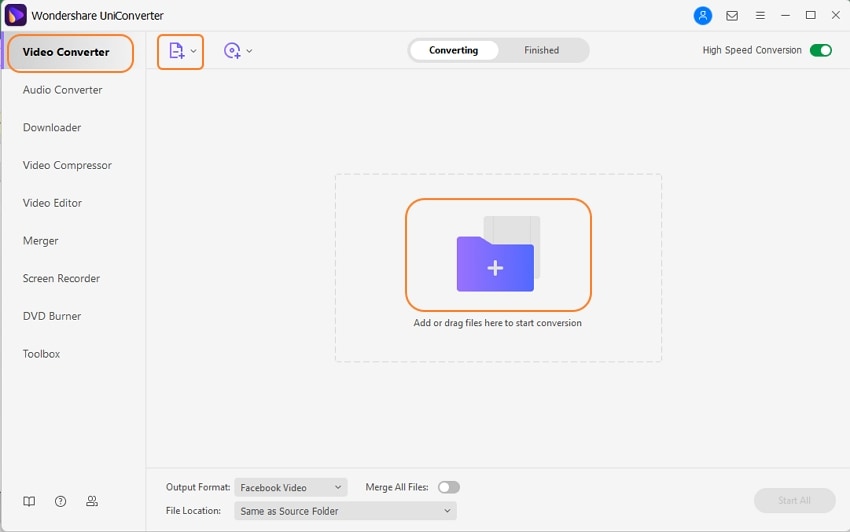
Select the target format.
Open the drop-down list at the Output Format tab and from the Audio list, select the desired target format. You can keep the quality as the source file or choose from the available options.
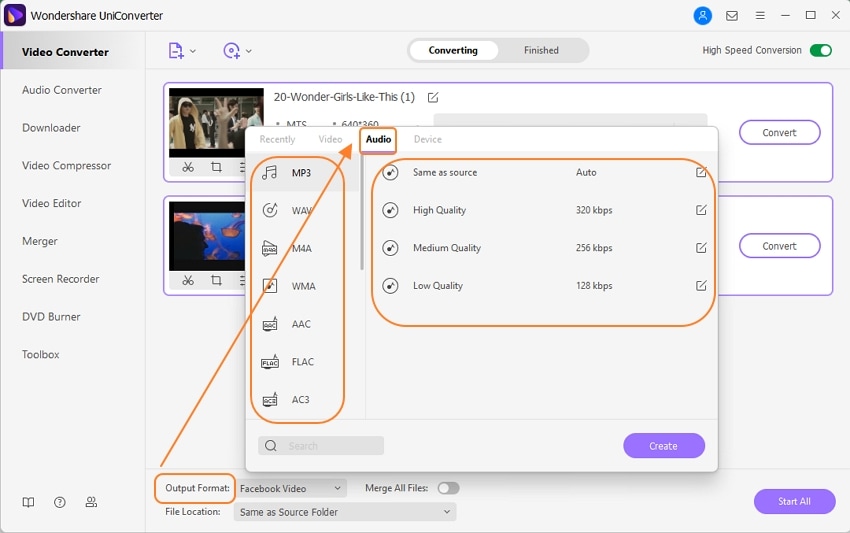
Convert audio files.
Clicking on the Start All button will start the batch conversion of the added files. The interface will save the converted files at the Finished tab while on the system the file will save to the folder selected at the File Location tab.
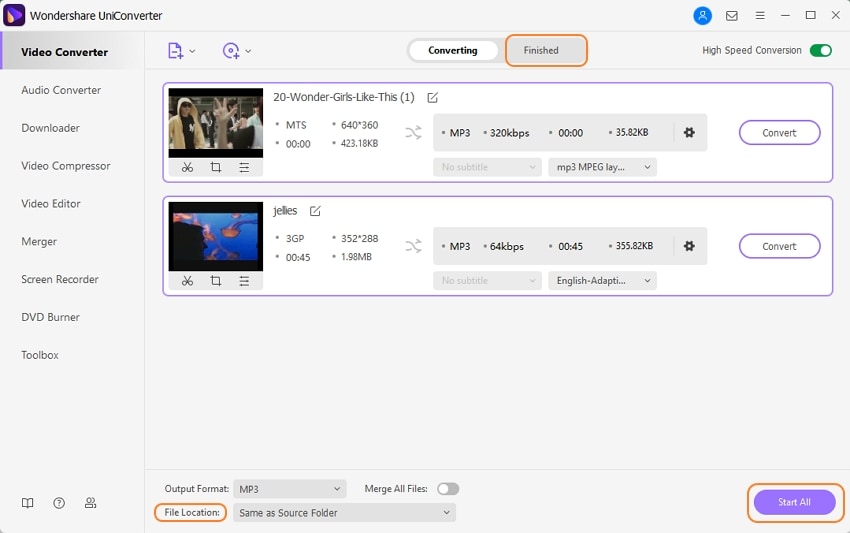
Part 2: Free Audio Converter Recommend.
Several free audio conversion software is available as well and if you are looking for one then check out the list of the popular ones as below.
Available for download on Windows system, this is a free tool that allows converting your audio files to all key formats in decent quality. This is one of the best free audio converter software for Windows 10 and other OS versions.
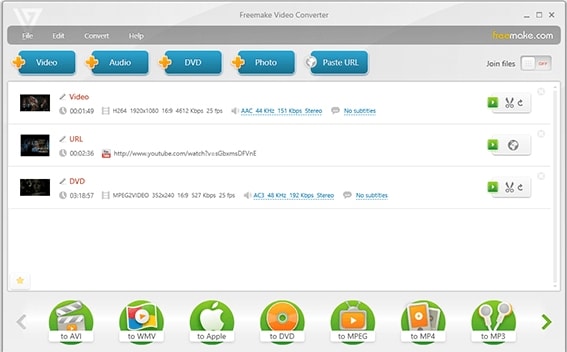
Key features:
- Supports converting files in more than 500 formats including MP3, AAC, OGG, WMA, APE, AMR, and more
- Option to extract audio files from video clips
- Supports device-specific conversion
- Download files from popular online sites
- Burn/RIP DVD and blu-ray
- Edit the files and change the parameters
For converting your audio files between several formats, this is a popular free tool to be used. Available for the Windows 10/8/7/Vista/XP system, the software is simple to use.
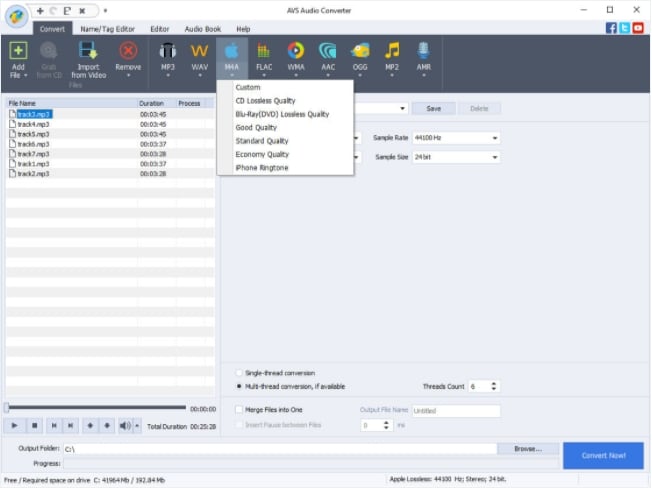
Key features:
- Convert audio files in all popular formats like MP3, WAV, M4A, AMR, and more
- Edit files using features like merging, applying effects, fade-in, fade-out, and more
- Option to trim and delete the unnecessary audio parts
- Audio file information like author, artist, title, and others can be edited
- Option to create audio files like audiobooks, ringtones, and more
- This free audio file converter support batch processing
3,DVD Video Soft Free Audio Converter
Using this free audio conversion tool, audio files in all popular formats can be converted in a simple quick manner.
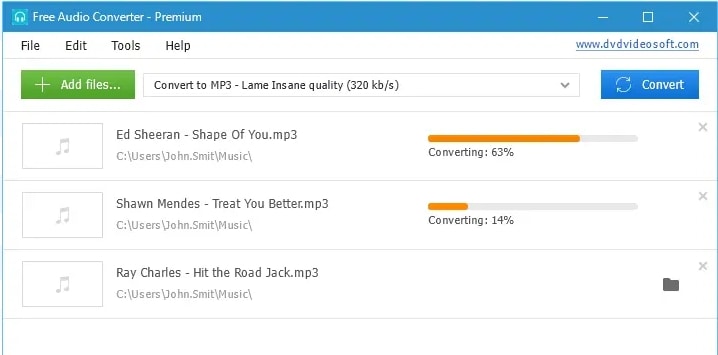
Key features:
- Convert audio files in almost all formats including MP3, AAC, M4A, M4B, and more
- Simple and user-friendly interface
- Available for Windows download
- Batch processing supported
- Lossless quality conversion
- Option to edit the file parameters and adjust audio file settings
- Free from spyware or adware
With support for Windows and Mac, this software supports conversion between all popular audio formats.
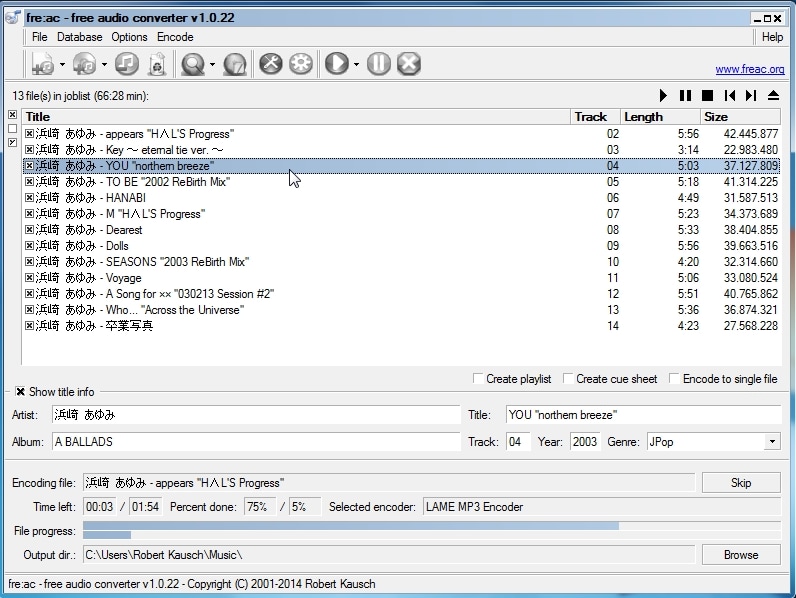
Key features:
- Audio file conversion between all key formats like MP3, FLAC, WMA, Opus, WAV, and more
- Comes with an integrated CD ripping tool that helps to rip the audio CDs to MP3 or M4A files
- User-friendly interface
- The program is portable and can be easily carried on a USB
- Support for Unicode for the file names and tags
This is a feature-rich free audio conversion tool that is fast and easy to use.
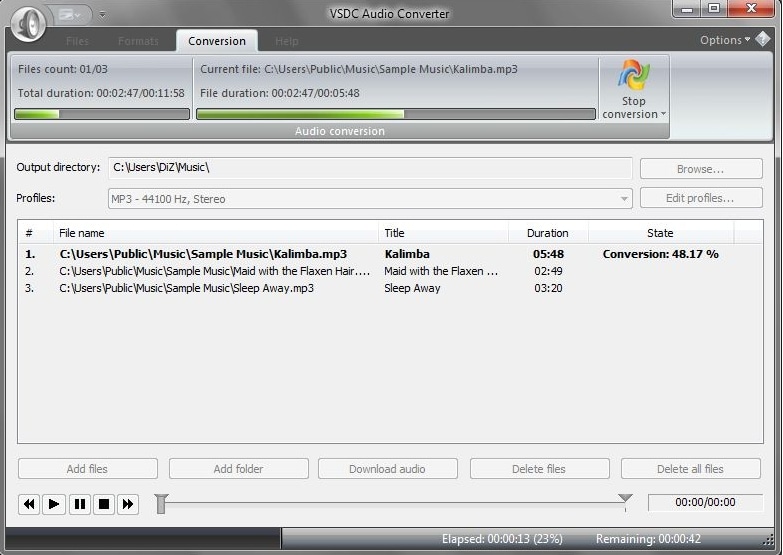
Key features:
- Convert audio files in all key formats like MP3, WMA, ASF, M4A, and more
- The quality of the target files can be selected using the export presets
- Option to edit the file parameters
- Extract audio from the video files
- Comes with a built-in editor to customize the files
- Download audio files from the internet
- This free audio converter software support high-quality conversion at fast speed
Select from the above-listed free audio converter tools depending on your conversion requirements. For professional conversion with added features, Wondershare UniConverter works as the best tool.
MP3
- 1. Convert Audio to MP3
-
- 1.1 Convert Audio to MP3
- 1.2 Convert AC3 to MP3
- 1.3 Convert AAC to MP3
- 1.4 Convert WAV to MP3
- 1.5 Convert FLAC to MP3
- 1.6 Convert AMR to MP3
- 1.7 Convert APE to MP3
- 1.8 Convert CAF to MP3
- 1.9 Convert OGG to MP3
- 1.10 Convert WMA to MP3
- 1.11 Convert AIFF to MP3
- 1.12 Convert M4A to MP3
- 1.13 WAV to MP3 Converter
- 1.14 Convert Podcast to MP3
- 1.15 Convert AAC to MP3 on Android
- 1.16 AAC to MP3 Converter
- 1.17 Convert RealPlayer Audio to MP3
- 1.18 Convert Apple Audio to MP3
- 1.19 Convert MP2 to MP3
- 1.20 Convert M4R to MP3
- 1.21 Convert GarageBand to MP3
- 1.22 Convert iTunes to MP3
- 1.23 Convert M4B to MP3
- 1.24 Convert M4P to MP3
- 1.25 Convert CAF to MP3
- 1.26 Convert SoundCloud Music to MP3
- 1.27 Convert WAV to MP3 on macOS 10.11
- 1.28 Convert WAV to MP3 on Android
- 2. Audio to MP3 Converter Online
- 3. Programs to Convert Audio to MP3
-
- 3.1 Convert WAV to MP3 Using Audacity
- 3.2 Convert WAV to MP3 on Windows Media Player
- 3.3 Convert WMA to MP3 in Windows Media Player
- 3.4 Convert M4A to MP3 in Windows Media Player
- 3.5 Convert WMA to MP3 on iTunes
- 3.6 Convert to MP3 in iTunes
- 3.7 Convert M4A to MP3 in iTunes
- 3.8 Convert AAC to MP3 on iTunes
- 3.9 Convert FLAC to MP3 using VLC
- 3.10 Convert FLAC to MP3 in iTunes
- 3.11 Convert WAV to MP3 in iTunes
- 3.12 Convert WMA to MP3 using VLC


Brian Fisher
chief Editor