14 Best MP3 to M4R Converters that Help You Get Ringtone Successfully
by Brian Fisher Proven solutions
MP3 is a common audio format that is used widely around the globe while M4R is a compressed audio form that is considered the successor of MP3 and is usually used as the ringtones in iPhone. Using M4R, you can play unprotected music from the iPhone's iTunes store. Plus, the quality of M4R is better than MP3.
If you’re looking to convert your audio files from MP3 to M4R, you are at the exact place. In this post, we’ll list down the 14 best MP3 to M4R converters that you can employ for your conversion.
However, before that, let us brief you on some differences between MP3 and M4R.
|
MP3
|
M4R
|
|---|---|
| Has a lossy sound quality | Carries a good sound quality |
| Unlimited audio format | Limited audio format |
| Compatible with almost all devices | Doesn’t support some of the devices. Less compatible |
| Larger size | Smaller size |
We hope you have got enough interpretation of MP3 and M4Rs. We are enlisting 7 desktop software and 7 online mp3 to m4R converters. You can choose any of which you find appropriate. Having said that, let’s dive into them.
Part 1: Top 7 Desktop Software to Convert MP3 to M4R (Windows & Mac)
Uniconverter is a powerful and easy-to-use software that is on top of the list in the market. It converts MP3 to M4R quickly without losing the quality of the converted files. You can also employ this software to perform certain functions such as compressing files, recording screens, downloading Youtube, making funny GIFs, and much more.
UniConverter
- Support to over 1000 formats and devices for conversion.
- Batch processing at super-fast speed (30X faster).
- Lossless quality conversion.
- Built-in editor with features like crop, cut, trim, add watermark, effects, and more.
- Video download from more than 10000 sites like YouTube, Vimeo, and more.
- Additional features like video recording, transfer, DVD burning, image conversion, compression, and more.
- Support to all latest Windows and Mac version (including latest Mac version).
Steps for converting MP3 to M4R with Uniconverter:
Install and Launch the Uniconverter
First, you need to go to the Uniconverter’s official site to download Uniconverter, if you already have Uniconverter on your desktop, it is better to upgrade it.
Upload your Audio Files
After Openning Uniconverter, click the “Audio Converter” option, you can easily drag and drop the MP3 file that you want to learn to convert on the Uniconverter. To add the Mp3 file, you can also click on the “Add files” option to open your local storage.
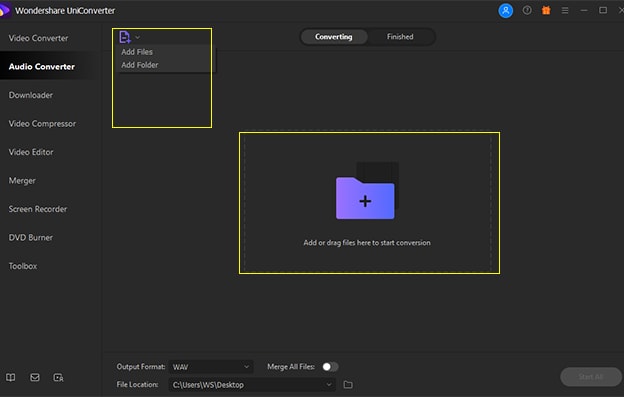
Choose the Output Format
After selecting and dropping the file, Open the Output format menu at the bottom of the window, then you can select M4R as the output format on the window popping up. The next step is to choose the destination by going to the "File Location".
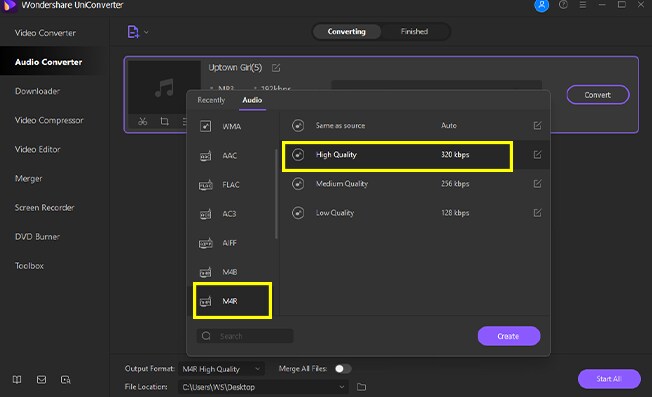
Start Converting and save files
After the above settings are done, you can clik "Start All" to convert MP3 to M4R, With that done, you can check and open the M4R file by clicking "Finished".
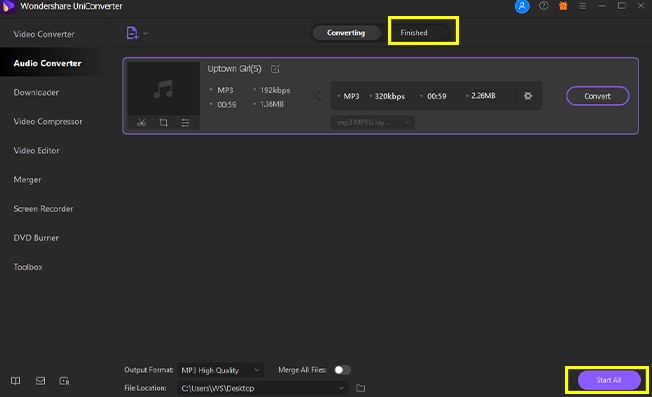
iTunes is a music store on iOS devices that usually contains mp3 songs. All iOS devices and Windows are supported by iTunes. One cannot use them with iPhone ringtones. However, we have got a solution. Now you can use your songs as ringtones with the help of iTunes.
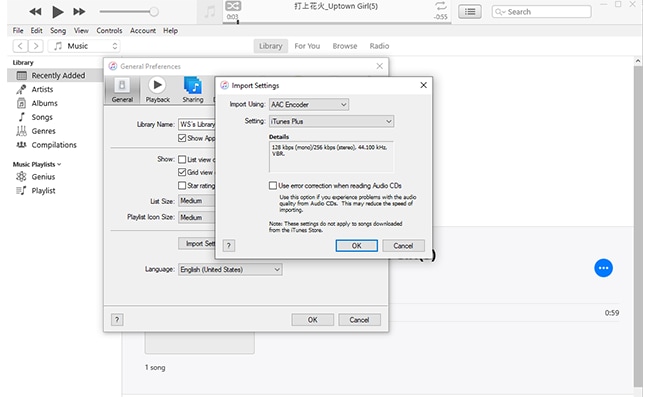
Steps for converting MP3 to M4R with iTunes:
|
Pros
|
Cons
|
|---|---|
| Super and simple ringtone conversion. | If you don't have any music files on iTunes, you’ll have to spend time dragging them from your PC. |
| Save new Tones freely. |
Aiseesoft is a professional MP3 to M4R converter. With this converter, you can easily convert MP3 to MP4 with quick speed and outstanding quality. Along with that, this valuable software can also convert MP3 to formats such as MOV, WMV, MKV, AVI, FLV, etc. It supports all Windows and MAC devices.
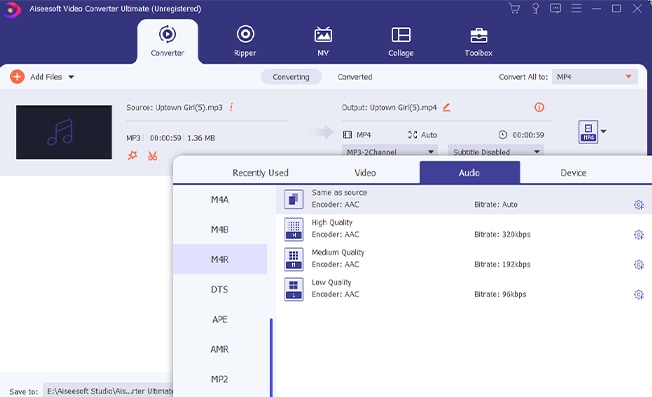
Steps for converting MP3 to M4R with Aiseesoft:
|
Pros
|
Cons
|
|---|---|
| Comes with 225 preprogrammed conversion and optimization profiles. | Lacks the tool to burn your converted files to DVD. |
Movavi is a simple and easy-to-use MP3 to M4R converter. So the layman can convert it in a few clicks. It is a user-friendly software having a sleek and trendy interface. You can preview your work using this editor using the media panel. There is a bundle of features and effects that eases off the users. This software is available for Windows and Mac.
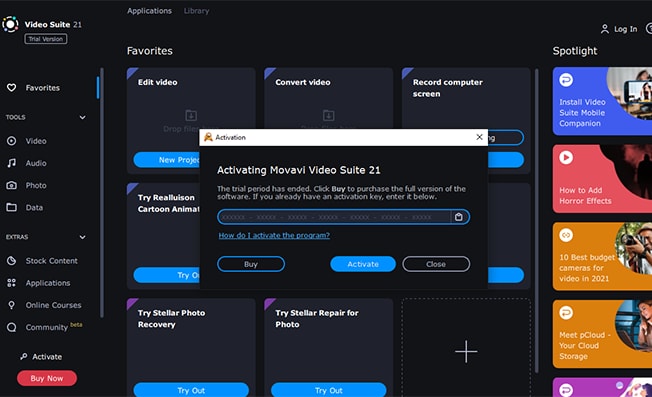
Steps for converting MP3 to M4R with Movavi:
|
Pros
|
Cons
|
|---|---|
| It has many editing features | It has no free version now, you need to pay for it before using it |
| Supports all formats | |
| High speed converting |
VideoProc is a good MP3 to M4R converter that you can employ and experience easy to use interface. This software offers x47 times faster speed and lossless audio quality for making perfect ringtones. It can also help you to convert videos, audio, and DVDs from one format to another.
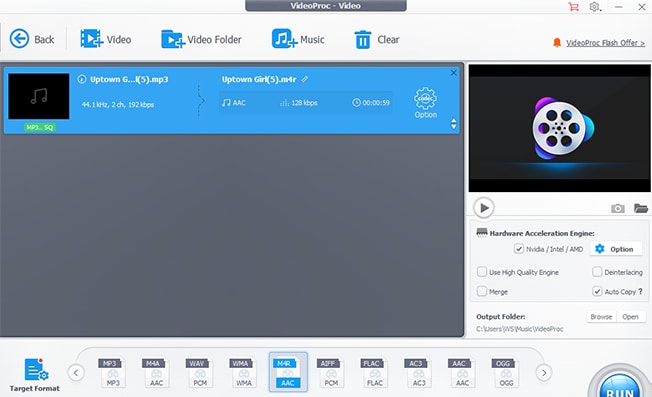
Steps for converting MP3 to M4R with Video Proc:
|
Pros
|
Cons
|
|---|---|
| Lightweight | Limited on amount of editing. |
| Easy to use |
Syncios is another M4R ringtone maker app that you can employ to make your iPhone ringtone. The software supports almost all formats. It is very easy to use. Let us tell you the conversion steps of MP3 to M4R.
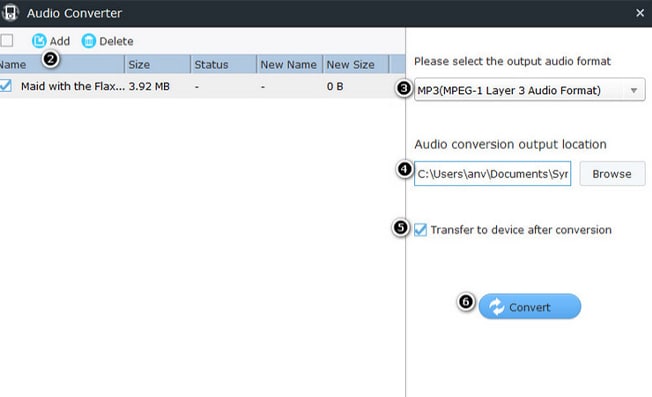
Steps for converting MP3 to M4R with Syncios:
|
Pros
|
Cons
|
|---|---|
| It has good Layout and is handy to use | No Mac version yet |
Apowersoft Video Converter Studio helps to convert all formats and that too easily. You can convert MP3 to M4R. Plus, you can export a wide range of output formats. Using this app, you can customize many video parameters, including frame size, width, and height, before converting. Apowersoft supports both Windows and MAC.
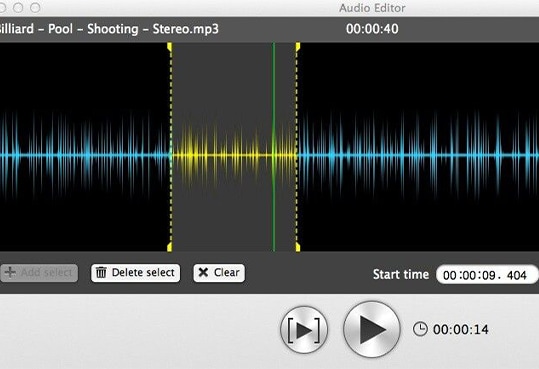
Steps for converting MP3 to M4R with Apowersoft:
|
Pros
|
Cons
|
|---|---|
| It has Built-in editor | Resource Hungry |
| Convert files without losing quality. |
Part 2: Online MP3 to M4R Converters You Can Choose
Online Uniconverter is a helpful and entirely web-based converter. It can effortlessly convert your favorite audio songs to M4R format so that you can enjoy your ringtone. Plus, this online converter also carries a compressor as well that helps you save your space.
|
Pros
|
Cons
|
|---|---|
| Supports batch conversion | Has a premium version that lets you enjoy advanced features |
| Speedy conversion |
AnyConv is another online MP3 to M4R converter. You can effortlessly convert your favourite songs to ringtones using this app.
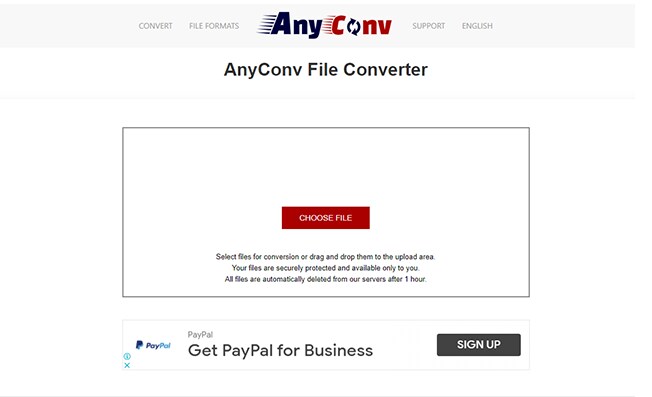
|
Pros
|
Cons
|
|---|---|
| Offers a variety of supported formats | Often asks to add Pro version, which may trouble you |
| you can add multiple effects to audio files | There are some ads on the interface |
ConvertFiles is an easy and free online website that helps to convert your favourite audio song into ringtones for your iPhone. You can visit their website to convert your files from MP3 to M4R.
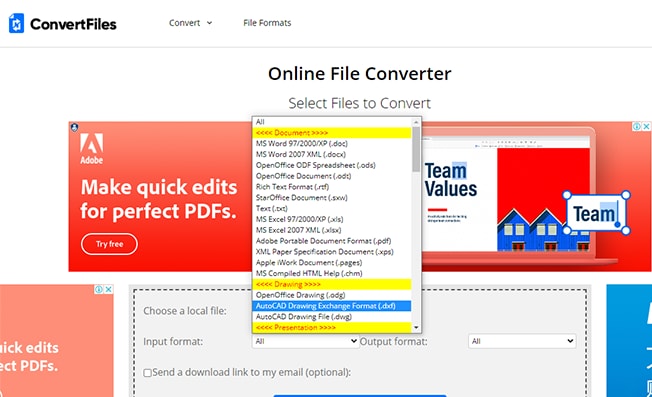
|
Pros
|
Cons
|
|---|---|
| Supports 300 formats | Safety may concern you |
| Functions quickly | The ads conver its interface |
Evano is another useful online website through which you can convert your MP3 files to M4R to enjoy M4R ringtones on your iPhone. Following are some of its pros and cons.
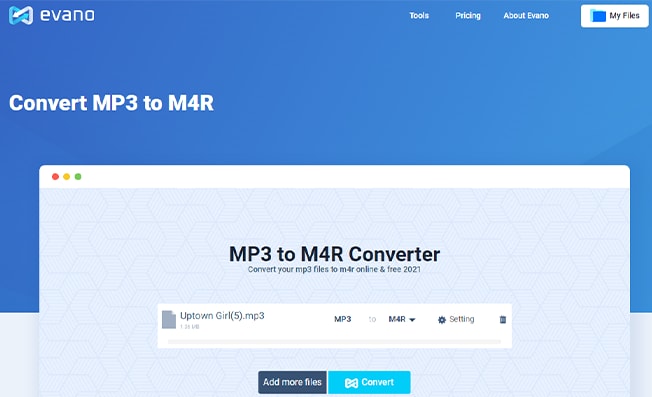
|
Pros
|
Cons
|
|---|---|
| Easy to use and has user-friendly interface | Audio has a weak low end |
| Offers fairly good quality | Unable to recover compressed data |
| Universal support |
YouConvertIt.com is an online website that can quickly and efficiently convert your files from MP3 to M4R. You can visit their site to have your conversion in minutes.
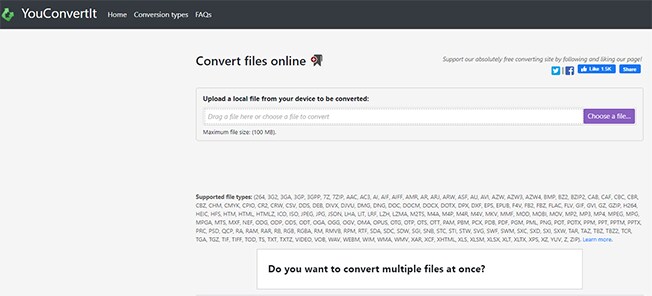
|
Pros
|
Cons
|
|---|---|
| Safe to use | Internet connection is required |
| Support for many input formats | You can just choose one file at once |
M4R Online works from your website and allows you to convert an audio song to M4R audio format to use them as iPhone ringtones. You can easily access the converter online and convert your files. Talking about its interface, it's handy and user-friendly.
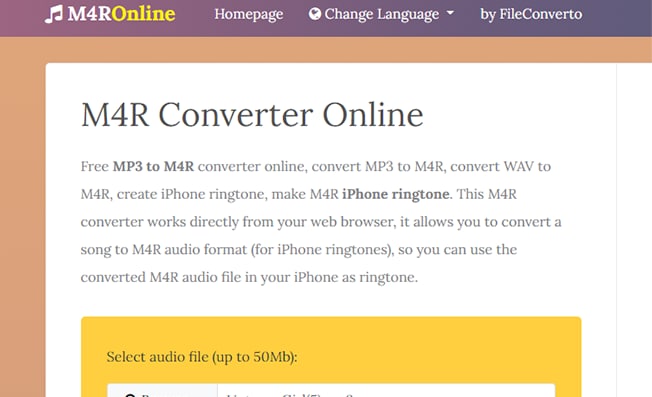
|
Pros
|
Cons
|
|---|---|
| The converted file gets transferred to the iPhone when connected automatically | You can’t use all iTunes songs to convert into M4R |
| Speedy conversion |
Vidmore is an Online Audio Converter that is 100% free and safe and converts MP3 to M4R effortlessly. We vouch that it is very easy to use. And it not only converts the file but offers editing features as well.
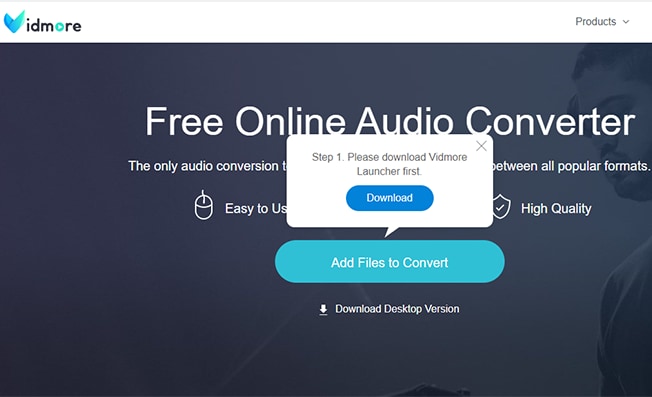
|
Pros
|
Cons
|
|---|---|
| No file size limit | Lacks a burning feature |
| Offer batch conversion | Need to download Vidmore Launcher first |
We have mentioned all the best converters in this post. However, if you ask us the best, it is Univonverter. Having extensive features and easy-to-use functions, you can make use of this software in many ways. However, the choice is yours. Choose what meets your requirements and do not waste your time further.
MP3
- 1. Convert Audio to MP3
-
- 1.1 Convert Audio to MP3
- 1.2 Convert AC3 to MP3
- 1.3 Convert AAC to MP3
- 1.4 Convert WAV to MP3
- 1.5 Convert FLAC to MP3
- 1.6 Convert AMR to MP3
- 1.7 Convert APE to MP3
- 1.8 Convert CAF to MP3
- 1.9 Convert OGG to MP3
- 1.10 Convert WMA to MP3
- 1.11 Convert AIFF to MP3
- 1.12 Convert M4A to MP3
- 1.13 WAV to MP3 Converter
- 1.14 Convert Podcast to MP3
- 1.15 Convert AAC to MP3 on Android
- 1.16 AAC to MP3 Converter
- 1.17 Convert RealPlayer Audio to MP3
- 1.18 Convert Apple Audio to MP3
- 1.19 Convert MP2 to MP3
- 1.20 Convert M4R to MP3
- 1.21 Convert GarageBand to MP3
- 1.22 Convert iTunes to MP3
- 1.23 Convert M4B to MP3
- 1.24 Convert M4P to MP3
- 1.25 Convert CAF to MP3
- 1.26 Convert SoundCloud Music to MP3
- 1.27 Convert WAV to MP3 on macOS 10.11
- 1.28 Convert WAV to MP3 on Android
- 2. Audio to MP3 Converter Online
- 3. Programs to Convert Audio to MP3
-
- 3.1 Convert WAV to MP3 Using Audacity
- 3.2 Convert WAV to MP3 on Windows Media Player
- 3.3 Convert WMA to MP3 in Windows Media Player
- 3.4 Convert M4A to MP3 in Windows Media Player
- 3.5 Convert WMA to MP3 on iTunes
- 3.6 Convert to MP3 in iTunes
- 3.7 Convert M4A to MP3 in iTunes
- 3.8 Convert AAC to MP3 on iTunes
- 3.9 Convert FLAC to MP3 using VLC
- 3.10 Convert FLAC to MP3 in iTunes
- 3.11 Convert WAV to MP3 in iTunes
- 3.12 Convert WMA to MP3 using VLC


Brian Fisher
chief Editor