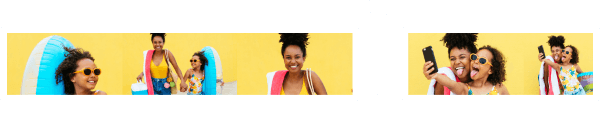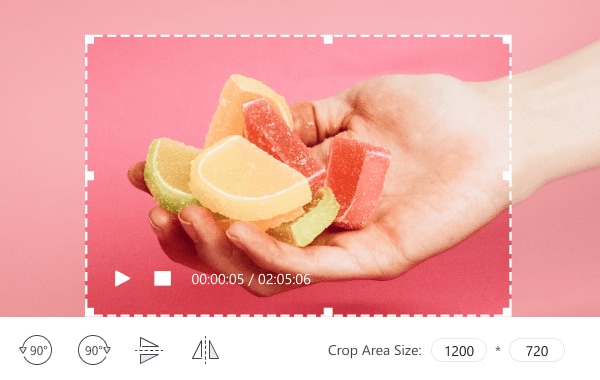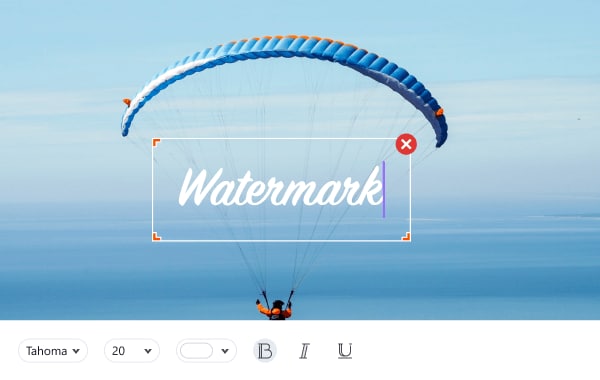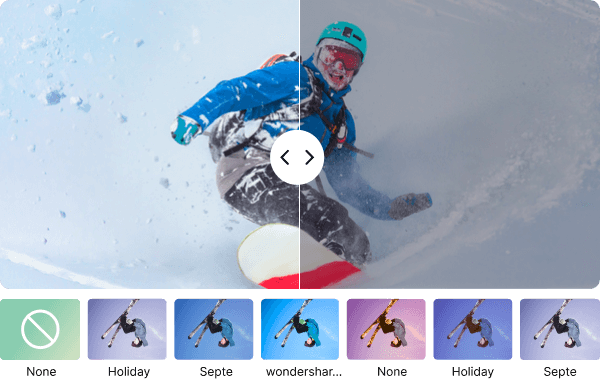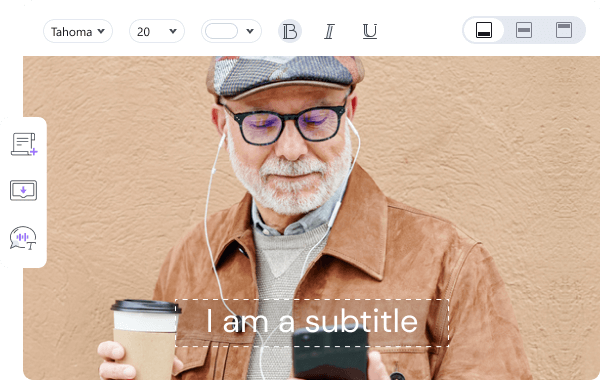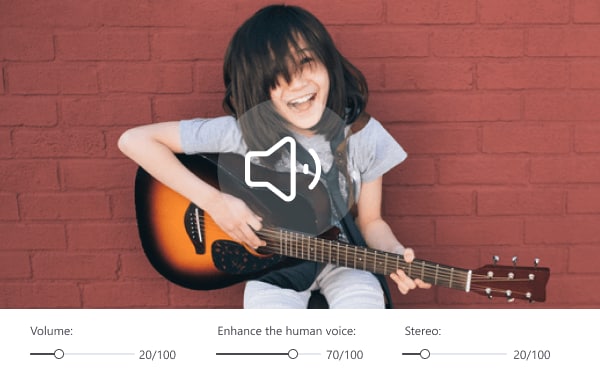Simple Video Editor
Uniconverter allows you to easily edit videos using your very own original ideas and imagination.
For macOS 10.11 or later | Native Apple Silicon Support and Intel Support
Go to Windows >>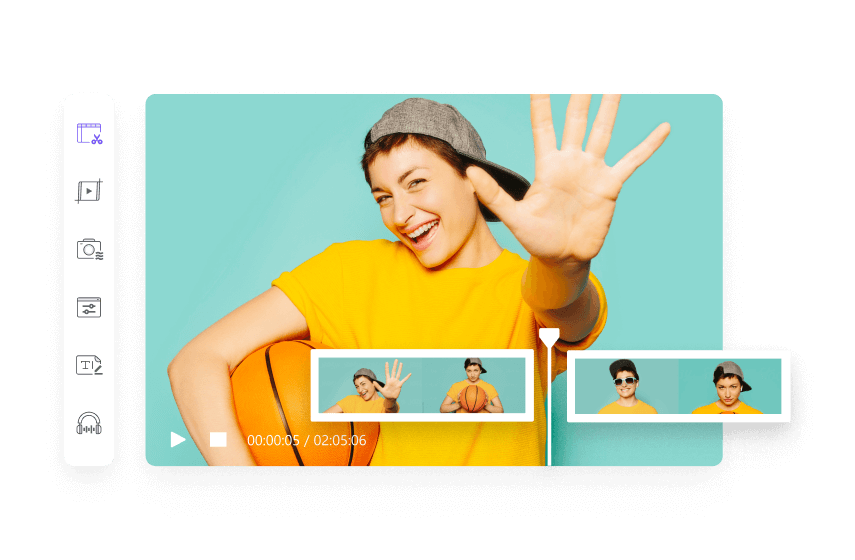
Enhance your video editing experience with these advanced features.

Change video speed
Highlight the most exciting and memorable parts of your video with the speed controls.

Watermark remover
Remove any form of the watermark from videos easily without affecting the video quality.

Subtitle maker
Download and modify, i.e., change the font, color, size, and position of subtitles and sync them with videos, or you can outright create a custom subtitle.
Frequently Asked Questions about Video Editor
01
How to Crop A Video And Export It without Watermark?
Cropping videos is one of the more common tools in any video editor. With it, users can cut out unwanted parts of the screen and also trim multiple parts of videos to string them together later for better viewing and sharing. However, some of these video editors will leave watermarks on your video when exporting, so use video editors like UniConverter, VLC Media Player, and VideoProc. Online tools like Media.io, Climchamp, and Pixiko export cropped videos without watermark.
02
How to Crop Video Files Using iMovie?
Using iMovie for Mac: On the iMovie welcome screen, create a new project. Select the Movie option and Import media. Next, choose the video to upload. You can also use the drag and drop function to import a video. Under the toolbar, locate the Crop icon, and click on it to get the sliders to appear. Finally, apply crop adjustment and save
03
Is There Any Way to Extract Subtitles from MP4 Videos?
Removing soft or external subtitles is easy since they are not embedded in the video. However, you will still require the use of an advanced video editor like UniConverter, which can remove subtitles from any video format. You can also utilize tools like VideoProc or WonderFox HD Video Converter Factory Pro or MacX Video Converter, and VLC Media Player.
04
How to Remove Watermark from A Video Easily?
To remove watermark from a video, just launch UniConverter 13 and select Toolbox from the list on the left. Click on Watermark Editor. Then select Remove Watermark from the top. Click on the purple folder in the middle of the screen or the dropdown arrow at the top of the Watermark Editor’s interface to add a video. Highlight the area around the watermark. Next, Click on the Remove watermark tab.
05
Can Windows Media Player Trim Videos?
Yes, but to use the Trimming feature on Window Media Player, you must first install an additional plug-in on your Windows PC. This plug-in is called SolveigMM WMP. Launch Windows Media Player and look to the top right of the interface. Next, click on Tools from the menu bar. Select ‘Plug-ins’ from the options and add the SolveigMM WMP Trimmer plug-in. The plug-in will show at the bottom of the media player when it is added successfully.