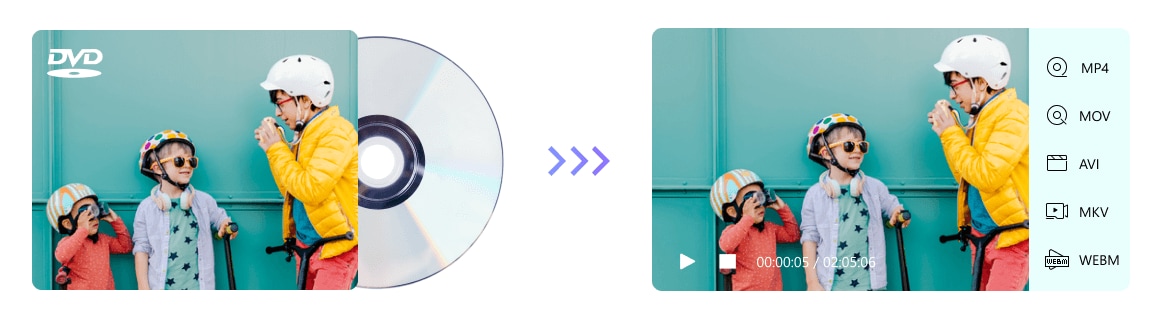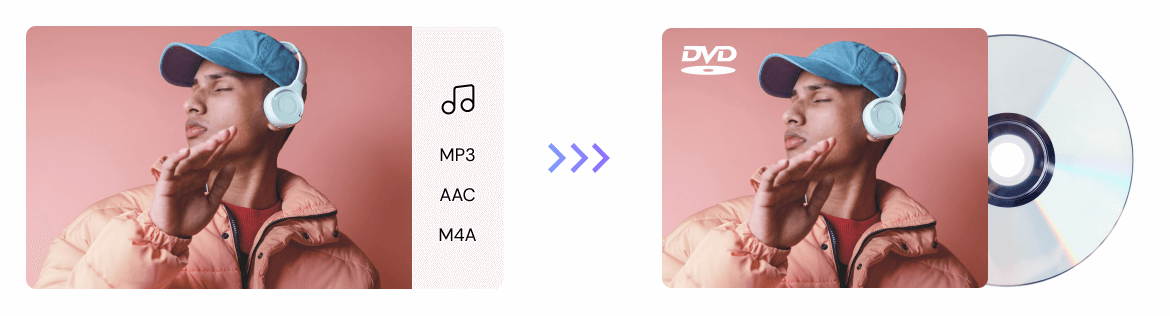Burn CDs & DVDs with Uniconverter
Wondershare Uniconverter 13 has the appropriate tools that let you burn videos straight to DVDs, burn music to CDs, and create DVD folders easily.
For macOS 10.11 or later | Native Apple Silicon Support and Intel Support
Go to Windows >>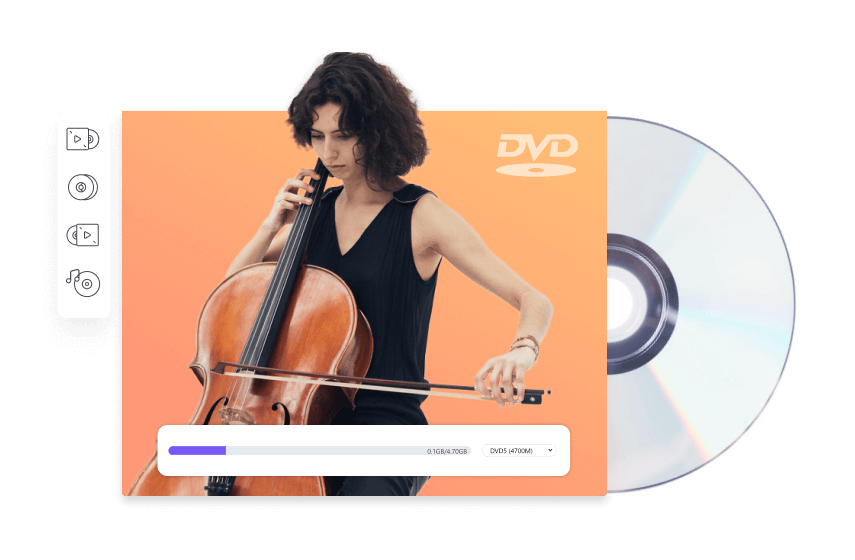
Extra DVD features to enhance your DVD experience.

Built-in Templates for Burning DVD
Provision of 35 stock templates to make DVD burning easier. These include but are not limited to templates for holidays, weddings, kids, and more.

Custom options for DVD Menu
Stylize your menu settings as you see fit. Use images from your collections as backgrounds or add music to improve the feel. There are options to change the font, color size, and lots of other options.

Convert CDs to any audio format
It supports over 1000 formats, Uniconverter 13 allows you to convert CDs to almost any format without losing the original audio quality.
Frequently Asked Questions about DVD & CD Burner
01
Are There Any Free Software to Burn CDs?
Yes. To make sure there are no hitches when burning files to disc for free, we recommend to use Cdburnerxp, Burnaware Free, Deep Burner, iTunes, Finder, and Infrarecorder.
02
How Can I Burn Vimeo Videos to DVD?
If you are opting for software that serves multipurpose, then try Uniconverter. With it, you can download Vimeo videos also, burn videos, and do lots more. With these tools, converting Vimeo videos to other formats like MOV, MP4, AVI, M4V, FLV, etc., is but a cinch.
03
Can I Burn DVDs Online?
The internet has a lot of tools, so can it include DVD Burners? Yes, you can find excellent online tools that can help you Burn DVDs and CDs to disk without compromising quality, like FinderBurn X. But they have limitations in their features, so we recommend using a standard DVD burner software.
04
How to Convert ISO Files to DVD?
You can’t treat burning DVDs the same as burning ISO files. The reason is that there are a lot of components at work when converting ISO files to DVD, so regular DVD burners may not satisfy you. Here, we recommend using the Uniconverter DVD burner. Just insert your disc, open Uniconverter and import your ISO files under the DVD Burner tool and use the prompts to convert ISO files to DVD.
05
How to Burn DVDs on Windows?
The Burn feature in Windows Media Player is located at the top right corner of the playlist interface. You should know that Windows Media Player can burn videos, photos, and MP3 to disc and that there is even no need to use third-party software before you can accomplish DVD burning just: Insert a disc> Change the player to Burn> Select Files> Start Burn.