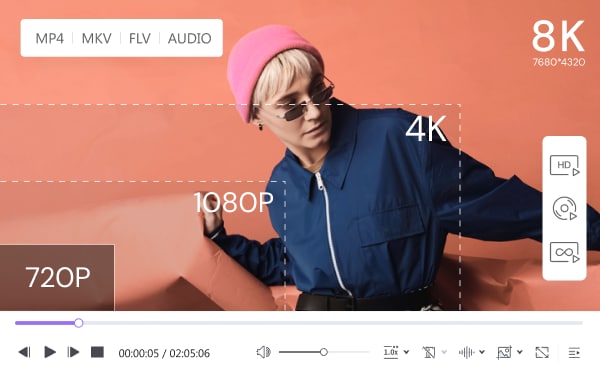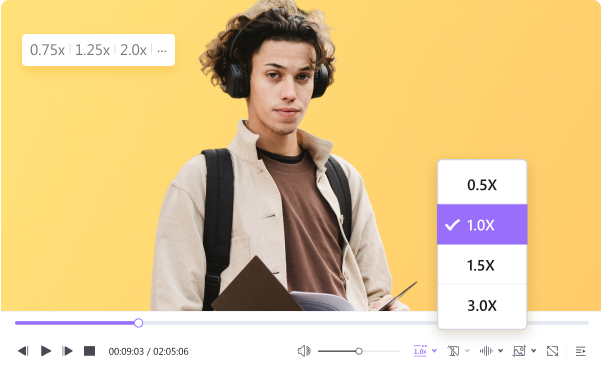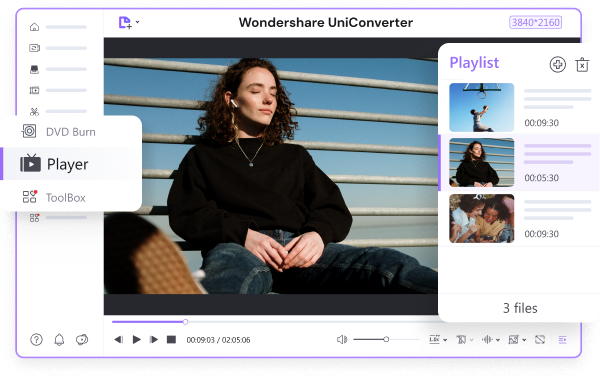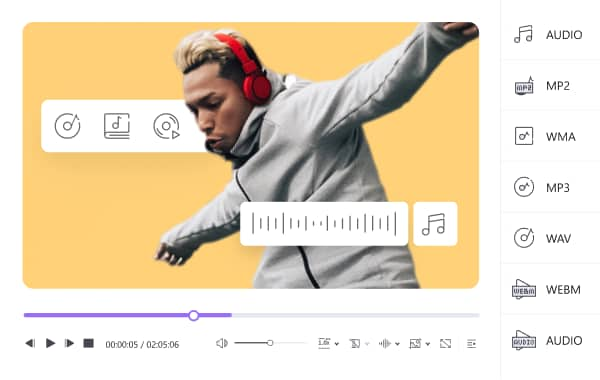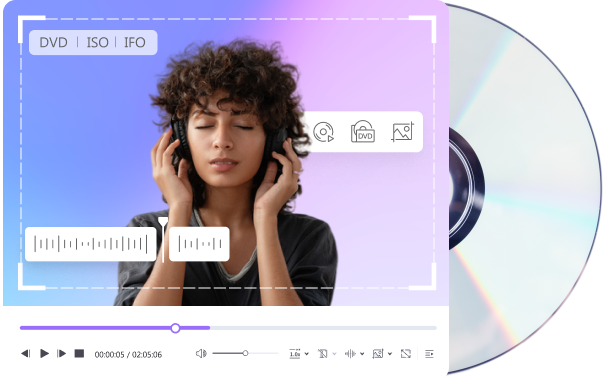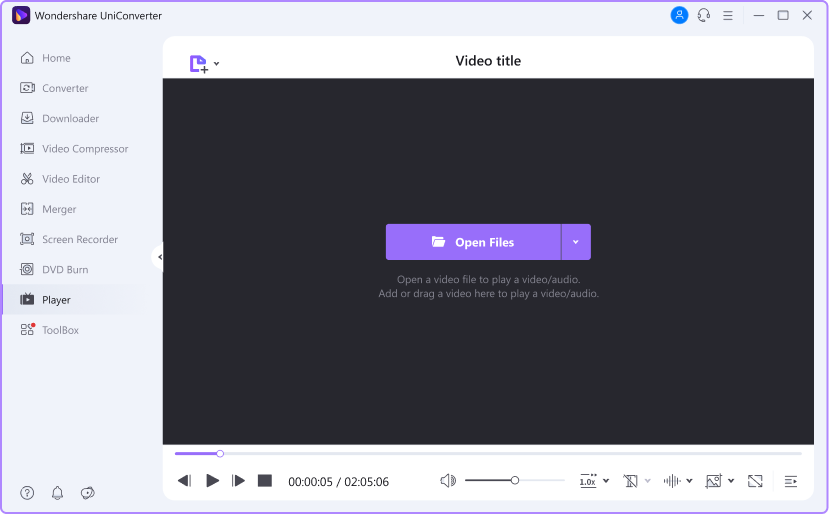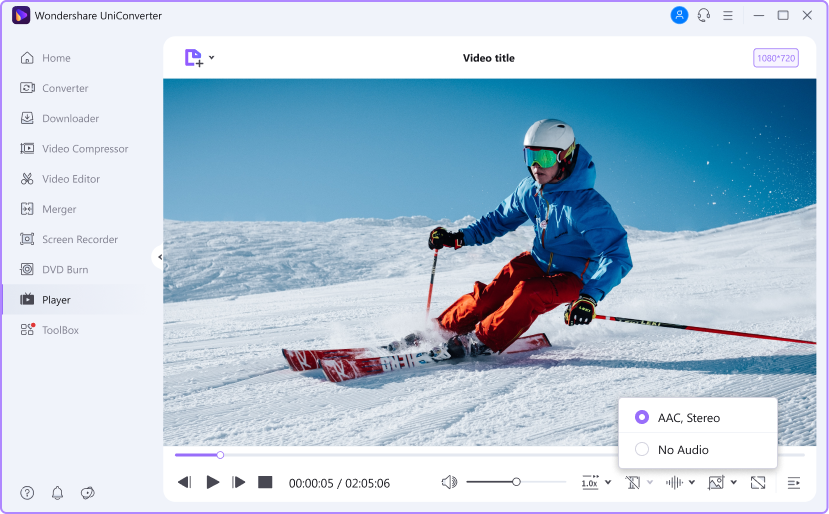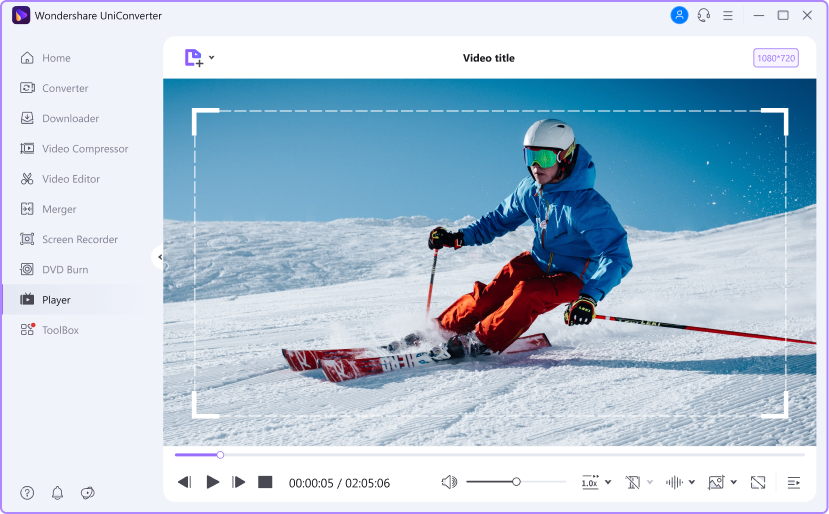The Best Free
Video and Audio Player
Watch videos and play audios in over 1000 formats, including popular formats like MP4, AVI, MOV, FLV, MP3, M4A, MPV, SWF, etc. Also, play media files in high-quality formats like 4K/8K/FHD easily.
For macOS 10.11 or later | Native Apple Silicon Support and Intel Support
Go to Windows >>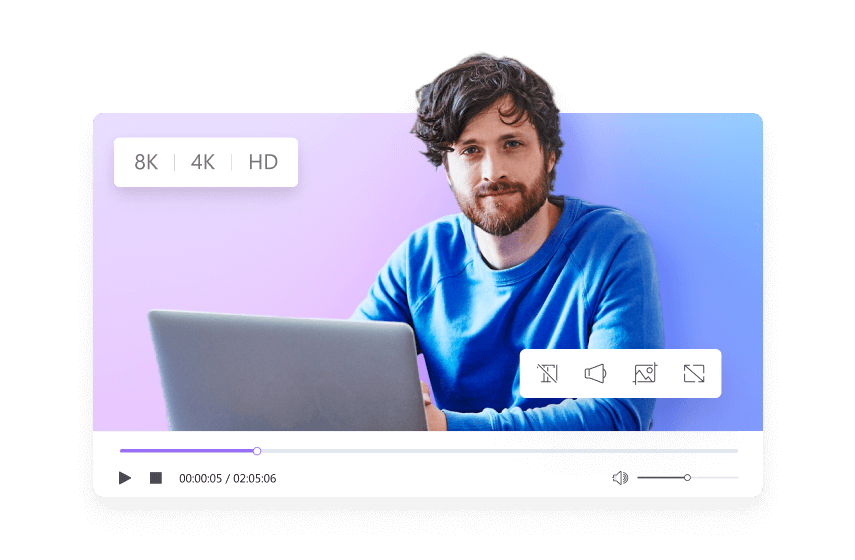
Additional Functions to Help Improve Player Experience

Subtitles & Audio
Switch subtitles and audio track freely in Player. Make changes to the audio volume and edit subtitle features, e.g., size, fonts, color, etc., anytime.

Take Snapshots
Capture impressive moments while watching a video, all with just a click of your mouse.

Edit more for playing
Convert, compress, and edit your videos to make more advanced and customized changes for playing.
How to play videos with Wondershare UniConverter
Frequently Asked Questions about Player
01
What Are the Best Video Players on Windows?
Everyone knows that Windows has its own built-in media player, but its limited supported format gives users a bit of a headache, so here are some alternatives: Potplayer, 5K player, VLC Media Player, and All Player.
02
Are There Any Mac Players to Help Me View Videos in Different Formats?
The Mac system has no shortage of good players that can play videos and audio in different formats. Instead of searching for the best, you can choose one of those players: QuickTime, iMovie, iTunes, UniConverter, Movist, iFunia, and GOM Players.
03
What Are the Best MOV Players?
Sometimes you notice that your MOV video does not play on your player. This is not because you are doing it wrong but because the player you are using is not well equipped to play such an advanced video format. QuickTime is the default MOV player, but if it doesn’t work on your PC, here are the best MOV players: UniConverter 13, 5K Player, Pot Player, and Real Player.
04
How to Play MP4 on TV?
You can use HDMI/AVI cables, a digital media player, a USB, or though wireless or screencasting to play MP4 on TV.
05
How to Play AVCHD Video on Mac?
If you are using the macOS 10.8 or later, you are in luck because the built-in QuickTime player is equipped with the codec to play AVCHD videos without an additional plug-in. Transfer your AVCHD video to your Mac and play with QuickTime. If you don’t have the MacOS 10.8, you might need to convert your AVCHD video to another QuickTime compatible format, but only a few converters support the AVCHD formats. An excellent example is Wondershare UniConverter.