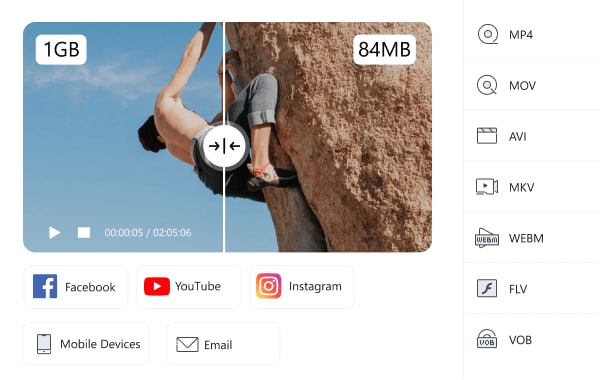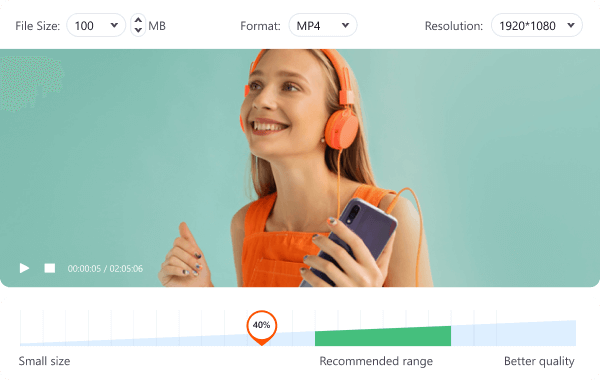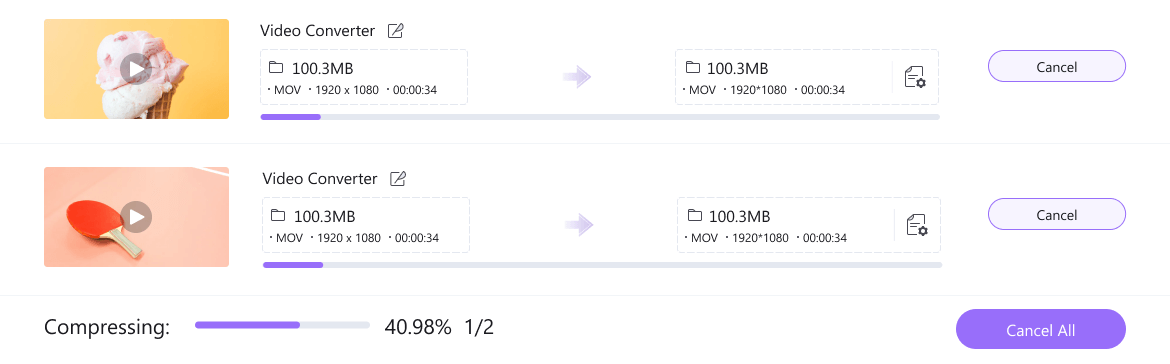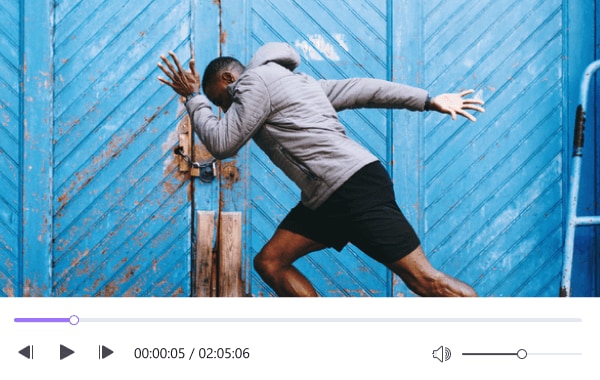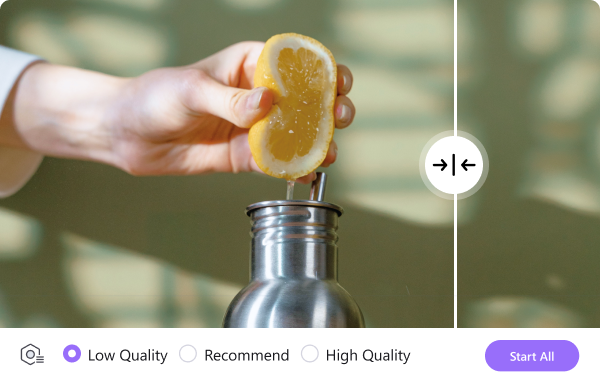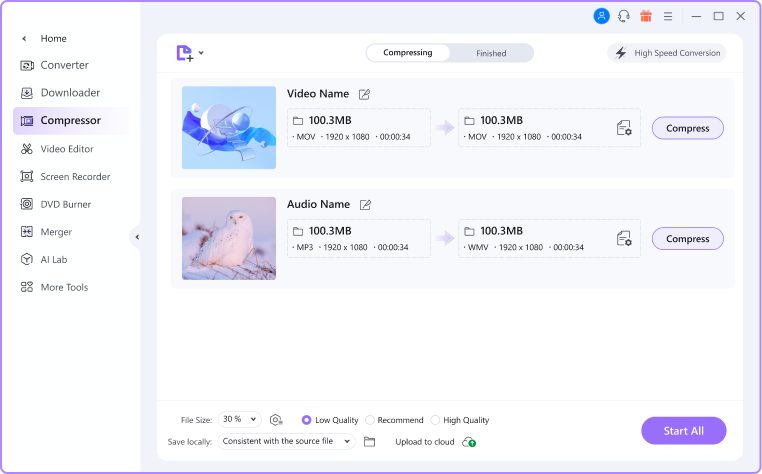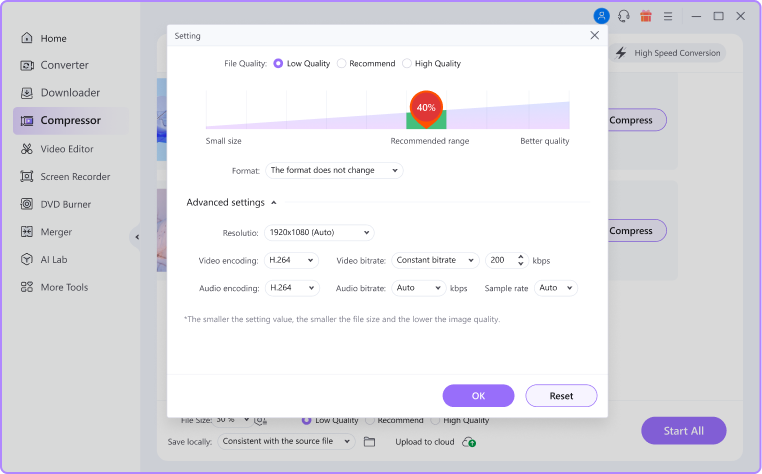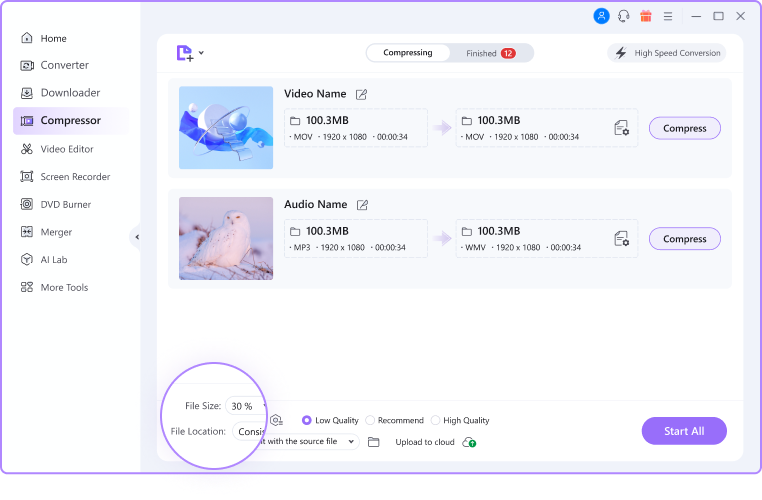High Quality Video and
Audio Compressor
UniConverter compresses audio and video in high quality to meet your various needs.
For macOS 10.11 or later | Native Apple Silicon Support and Intel Support
Go to Windows >>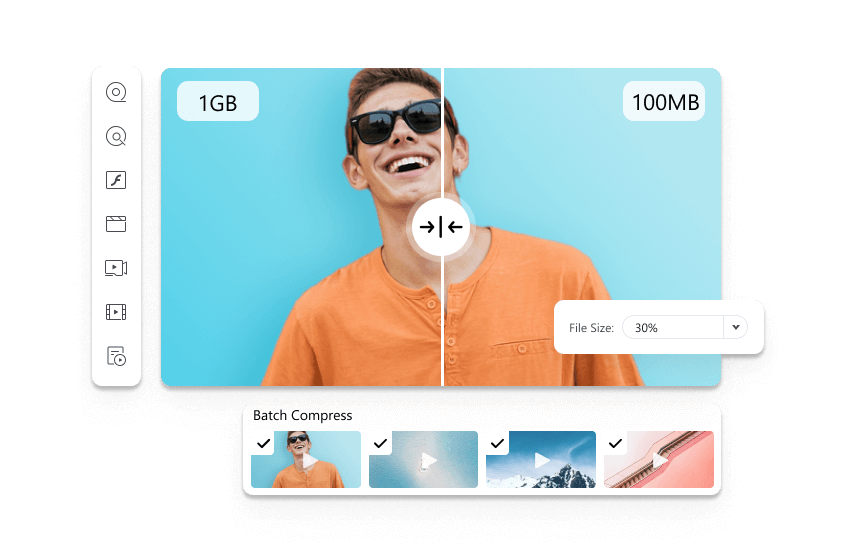
Compression requirements in different situations
Sharing files on Social Media
Are you worried about sharing a file because of the limit in length and size imposed by different social media like YouTube, Facebook, Twitter, Instagram, and others?

Device storage is low
Is your device running on low storage because of the large videos and audio that you have stored? And you are worried about compressing it into a manageable size without affecting quality?

Send videos via email attachments
Do you want to send an important video via email or do you want to quickly share your moments on WhatsApp but you are being held back by the video limitations? No problem, use this video compressor to compress videos quickly for sending.

Audio files taking space
Whether you are just a casual music lover or a producer or even a DJ, different music stored on your device will take up a lot of space, you don't have to delete them to make room for new, instead, compress them with just a few clicks.

Compress files with high speed in just 3 easy steps
Extra Features to Help you Through the Process

Estimation features
Uniconverter can accurately deduce the size of the compressed video, this is to better help you handle the file before and after compression

DVD Compression features
UniConverter Version allows you to compress DVD files for backup, sharing, or playback.

Import from External drives and devices
You don't need files to your system before compression as you can transfer them directly from a supported external device
Frequently Asked Questions about Video Compressor
01
How to Compress Large Video for Messenger Facebook?
Sending large and long videos on Facebook messenger can come with a lot of problems. A slow internet connection will cause the video to stop midway while uploading and you will have to start all over again. Then, how do you send long videos to Facebook messenger?
Method 1: Compress Video/Audio via Best Video Compressor - UniConverter
Method 2: Upload video to Facebook and share the video’s link.
Method 3: Upload video to YouTube and share video link.
Method 4: Upload Video/Audio to Google Drive.
02
How to Send Long Video on Whatsapp?
WhatsApp has earned its spot as one of the best social media platforms that keep people together. Apart from messaging, you can also share media files on the WhatsApp platform. However, the size limit imposed on videos and other media can be a bit of a pain. Use the air of cloud storage to help you;
For iPhone use Dropbox and for Android use Google Drive.
03
How to Use VLC to Compress Video?
Step 1. Add Video
Launch VLC Media Player and click on File. Locate and click on Convert/Save and click on the +Add Files tab to select the video that you want
Step 2. Edit Codec
Click on the drop down arrow and select Convert. Then go to the 'Profile' > Video Codec and click on it to reveal the options under it. Here, you reduce the quality, frame rate, bitrate, and resolution.
04
How to Compress Video on Android?
The cameras attached to smartphones these days are so high-quality that the sizes of these photos and videos are enormous which makes them a nuisance both for storage. Luckily you can compress on Android with one of the following: Video Compressor by Sunshine, Video Dieter 2, VidCompact, Video Compress, Video and Movies Compressor.
05
Can iMovie Compress Videos?
As a program designed by Apple, iMovie is an editing tool that does a lot more than just basic editing. Follow these steps if to compress video with iMovie
Step 1. Upload Video
Launch iMovie on your Mac and follow the prompts to upload the video you want to compress.
Step 2. Share Video
Click on the Share icon and select Fiile.
Step 3. Adjust Resolution
From there, reduce the resolution and the quality of the video and Export.