How to Convert iTunes Audiobook to MP3
by Brian Fisher Proven solutions
If you love reading books but do not get time due to fast-paced life, audiobooks will work as a great alternative. Audiobooks are the recordings of the text being read and among the variety of contents offered by iTunes, Audiobooks holds a major part. So if you have a collection of audiobooks purchased from iTunes you can enjoy them on your Apple device, but when it comes to non-Apple devices and players, these files fail to play. To play the audiobook content on your non-Apple devices conversion to a compatible format like MP3 is required. A professional tool is required to get the conversion done. Know more about how to convert iTunes audiobook to MP3 in the following parts of the article.
Part 1: The Best Tool to Convert iTunes Audiobook to MP3 - UniConverter
UniConverter is a powerful software that allows converting the iTunes audiobook to MP3 as well as other widely used audio formats. High-speed conversion, lossless quality files, and hassle-free process make the software popular among all types of users. The converted files can be transferred to an array of devices using the software for hassle-free playback. Batch processing ensures that multiple files are processed at a time.

UniConverter(formerly UniConverter)
- Facilitates converting iTunes audiobooks to MP3, WAV, AAC, and other audio formats.
- Lossless quality conversion at a super-fast speed.
- Preset for devices supported for device-specific conversion.
- Batch processing supported for converting multiple files at a time.
- Allows converting your audiobook to a CD.
- Additional features support video downloads from more than10,000 sites, recording, editing, transfer, DVD burning, and others.
- Additional features include video download, recording, compression, and others.
- Mac and Windows supported.
Run the software and add audiobook files
Launch the installed UniConverter software on your system from the Convert tab, click on the +Add Files button to browse and add the Audiobook files. You can also drag and drop the files and for batch processing, multiple files can be added.
Choose MP3 as the target format
After all the files are added, the list of supported formats can be checked by expanding the drop-down menu at Convert all files to tab at the top-right corner. From the Audio list select MP3 as the target format and also the file quality.
Convert iTunes audiobook to MP3
The Output tab can be used to select the system location to save the converted files. Clicking on the Convert All button will start processing and converting your files. The Converted tab can be used to access and transfer the files from the program interface.
Part 2: Converting MP3 to Audiobook using iTunes.
If you want to convert your MP3 files to an audiobook, iTunes works as a great solution as the program facilitates the process in a simple yet quick manner. These audiobooks can be used for playback on your Apple devices.
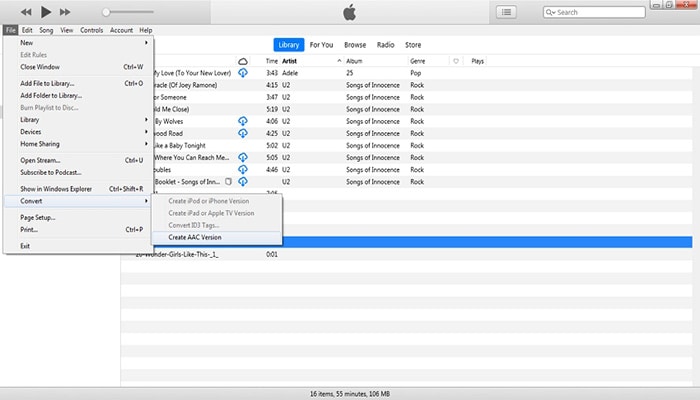
Steps to convert MP3 to audiobook in iTunes
Step 1: Open the iTunes program on your system and select the MP3 files to be converted from the app library. If the files are present on your local system, you can browse and load them to your iTunes library by selecting File > Add File to Library.
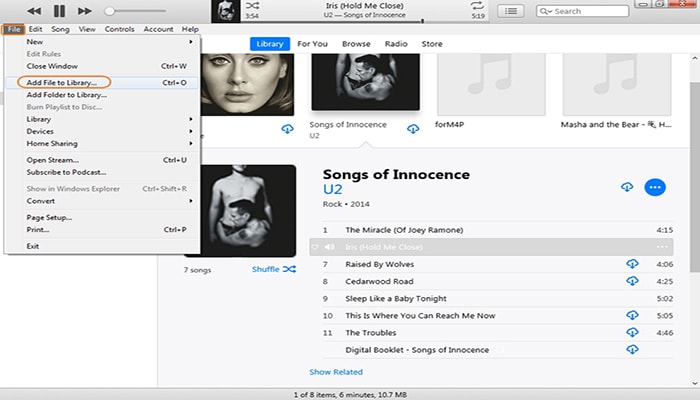
Step 2: Choose the file to be converted, right-click and select Song Info that will open a pop-up window having the file information.
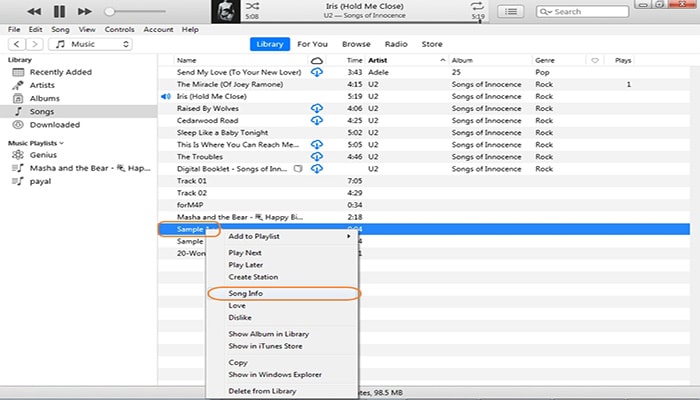
Step 3: From the pop-up window, select the Options tab. Open the drop-down menu at the media kind tab and select the Audiobook option. Playing options start and stop time of the file, volume and equalizer can also be selected from this section. To confirm the selected settings click on the OK button that will convert MP3 to audiobook iTunes.
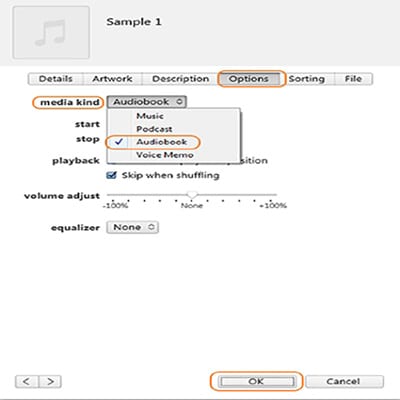
Step 4:Open the Audiobooks option from the left-hand side panel of the iTunes interface and the converted file will appear on the right-hand side. Similarly, you can use iTunes convert MP3 to audiobook for multiple files.
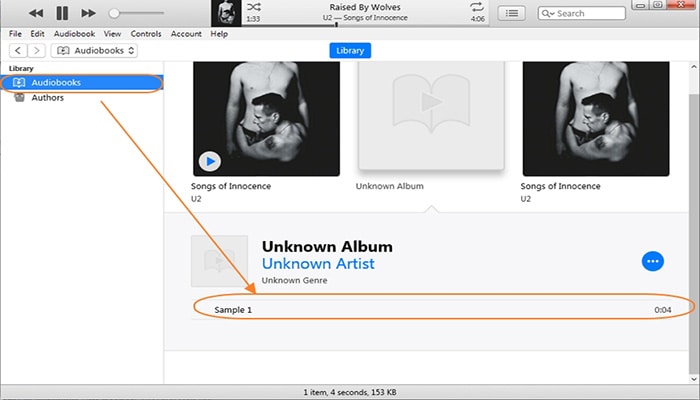
Thus installing the UniConverter on your system will allow you to convert iTunes audiobook to MP3 for playback on regular devices and all types of players without any compatibility issues.
iTunes
- 1. Convert iTunes to Other Format
- 2. Convert Other Format to iTunes
- 3. iTunes Tools & Tips

Brian Fisher
chief Editor