Tips about How to Convert DVD to iTunes
by Brian Fisher Proven solutions
If you have your favorite movies and videos on DVD that you want to be available for playback on your iPhone, iPad and other iOS devices, converting the files to iTunes compatible format is important. iTunes is the media management program for your iOS devices and after the disc content is converted to iTunes, it can be easily transferred to all iOS devices for hassle-free playback. To help you with the task of converting DVD to iTunes, the following parts of the topic will prove handy.
Part 1: The Best Software to Convert DVD Movies to iTunes - UniConverter
To get your DVD converted to iTunes, it is important to select the right software to ensure hassle-free quick conversion in lossless quality files. One program that we can recommend here for the task is UniConverter. This professional tool allows you to import your DVD files to the software which can be then converted to more than 1000 video formats as well as device-specific files. The files are converted without any loss in quality and there is an option for video editing as well. Additional software features include video download, recording, compression, and many others.

UniConverter(formerly UniConverter)
- Freeware software with support to over 500 formats.
- Basic video editing features supported.
- Video download from YouTube and other popular sites supported.
- Allows embedding videos to websites online.
- Video conversion to devices also supported.
Launch UniConverter and set the preferences for iTunes
Download, install and run the software on your system. On the primary software interface, open the main menu from the top-right corner and select the Preferences option from the list. A pop-up window will open from where select the Convert section and then choose to check the box next to Automatically add files to iTunes Library after conversion option. Clicking on the OK button will save the setting.
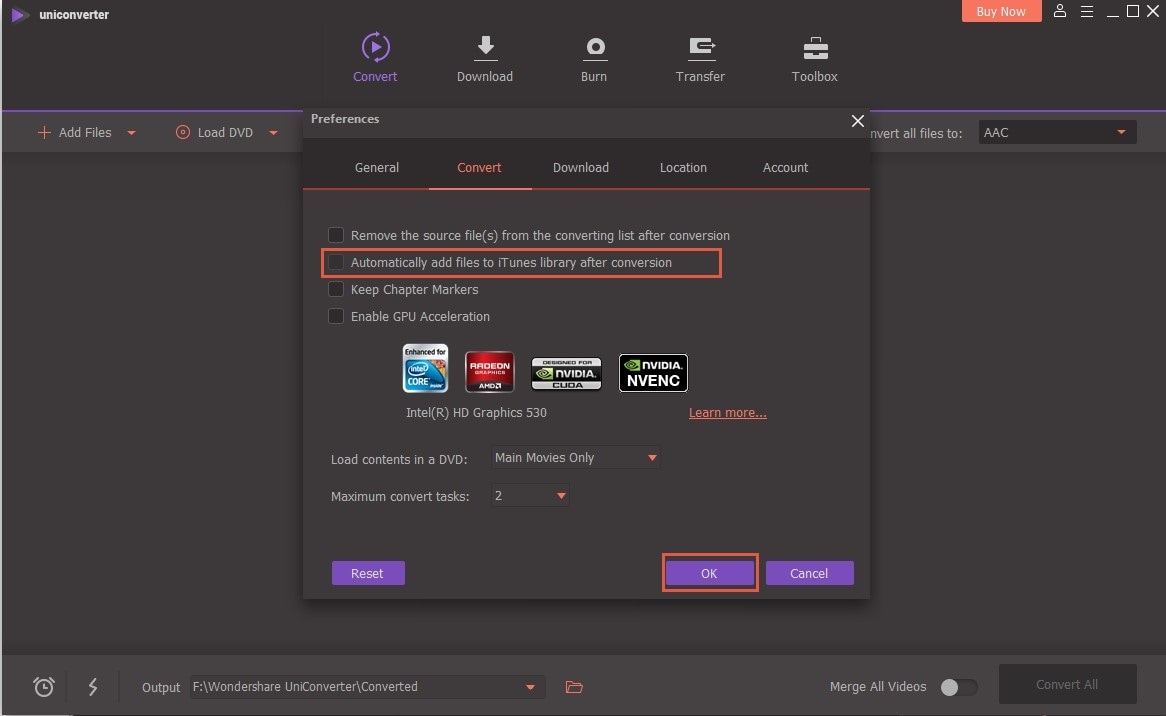
Load DVD to the software interface
Next insert the desired DVD into your system and then select the Convert section from the main software interface. Expand drop-down options at +Load DVD button and then the name of the inserted DVD will appear clicking on which the program will ask you to load the Main Movies Only or All Movies. Choose All Movies and click on the Load button. The software will analyze the DVD and will start downloading the content.
Choose the target format
After all the DVD content is added to the program interface open the drop-down list at Convert all files to tab from the top-right corner. A pop-up window showing the supported list formats and devices will appear. From the Device section select Apple and then the device to which you want to play the DVD.
Convert DVD to iTunes movie
Clicking on the Convert All button will start converting your DVD content to iTunes compatible format. After the conversion is complete, the program will automatically save the file to your iTunes account. Still, if you want, the converted files can be checked on the interface from the Converted section while on your local system it can be found from the location selected at the Output tab. (PS: If you are looking for steps on how to convert DVD to iTunes on Mac using UniConverter, the steps are the same as above.)
Part 2: 2 Ways to import converted DVDs to iPhone, iPad and other devices for playback.
Conversion is the first step towards playing your DVD content on your iOS devices. After the files are converted the next step is to sync them or add them to your iPhone, iPad or any other Apple device for playback. Below suggested are the two methods to import the processed DVD files to your Apple devices.
Syncing files using iTunes
This is one of the most commonly used methods whenever you want to play your iTunes files on your iPhone and other devices. Using iTunes you can transfer the files to your device for playback. The steps for the same are as below.
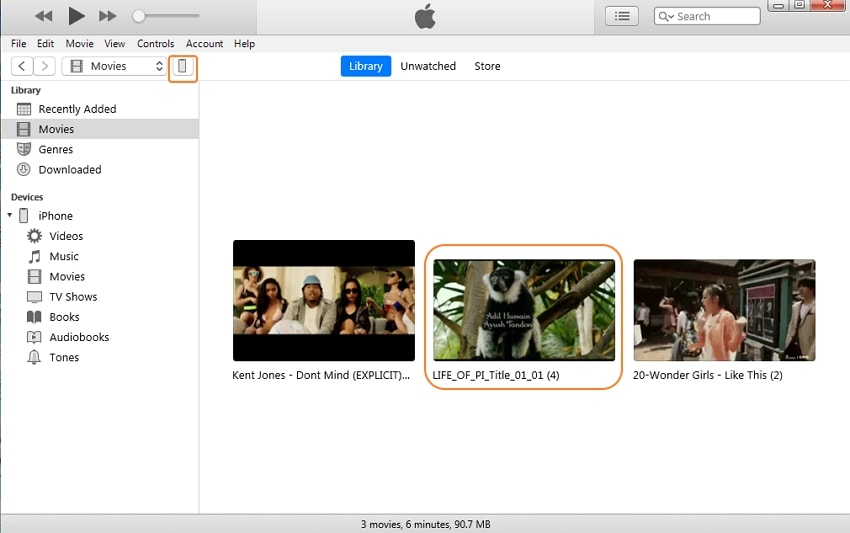
Step 1: After following the steps in Part 1 of the topic, the converted DVD will be saved to your iTunes account. Next, connect your iPhone or iPad to the system to which you want to transfer the files.
Step 2: The iTunes account will show the connected device as the icon on the interface.
Step 3: Click on the connected device icon and then choose the file category under the Settings option. The list of files will appear on the right side of the panel. Choose the converted video that you want to transfer and then select the checkbox at Sync Films option. Finally, hitting on the Sync button will transfer and sync the converted DVD video to the connected device.
Using UniConverter to transfer DVD files to iPhone and iPad
UniConverter being a complete video toolbox supports an array of functions besides video and DVD conversion. One useful feature supported by the software is to transfer the converted files to an array of devices including the iPhone, iPad, and others. Thus, using the software you can simply convert your DVD to a device compatible format and then simply transfer it to the device without syncing with iTunes. The steps for the method are enlisted below.
Step 1: Using the steps in part 1 of the article, convert your DVD to an Apple supported format.
Step 2: After the conversion process is over, click on the Converted tab where you can find the processed files. Choose the files to be transferred and hit on the Add to Transfer List button next to it. You can also right-click the file and choose the option.
Step 3: Using a USB cable connects your iPhone, iPad or other devices to your system.
Step 4: On the software, interface select the Transfer tab. The connected device and the converted files will appear on the interface. Clicking on the Transfer All button will start moving the selected files to the connected device.
So to meet with your queries on how to convert my DVDs to iTunes use UniConverter. The software not only helps you convert your disc into a lossless quality video file but also supports quick and hassle-free transfer to your choice of device.
iTunes
- 1. Convert iTunes to Other Format
- 2. Convert Other Format to iTunes
- 3. iTunes Tools & Tips

Brian Fisher
chief Editor