by Brian Fisher • • Proven solutions
To convert unaccepted M4V to YouTube on Mac, let's see what YouTube guys have said:
"Unless you're a professional video producer, we recommend that you save your videos as either QuickTime .MOV, Windows .AVI, or .MPG files— these are the most common formats and they work well within our system. We specifically recommend the MPEG4 (Divx, Xvid) format at 320x240 resolution with MP3 audio. Resizing your video to these specifications before uploading will help your clips look better on YouTube."
How Can I Convert M4V to YouTube on Mac
Get it? Well, you actually needn't study much about your file format, if you have a professional Mac tool which can help you to change your incompatible files to compatible ones with YouTube—the program will do that for you perfectly so that you only need do some simple clicks. The article here shows you an excellent software - UniConverter - it can convert M4V video to YouTube video after 3 clicks and then directly upload your files to the site with 1 click, while keeping your video quality!
UniConverter - Video Converter
Get the Best M4V to YouTube Video Converter:
- Several clicks can complete the conversion from M4V to YouTube supported format.
- Convert M4V or YouTube videos to any format as you want with UniConverter.
- It supports to convert video/audio files to 150+ formats, including M4V, MOV, MP4, FLV, AVI, WMV, MKV, VOB, 3GP, MP3, WAV, AAC, AC3, WMA, M4A, and so on.
- Edit your M4V videos with built-in editing tools before converting them to YouTube compatible format.
- Combine several M4V files to one YouTube video with ease.
- Easily download YouTube videos and convert them to M4V or any format as needed.
- Burn your M4V or YouTube videos to DVD.
- Compatible with macOS 10.14 Mojave, 10.13 High Sierra, 10.12 Sierra, 10.11 El Capitan, 10.10 Yosemite, 10.9 Mavericks, 10.8 Mountain Lion and earlier.
Tutorial on How to Convert M4V Videos and Upload to YouTube with iSkysoft
Step 1. Add the target M4V files to the Converter
With this M4V Mac converter, you can click "Add Files" to find the M4V file you want to convert, or directly drag the source M4V file to the Mac program (macOS High Sierra, Sierra, El Capitan, Yosemite, Mavericks, Mountain Lion, Lion included).

Step 2. Select output format
The M4V to YouTube Mac program gives you several presets for sharing videos on YouTube. You can just convert the M4V videos to YouTube or FLV/F4V formats. All of them are supported by YouTube's web upload tool.
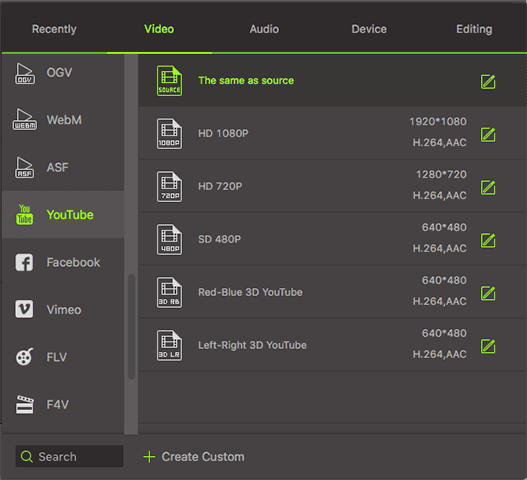
Step 3. Upload video to YouTube
UniConverter allows you to directly upload videos to YouTube. Go to the "Export" menu, you can choose "Uploading to YouTube". Then log into your YouTube account and upload M4V videos to YouTube as needed.

By the way, you can also convert and save M4V files on your Mac by clicking the "Convert" button first. After that, please go to YouTube.com and use the web upload tool to transfer the converted YouTube video from your computer to YouTube quickly.
Video Tutorial on How to Convert M4V to YouTube on Mac
Optional: Online Tool to Convert M4V Videos to YouTube
If you don't want to install a computer program, you can also try online video converter to convert your M4V videos to YouTube supported format. Try it below:
Note: Because the online tool doesn't support "https", so if the content below was blank, please manually click the "Shield" icon on the right of your browser address bar to load the script. This action is secure without any harm to your data or computer.

Brian Fisher
staff Editor