Top 9 M4V to MP4 Online Converters : How to Convert Large M4V to MP4
by Brian Fisher Proven solutions
To store music videos, movies and other content on your iTunes store, M4V is the format. This container format by Apple can be played on a limited number of players and devices. Moreover, if your M4V file comes with copy-right DRM protection, the playback becomes an issue. Thus, to overcome this compatibility and other associated problems, the conversion of M4V to MP4 works as the best solution. Using an array of online tools available, the task can be achieved in a simple quick manner.
Part 1: Top 8 M4V to MP4 Online Tools
Myriad options are available when it comes to online conversion tasks. No software installation, simple steps, free to use, and decent output quality make these programs popular among all types of users. Below listed are the top tools in the category.
Earlier known as Media.io, this online conversion tool allows converting M4V to MP4 and other popular formats in good quality. Popular video and audio formats are supported by the tool as the output formats and at a time, 2 files can be converted. Once the files are processed and converted, you can download the same to your local system or can also save it to your Dropbox account.
Pros and Cons:
-
+ Supports an array of video and audio formats as output files
-
+ Quick and simple conversion
-
+ Option to save the converted file locally or to a drop box account
-
- Only two files at a time can be converted
-
- Only local files can be added to the interface
Using this online conversion program, online as well as local M4V videos on the desktop can be added to the program interface for the task. In addition to MP4, a number of other file formats are also supported by the tool as the output files. Option to extract audio from the video file is also available. After the process, the converted MP4 videos can be downloaded from the program interface to your local system. Option to receive the converted file on email is also available.
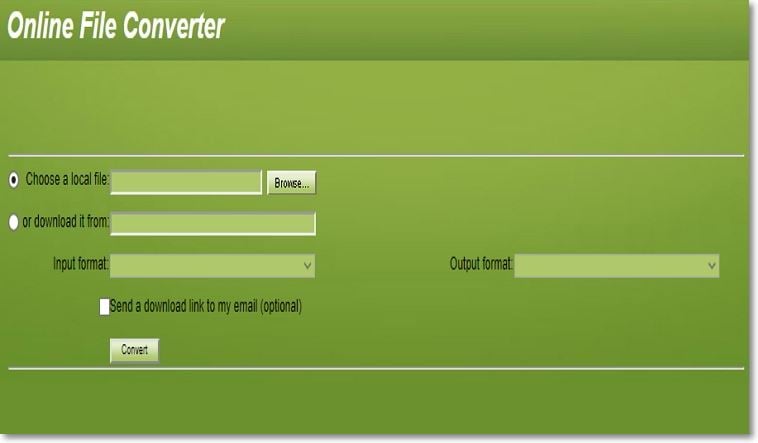
Pros and Cons:
-
+ Allows adding local as well as online files
-
+ Option to get the converted file on mail id
-
+ No software installation needed
-
- Only one file at a time can be processed
-
- The converted file has to be downloaded from the program interface
Using Online Convert M4V files on your system, Dropbox, Google Drive, and online can be added to the interface for conversion to MP4 and other formats. A number of editing options are supported by the tool like changing bitrate, size, audio quality, codec, frame rate, and others. Options to mirror, flip, rotate, and crop the videos are also there. You can even choose to save the settings that you have selected for converting the files so that they can be used for future files as well.
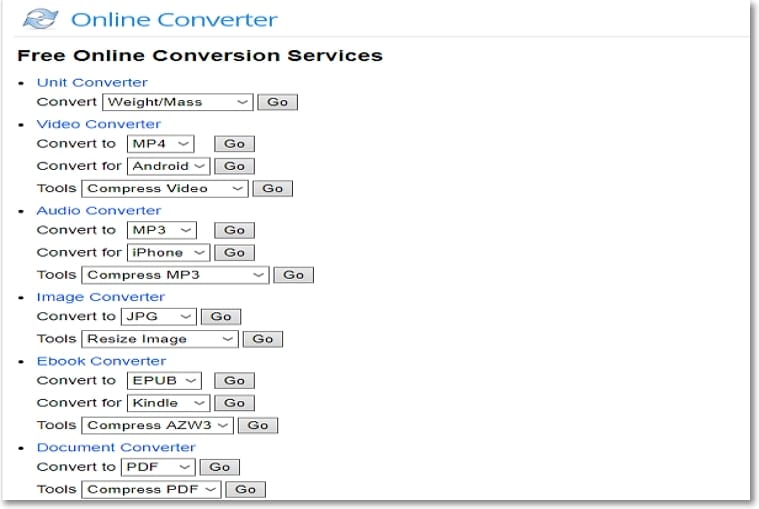
Pros and Cons:
-
+ Options to add files from multiple sources
-
+ Output file parameters can be edited
-
+ Files can be cropped, rotated, and flipped
-
- No option for batch processing and only one file at a time can be converted
-
- Internet-dependent
Using this browser-based program, M4V files from the system, URL, and cloud storage can be added for the conversion process. The tool allows adding a maximum of 5 files at a time, with a combined size of 300Mb. An array of file types and formats are supported by the tool as the output files. The converted files can be saved to the desktop.
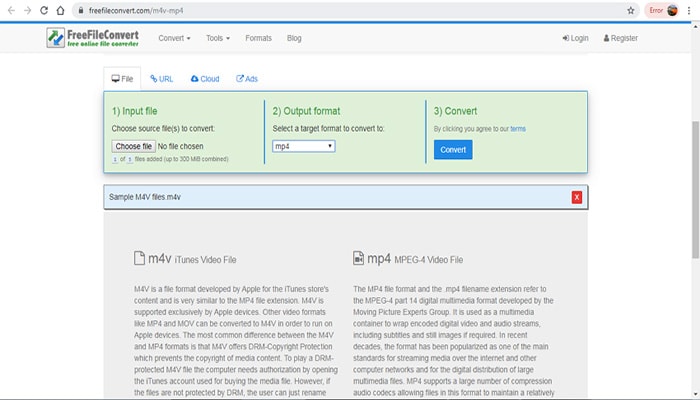
Pros and Cons:
-
+ Allows adding local, online, and cloud files
-
+ Supports multiple file formats
-
+ No software installation needed
-
- Limitation to add 5 files with a total size of 300Mb
-
- Dependent on the availability of the internet connection
Using the tool the local as well as online M4V files can be added to the interface for the conversion of decent quality. The maximum file size that can be added to the tool is 200MB. If required, the program allows cutting the video clips and changing its frame size. The software works from the browser and converted files can be downloaded from the program itself.
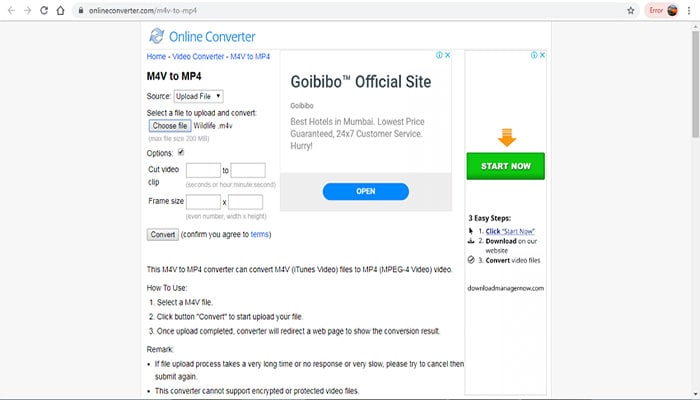
Pros and Cons:
-
+ Allows adding online files through URL in addition to local videos
-
+ Allows to crop the added video
-
+ Option to edit the file frame size
-
- No option for batch processing
-
- The maximum allowed file size is 200MB
Convertio
Convertio is a popularly used online tool that supports an array of conversion types including M4V to MP4. Using the program multiple files up to 100MB can be added from the system, URL as well as cloud storage for the conversion process. Under the settings option of the tool, multiple file parameters can be customized like codec, profile, frame rate, and others. Option to cut, rotate, and resize the file is also there. The processed files can be downloaded to the PC or can be directly saved to Dropbox or Google Drive account.
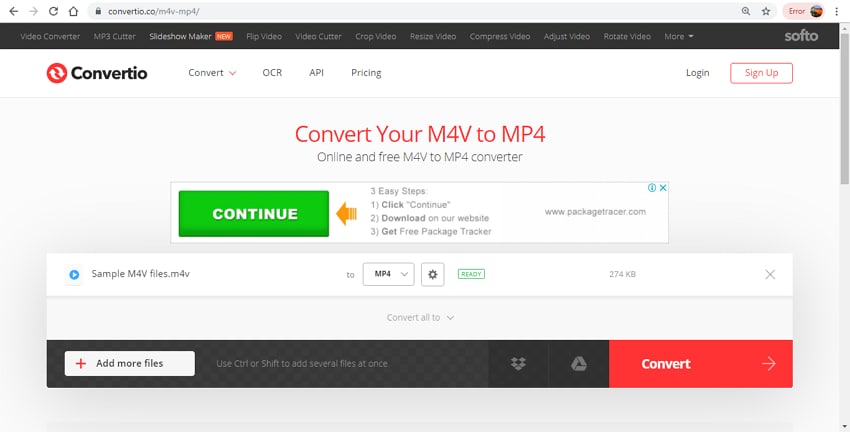
Pros and Cons:
-
+ Add files from the system, URL, and cloud storage
-
+ Allows file customization
-
+ Converted files can be saved to Dropbox and Google Drive
-
- 100MB is the maximum supported file size
-
- Internet dependency
With a simple interface and quick process, this browser-based tool allows converting your M4V files to MP4 and other popularly used formats. The files are converted in decent quality and post-process they are automatically downloaded to your system. The program needs no installation or registration and is free to use.
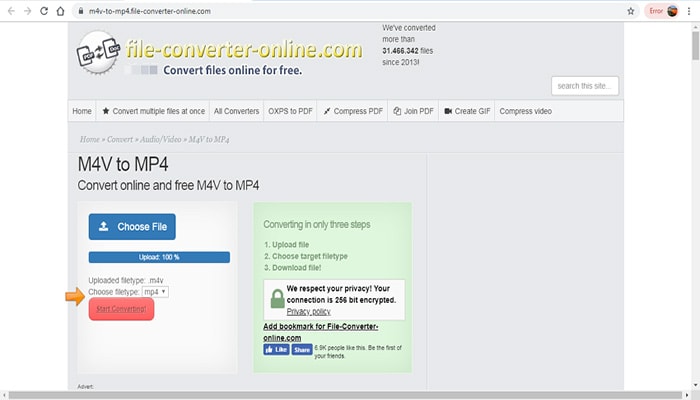
Pros and Cons:
-
+ Free software with a simple interface
-
+ The converted file is automatically downloaded to your computer
-
- Only one file at a time can be processed
-
- No video editing options
CloudConvert
When you need to add M4V files for conversion from multiple sources like Google Drive, Dropbox, One Drive, Box, and others, Cloud Convert works as an ideal choice. This free program supports decent conversion and also allows file editing by customizing its codec, profile, aspect ratio, resolution, and CRF. Option for file cropping is also available. The converted files can be saved to the system or the cloud storage accounts as required.
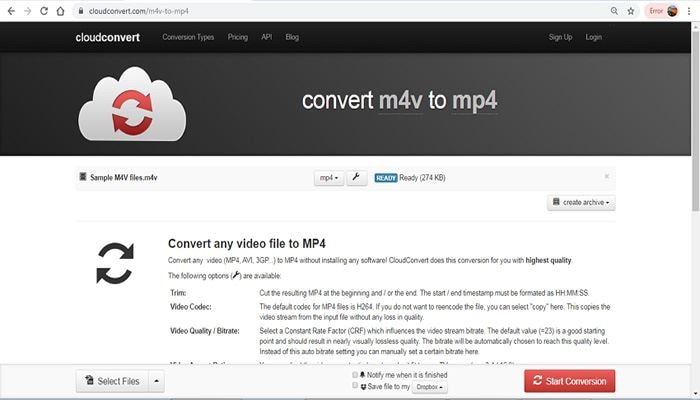
Pros and Cons:
-
+ Add files from multiple sources
-
+ Video parameters can be edited
-
+ Option to add the processed files to cloud storage
-
- No option for batch conversion
-
- Dependency on the internet connection
Part 2: The Best Alternative to Online Tools for Converting M4V to MP4 in Batch and High Quality
Online converters as we have seen from the above part of the article are basic tools without any support for batch conversion and advanced features. So if you are looking for lossless quality files to be converted in batches with additional features, UniConverter is the ideal software to use. This professional Windows and Mac-based program supports conversion between more than 1000 formats at super-fast speed and in high quality. Several devices preset for the conversion are available as well.

UniConverter(formerly UniConverter)
- Allows converting M4V to MP4 in lossless quality.
- Batch conversion supported.
- Built-in editor supports an array of functions like cropping, trimming, adding watermark, and others.
- Device presets for the conversion supported.
- Windows and Mac versions of the software supported.
Add M4V videos to UniConverter
Download, install and run the software on your system. On the main interface click on the +Add Files button from the Convert section to browse and load M4V videos. Alternatively, you can also drag and drop the files.
Edit files (Optional)
The added files appear on the interface with details and a thumbnail image. To edit files, click on one of the icons under the image and an editing window will open. Make the needed changes and confirm them by clicking on the OK button.
This is an optional step and can be skipped if there is no requirement for video editing.
Choose MP4 target format
At the top-right corner, expand options at Convert all files to tab and from the pop-window, choose MP4 as the desired format from the Video list. Also, select the file resolution.
Convert M4V to MP4
The Output tab will help you to choose the desktop location to save the processed files. Finally, hit on the Convert All button to proceed with the file conversion process. The Converted tab of the software can be used to check and manage the processed files on the software interface.
Online as well as professional tools both have their pros and cons. For basic conversion, online tools can be considered, but if you want to convert multiple files in high-quality UniConverter is the best choice. Install the software and enjoy super fast conversion without any hassles.
M4V
- 1. Convert M4V to Other Format
- 2. Convert Other Format to M4V
- 3. M4V Tools & Tips

Brian Fisher
chief Editor