by Brian Fisher • • Proven solutions
- "Is there YouTube to MP4 converter HD? I want to download YouTube to MP4 HD. Anyone can help?"
Absolutely yes! There are HD YouTube converters. But most converters are not secure and can result in the loss of sound and visual quality of your video. However, if you use the best YouTube converter with inbuilt secure features, you will achieve lossless conversion. If you do it without changing the encoding settings of your converter or compressing your video size, the results will be a maintained HD quality.
In this article, we will introduce 5 YouTube to MP4 HD converters that you can simply use to convert YouTube to MP4 HD. Let’s get to know them along with their step-by-step tutorials.
#1. Best YouTube HD Converter - UniConverter
There are so many YouTube converters on the market but some are not safe to use and do not guarantee you fast and lossless conversion thus you need to look for a reliable converter such as UniConverter. UniConverter, however, takes the day for being the best HD YouTube converter. Mac or Windows PC user, this should be your one-stop shop. It not only gives you quality conversion but also versatility regarding usage, and choice of output quality thanks to the inbuilt tools and features that make it a pro. Moreover, it supports download of high-quality videos including ultra-HD videos (4K videos).
Best Video Converter - UniConverter
Get the Best HD YouTube Converter:
- It supports over 1000 download sites such as YouTube, Facebook, Hulu, Dailymotion, VEVO and Vimeo, with NO quality loss.
- Convert YouTube videos to over 150 output formats.
- It has harnessed GPU power that gives it up to 90 times speed of conversion due to the inbuilt GPU hardware acceleration.
- DVD toolkit supports several DVD output formats and allows you to burn videos onto DVD, edit your DVDs to personalize the effects and also to back up your content to avoid loss.
- It has an inbuilt online media uploader that allows you to upload content on Facebook, Vimeo and YouTube.
- The inbuilt video editing tools allows you to crop, cut or enhance the look of your video by adjusting the color or resolution, adding watermarks, or subtitles in one click.
- It enables transfer of converted videos from your Mac or Windows PC to other devices like your phone in one touch.
How to Convert HD YouTube Videos on Mac or Windows using iSkysoft HD YouTube converter
Step 1. Launch the HD YouTube Converter for Mac/Windows
After downloading and installing UniConverter to your PC, open it. This will start the interface, which has the Convert, Burn, download, Transfer and Toolbox tabs. Go to the Download tab. Set the HD 1080P or HD 720P as output format by turnning on the Download then Convert Mode.
Note: This step will help you download and convert YouTube video to MP4 HD video offline. If you have already downloaded the desired YouTube video on your computer, you can simply go to Convert tab and convert it to HD format optionally.
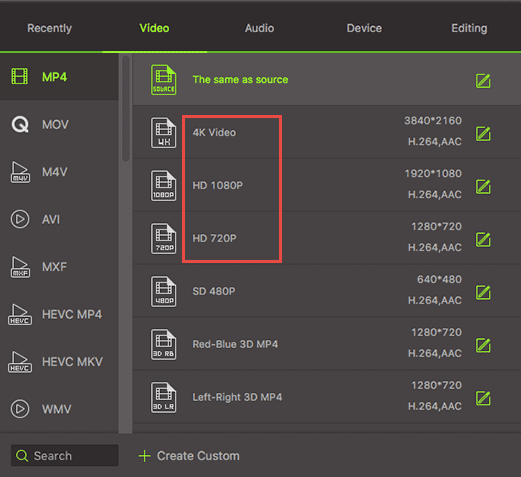
Step 2. Download YouTube video to HD
Remember to copy the video link from YouTube. Then from the iSkysoft YouTube converter, click Paste URL to start downloading and converting the YouTube video to MP4 HD video.
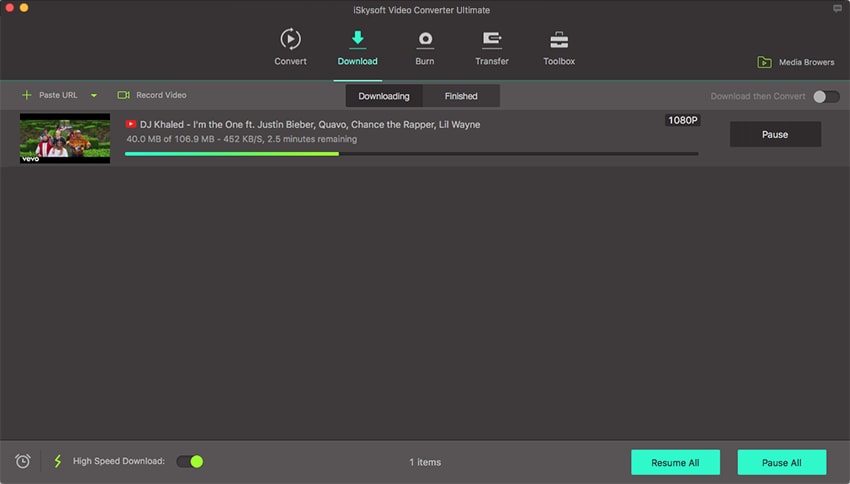
Step 3. Finish the YouTube to MP4 HD process
Within seconds, this YouTube to MP4 converter HD will complete the whole job. Your desired converted video will be ready for use. Find it from the Finished tab.
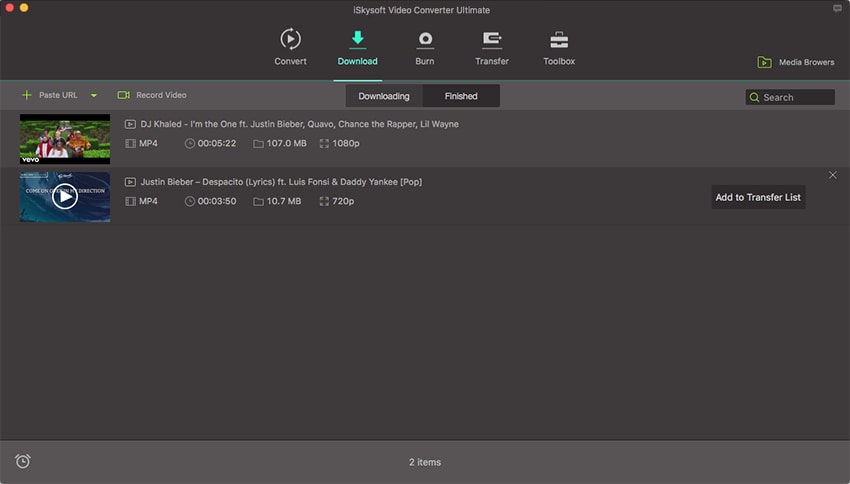
#2. FLVTO
The first that we have is FLVTO converter. This online converter can bring you the best results without losing quality. Apart from being the high-quality converter, it ensures to support various formats and can help you get the results within few seconds. Here is the guide for it.
Step 1: Firstly, head to https://www.flvto.biz/youtube-to-mp4-hd/ for the main page. On another tab, open YouTube and copy the URL of the video to be converted.
Step 2: Paste the URL on the FLVTO page in the box given for this purpose.
Step 3: Below it, there’ll be an option of ‘CONVERT TO’ adjacent to which, you’ll notice a drop-down arrow. Click on it and choose the MP4 HD format. Hit ‘CONVERT TO’ and your downloading will begin.
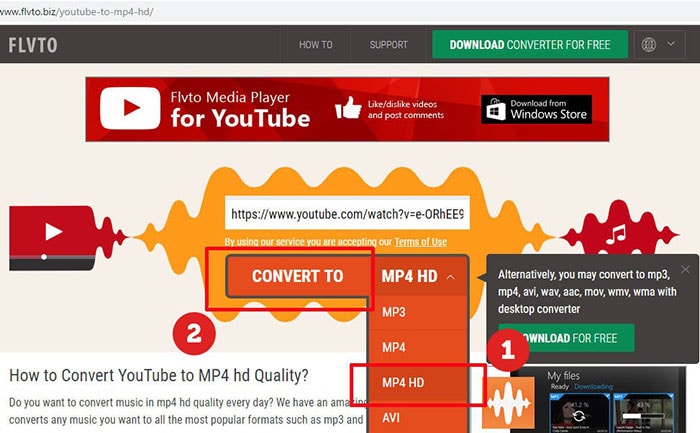
#3. Online Video Converter
Here’s the next YouTube to MP4 HD converter which is one of the most used converters. It assists you in conversion of the videos to several formats including WAV, MP4, AVI, FLV, M4V etc. without any extra registration formalities, you get the high-speed conversion in any of the format you wished using your web. The steps are as follows:
Step 1: Visit YouTube and copy the link of the preferred video. Now, go to https://www.onlinevideoconverter.com/video-converter and enter the same link on it.
Step 2: Pick out the needed format followed by ‘Start’.
Step 3: On conversion, click the download button and get the video with you.
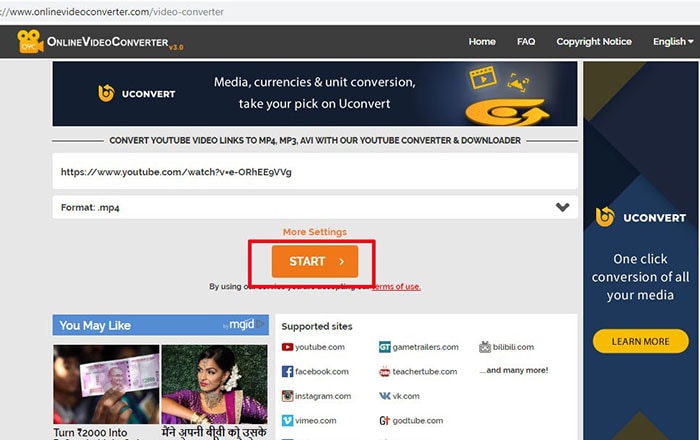
#4. WonderFox Free UniConverter Factory
Unlike the above two mentioned YouTube to MP4 converters for HD, this is a desktop software, not an online one. It can help you download videos from not just YouTube but Vimeo, Facebook and other sites. You get over 100 formats to get your audio or video files converted. It can work on Windows computer well and one can download it free. Following is the tutorial for this tool.
Step 1: Firstly, get this YouTube to MP4 HD converter by downloading and installing it. Launch it thereafter and from main interface, click ‘Download Video’. Head to download window for conversion.
Step 2: Copy the link of the video and paste it in ‘Add URL’ section. Once done, click ‘Analyze’ to get the video examined by the tool.
Step 3: When the URL is scanned, choose MP4 HD format and click ‘Download’ button located just below ‘Analyze’.
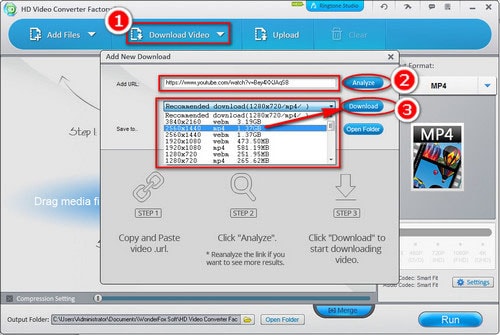
#5. 2Conv
2conv is also in the race when we talk about the best YouTube to MP4 HD converters. It is also an online converter that will let you convert your YouTube videos to MP4 HD without any trouble. It can flawlessly work on Windows, Mac and Linux operating systems and can be run on web browsers including Chrome, Safari, Opera etc. after converting, you can easily transfer the converted file to your iPad, iPod or the digital device you want. The guide for this YouTube to MP4 converter HD goes like this:
Step 1: The process is almost similar to the others mentioned above. Start with visiting YouTube to get the desired URL. Just play the favorite clip and from the address bar, select the link and press ‘Ctrl + C’.
Step 2: Now, visit https://2conv.com/youtube-mp4/ and then you are supposed to insert the copied link in the box given on the page.
Step 3: From the drop down arrow, select the MP4 HD format from the given formats and then hit on the ‘Convert’ button. Your file will be downloaded and converted within a short time. Enjoy your most liked video now!
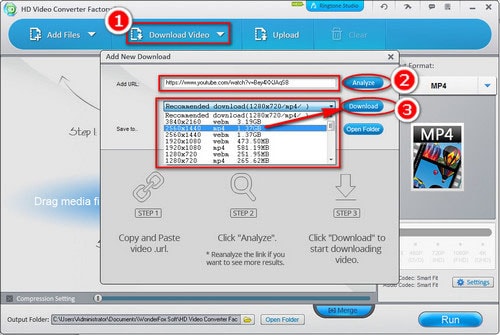

Brian Fisher
chief Editor