by Brian Fisher • • Proven solutions
I want to convert Flash videos, how to get the best Flash video converter?
Media sharing websites such as Dailymotion, Vimeo, Metacafe & YouTube Flash media files are used regularly. The major issue with this file format is that, it cannot be viewed in other media players like Windows Media Player. UniConverter is here to help you in conversion & playback of flash files. This is the only Flash Video Converter in the market with lowest & affordable price. You download & enjoy new movies on different devices by converting flash video files into any format you like. Here you will be amazed to convert any of your videos with free guide on how to convert flash media files within minutes.
Best Tool to Convert Flash Videos or Convert Videos to Flash Format
UniConverter is the best choice to convert any video to flash format or convert flash(FLV) videos to other multimedia formats with superb-output quality. This amazing flash video converter enables you to covert flash video files into several other devices supported multimedia formats with 3 simple steps. You can convert flash video into 150+ file formats such as MOV, MPEG, MKV, AVI, 3GP, WMV, MP4, & many more. This program consists of both basic & complex editing tools for excellent output video/audio quality.
Get the Best Flash Video Converter - UniConverter
- Flexible Flash Conversions: Easy conversion of flash files with intact audio/video quality.
- Fast Conversion: Merge and convert several flash video files with 90X times faster speed.
- Flash Audio Extraction: Simply extract audio from your flash video files & convert it into any music File such as MP3.
- Download Videos: Easily download online flash videos from more than 1,000 popular sites, including YouTube, Facebook, Vimeo, VEVO, etc.
- Edit Videos: Its built-in video editor helps you trim, crop, rotate, add subtitles/watermarks/special effects to your video whenever you want.
- Burn DVD: You can burn flash videos to DVD if you need.
Step-by-step Guide to Convert Flash(FLV) Videos or Convert Videos to Flash
In this Flash Video Conversion step by step tutorial, you will easily learn how to tackle flash videos playback issues with your PC/Mac. You just need to perform these simple steps to covert Flash video files or any other video files into FLV by using UniConverter for faster conversions with perfection.
Step 1: Input Videos or Flash Videos
Open the flash video converter and input any media files. Here, you need to keep in mind that there are 2 choices for conversion. Choose any media file to drag and drop it in the main interface for FLV conversion. Alternatively, choose FLV media files from "Load Media Files" option via the "File" drop down menu.

Step 2: Configure FLV Video Settings
Choose the settings icon beside the media file to enhance your video. Users can also download FLV files from online, extract songs and convert it into any file format. Change volume settings, brightness, special effects, trim, crop, rotate, etc.
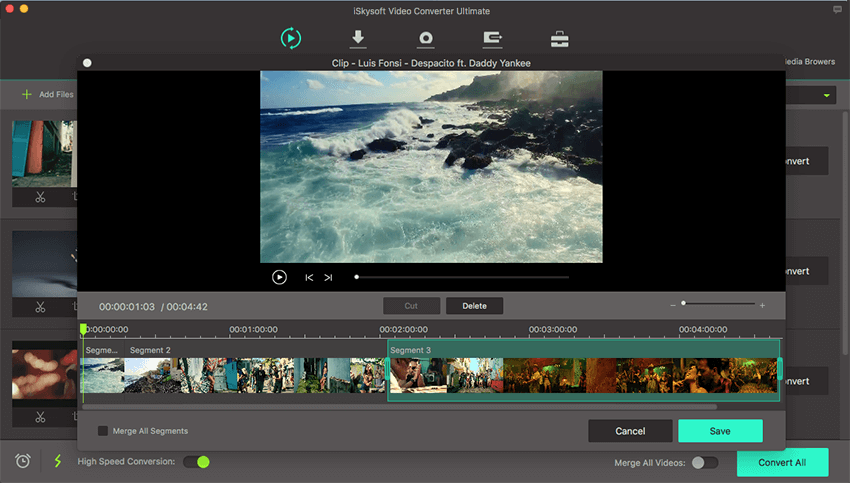
Step 3: Choose FLV or other media format Output
Now you can choose any target media file for FLV to other file format conversions. Also, choose from its wide selection of optimized presets to suite your needs. Change audio or video settings if needed.
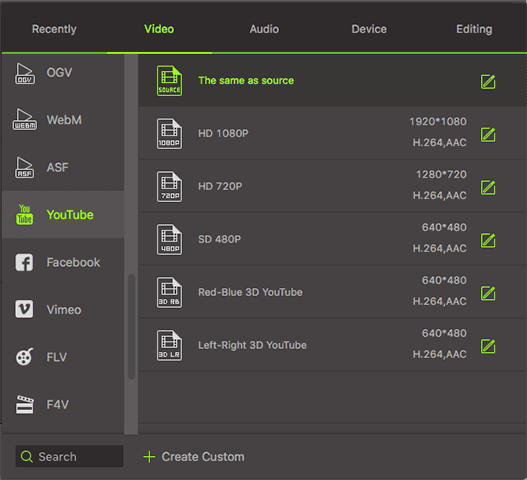
Step 4: Finish Flash to Video or Video to Flash conversion
At the bottom of the flash video converter, click "Convert" function to finish the FLV to video conversion.


Brian Fisher
staff Editor