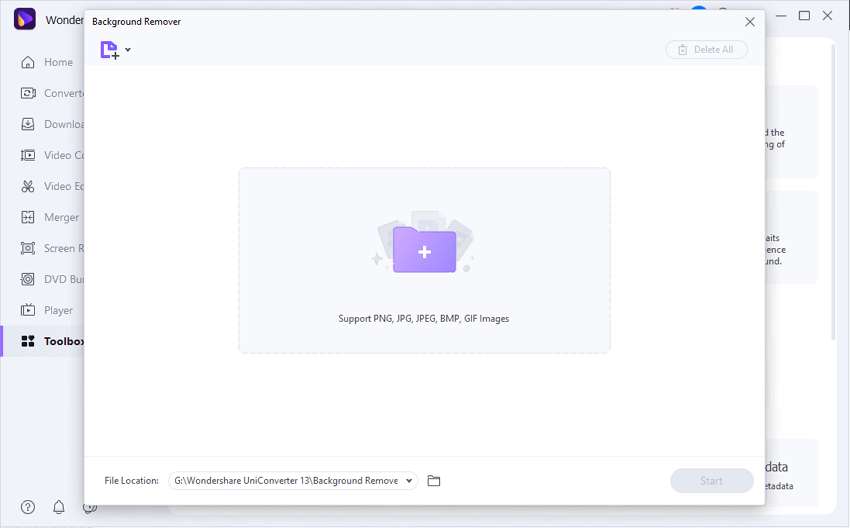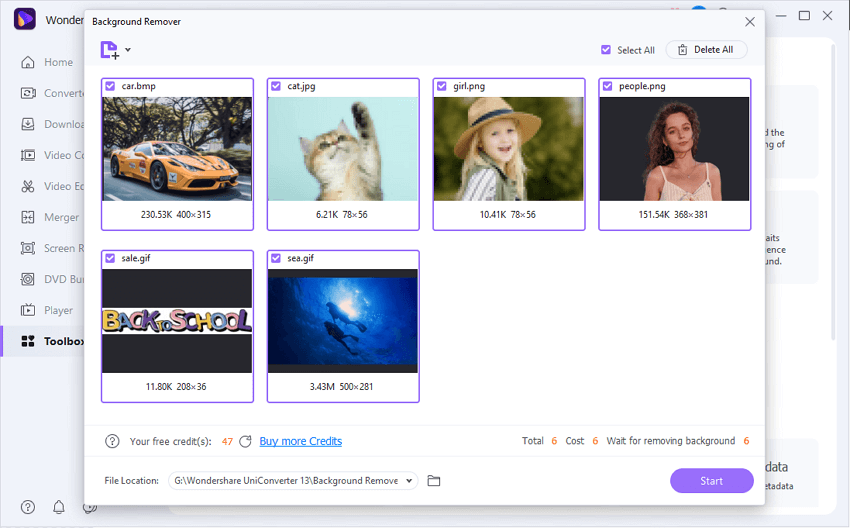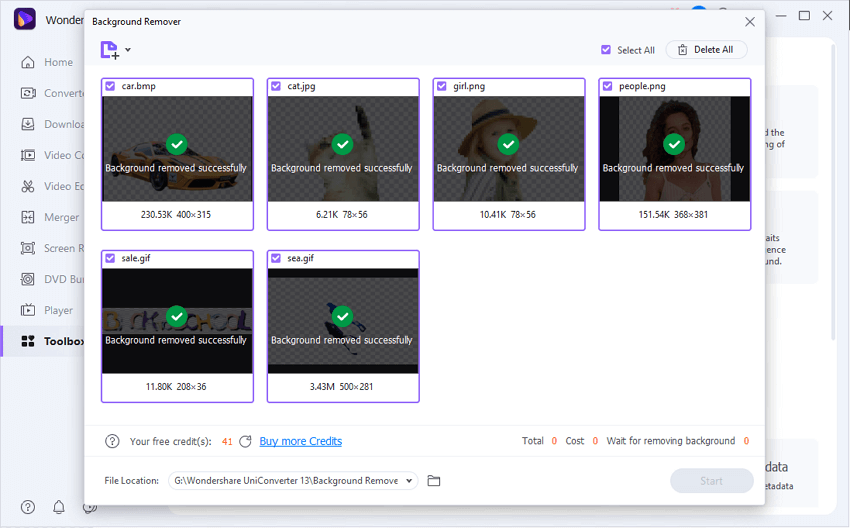Bulk Background Remover
Remove background from images with no quality loss, taking just a few seconds to process.
100% Free in the first 10 pictures:
For macOS 10.11 or later | Native Apple Silicon Support and Intel Support
Go to Windows >




Remove Background From PNG with Just One Click
Delete background from images or logos in bulk, you can also delete backgrounds of E-commerce products,
graphics, portraits, pictures of cars, pets, create white background for passports, etc.
all without losing the quality of the original image.
Auto remove background in HD
Bulk remove background without losing quality from PNG, JPG, BMP, and GIFs.
Do you want to convert JPG to PNG with a transparent background? Use Uniconverter to remove background from images in batch irrespective of the format either in JPG, PNG, BMP, even GIF.
Import multiple images to clear background from image:

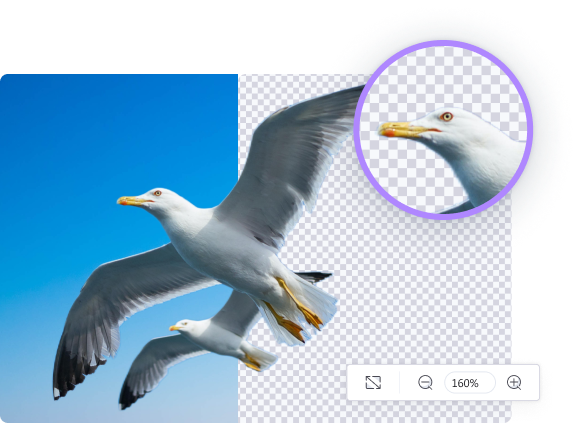
Coming soon...
AI And Manual Image Adjustment
Choose your preferred options to get precise results based on AI Background Removal
With Uniconverter picture background remover, you don’t have to accept anything the AI gives you, you can always switch background manually from image if you are not satisfied with the result of the AI-Based BG remover. Sometimes, AI picture background remover might ignore some parts that you don’t need, in the case that you are not satisfied with the auto-generated image, you can zoom in to check the details and remove it or add it back to the image.
Auto-clear background image and manually erase details:
Replace Image Backgrounds with Various Options
Replace removed background with a solid color or another picture in batch
Do you want your image background to be changed to pure white? Or you want to add another picture as the background. Use this AI-Based Background remover from Uniconverter to change the background of logos; make them transparent or delete them altogether. There is no known limit on the number of images you can do at once.
Try to whiten the backgrounds of photos:
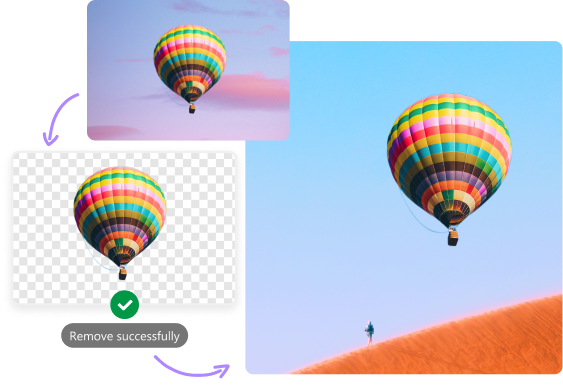
They love us. You will, too.
How to batch remove background from images in three simple steps.
FAQs about removing background from image
The following is the simple steps to remove white background from image in Photoshop:
- Launch Photoshop and upload the image or open the image itself with the Photoshop software
- Then you convert the background layer to a regular layer by double-clicking on the image.
- Next, using the magic tool of Photoshop, reset the tolerance of the image to 32, you can do this in the options tab that will be available after you select the tool. Look for the Contiguous option and uncheck the bar
- Then place your cursor on the white area of the screen, click on it and press delete on your keyboard
If you search background eraser online on Google, tons of online solutions will appear, such as salzzer, pixcut, and so on. The steps of utilizing them are similar to each other. Make sure your devices have a stable internet connection and make the image size as small as possible, you can remove background online easily.