by Brian Fisher • • Proven solutions
Where can I get a Video Converter for YouTube upload?
With YouTube being the latest video-sharing social media platform, all the vloggers are looking for an all-inclusive tool to convert and upload videos. For this reason, there is an influx of video converters to assist you with YouTube uploads. However, the availability of substitutes makes it difficult to choose the right one. UniConverter facilitates the user during all the video related steps, whether it is converting, editing or uploading.
Best Video Converter for YouTube Upload – UniConverter
UniConverter is one of the greatest tools on the market that can assist the user from converting to uploading their videos on YouTube. It is certainly the tool to utilize whenever you encounter a difficulty related to the videos. To utilize this software, a person does not have to be a professional video editor since each step is clearly defined on the screen. It has a variety of handy tools that anyone can use without any difficulty.
Tips: If you are a Mac user, you may want to upload QuickTime videos on YouTube, then you can use UniConverter to convert MOV to YouTube to make the upload easier >>>
UniConverter - Video Converter
Get the Best YouTube Video Uploader:
- Convert to any audio/video format: Convert video files to 150+ audio/video formats. In addition to this, it continues to include new supported formats with the release of new versions!
- Download online videos: You do not have to go through the hassle of saving links. With this video converter you can download your favorite videos from YouTube, Hulu, Vevo, Vimeo, Metacafe, Facebook, and 1,000 more.
- Burn, copy or backup DVD: Burn the media files onto DVD discs, backup them up for safe keeping and just copy the contents to the computer.
- Edit videos: Inbuilt video editor's dream tool that will solve all video related problems, irrespective of it being creating the video or editing it. These features incorporate all the basic ones like Volume, Trim, Watermark, Crop, Rotate, Subtitle, etc.
Step-by-step Guide to Convert and Upload Videos to YouTube
Converting a video to a format that is compatible with YouTube has become simpler than ever. Using UniConverter for Mac or Windows makes it easy for the user to convert videos and upload them to YouTube. Follow the successive steps for a hassle free conversion and upload.
Step 1: Import Audio, Video or DVD Files to the Converter
Click the Convert tab, and drag audio, video, or DVD files to the software window. If a folder is inserted, then all the files in the folder will be added to the program. Or click the "Add Files" button to import video from your Mac or Windows. For media files in your mobile devices or camcorder, click the drop-down icon beside to directly load from devices.

Step 2. Convert to YouTube Supported Format
In the output format window, scroll down the Video tab list until you see "YouTube" option. Choose the resolution, for more encode settings like encoder, quality, frame rate, bitrate, click the pen icon on the right to customize the video according to your need. Once finished, go back to the main window and click "Convert" button or "Convert All" button at bottom right.
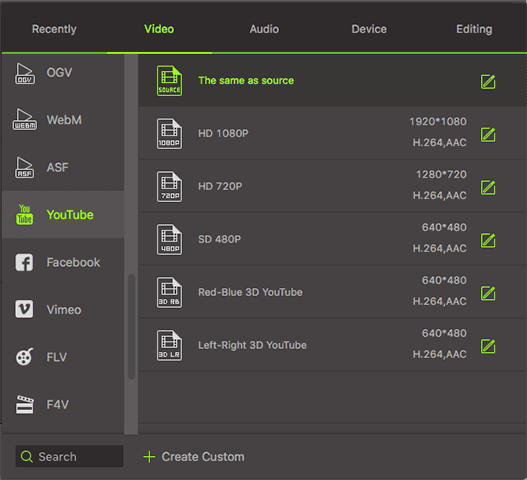
Step 3. Upload to YouTube
Locate the converted video in the destination folder. Now navigate to YouTube site in your browser, and sign in your YouTube account. Now it's time for you to upload the converted video to your YouTube channel without hassel of format or size!
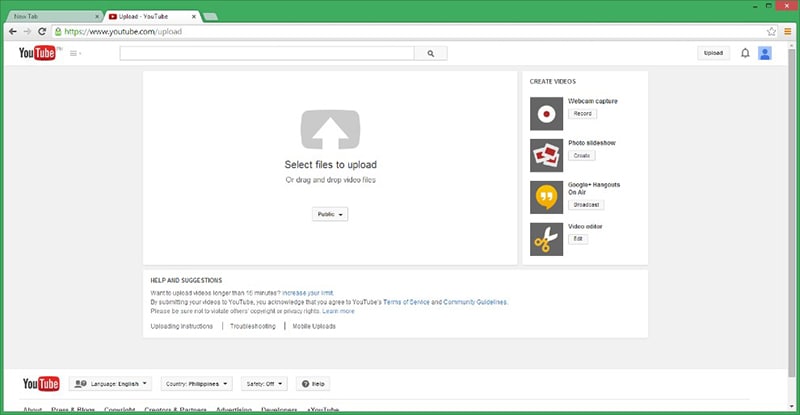
Tips: UniConverter can also help you convert Facebook video to YouTube, so you can post your facebook video on YouTube channel. Just try it!

Brian Fisher
staff Editor