Top 5 Free M4P to MP3 Converters to Convert M4P to MP3 Online
by Brian Fisher Proven solutions
Tried playing M4P audio files on your regular player and failed every time? No worries as we are here to offer you the best solution to your problem. M4P is an AAC encoded iTunes audio file that comes with Apple DRM protection that makes it playback exclusive to Apple devices with authorized iTunes account. So to increase the reach of your M4P files with all types of players, convert it to a more compatible format like MP3. There are several professional free M4P to MP3 converters available.
Part 1: Top 5 Tools to convert M4P to MP3 free
A host of online as well as freeware tools is available to look after the conversion task decently. Know about these top 5 programs as following.
Compatible with Windows system, this is a freeware tool that facilitates converting DRM protected M4P audio files to MP3 as well as other popular formats like AAC, WAV, M4B, M4A, FLAC, and others. The converted files come without any protection and can be played on an array of devices including smartphones, music players, Zune, and others. Using the software, you can either import the files from the iTunes or directly and then choose the desired target format. The interface of this M4P to MP3 converter free tool is user-friendly and the conversion task is quick.
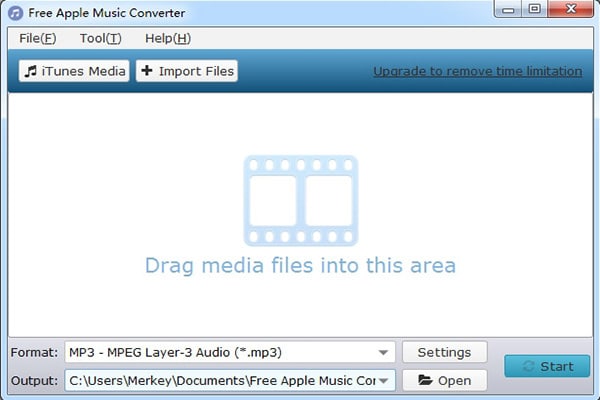
ConverterLite
This is another popular freeware program that allows converting M4P audio files to MP3 as well as a host of other regularly used formats. Available for download on Windows 7, Vista, and XP version of the OS, the software uses the FFmpeg project for the conversion. With batch processing, multiple files can be converted at a time. The simple interface makes the conversion task quick and easy for all types of users. The converted files using this M4P to MP3 free tool are compatible with playback on an array of devices including PSP, music players, smartphones, and others.
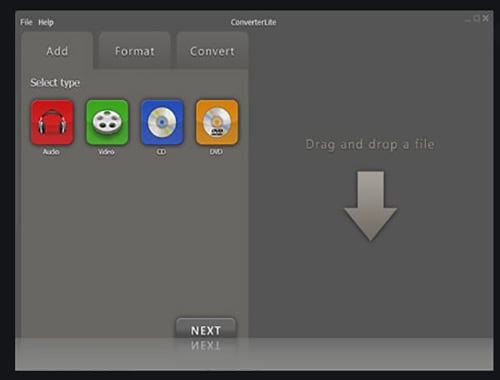
FileZigZag
This is an online conversion tool that works from the browser without any need for software installation. Local M4P files can be dragged and dropped or can be browsed and added to the program interface. The program allows converting a maximum of 10 files daily of 50 MB each. In addition to audio, image, video, document, and other files conversion is also supported by the tool. The interface of this free M4P to MP3 online tool is simple where you just need to load the files and choose the target format for the program to initiate with the process.
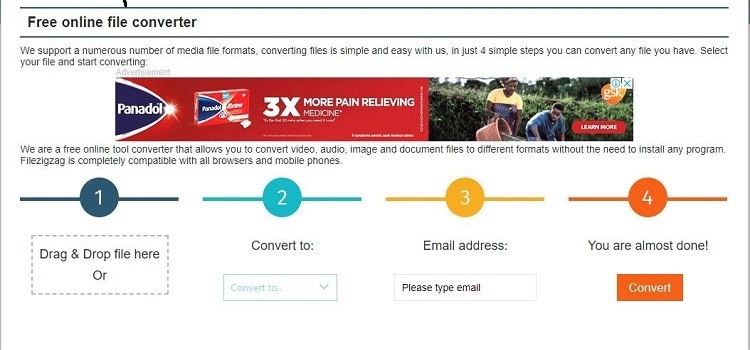
FreeConvert
This is another browser-based conversion tool using which M4P files can be converted to MP3 and other formats. The program gives you the option to add the local file or the file URL in case of an online file. Under the advanced settings option of the tool, the output file bit rate, sample rate, and audio channel can be edited. You can even trim and cut the unwanted parts of the file and use the fade in and fade out option along with reverse. The converted files can be downloaded from the browser interface.
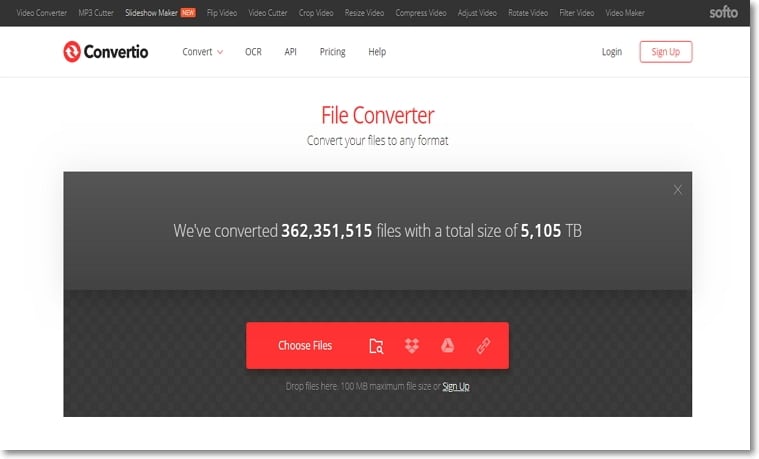
Earlier known as Media.io, this is a popular online tool that supports all major video and audio formats for the conversion. Two concurrent conversions can be processed at a time using the program. After adding the local files, the output format can be selected from the supported list. The processed file can be downloaded locally or can be saved to the dropbox account. There is also an option to sign up with this program to get the process completion notification on your mails. The free M4P to MP3 converter mac and windows support is available.
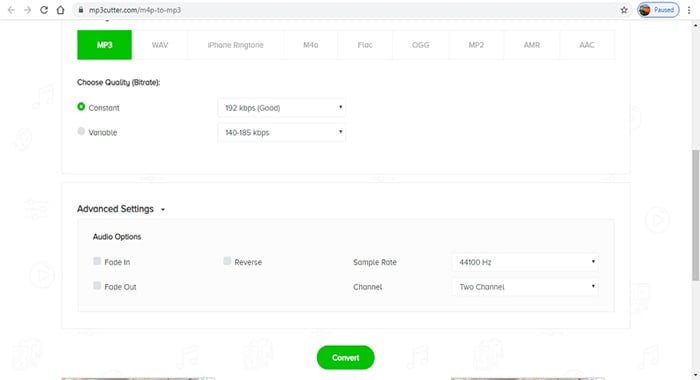
Part 2: Limitations of using freeware and online tools
- Online and freeware are pocket-friendly tools for converting M4P files to MP3 format, but there are several limitations to these tools as enlisted below.
- Freeware and online tools support limited formats in comparison to the professional software.
- The number of files and the size that can be added to the program are limited to these programs.
- The files processed through the majority of the freeware programs come with a watermark.
- Online converters are internet-dependent.
- Online tools have slow file uploading and conversion as they are dependent on internet connectivity.
- The freeware and online tools do not support advanced features.
Part 3: The Best Alternative to Free Tools - UniConverter
Considering the above mentioned and other limitations of online and freeware tools, professional software works as the best conversion tool and one such program that proves as the best alternative is UniConverter. This desktop-based versatile tool supports converting your M4P files to MP3 in lossless quality. With batch processing, multiple files can be converted at a time. In addition to MP3, the M4P files can be converted to other audio formats as well as device-specific files.
The converted files can be easily transferred to an array of devices using the software. The Windows and Mac version of the program is available for quick download.
The files are processed are in lossless quality and after the conversion process, you can even transfer them to a host of devices. The built-in editor of the software facilitates file customization as needed.

UniConverter (formerly UniConverter)
- Support conversion between 1000 and more formats including M4P to MP3.
- Batch processing to convert multiple files at a time.
- Lossless quality conversion at a super-fast speed.
- Files on the system as well as on the devices can be added directly.
- Batch processing support.
- Option to transfer the converted files to devices.
- Additional functions include video download, recording, DVD burning, editing, and others.
- Windows and Mac supports.
Record M4P files using UniConverter
Open the software on your system and from the Toolbox section select Screen Recorder option. Using iTunes, play the M4P file and on the software, click on the Rec button that will start recording the M4P files after the 5 seconds timer. The file recording can be stopped by clicking on the red button or when the file stops playing. The download folder on your system will save the recorded file.
Add the recorded M4P to the software
Select the Convert section on the interface and hit on the +Add Files button to load the locally saved recorded files. Multiple files for batch processing can be added and an option for drag and drop is also there.
Choose MP3 as the output format
On the top-right corner, open the drop-down menu at Convert all tasks to tab and a new pop-up window showing the list of supported formats will open. From the Audio tab, select MP3 as the output format. Also, choose the needed file quality
Convert M4P to MP3
Clicking on the Convert All button will start with the file conversion process. On the interface, the processed file saves at the Converted tab while on the system it saves at the location selected at the Output tab.
So you can choose from online, freeware, and professional software depending on what are your conversion requirements, files, and additional features. Freeware and online tools work best when you are looking for pocket-friendly options and files are limited. For multiple files in high-quality conversion with added features professional software like UniConverter is an ideal choice.
M4P
- 1. Convert M4P to Other Format
- 2. M4P Tools & Tips

Brian Fisher
chief Editor