How to Convert M4P to MP3 with and without iTunes
by Brian Fisher Proven solutions
M4P is a protected audio file that is downloaded from the iTunes store and can only play on Apple devices. So if you want to play and share M4P files to different players and devices, conversion to a more popular format like convert M4V to MP3. There are several tools and methods that can be employed for the task and one of them is using iTunes Match. Know more about the method in the following parts.
Part 1: How to Convert M4P to MP3 using iTunes
For converting your protected M4P files to the unprotected MP3 format, iTunes Match works as a good solution. iTunes Match is a part of the Apple iCloud suite of the web services and here you can store your entire music library. The music stored on the iTunes Match can be shared with other devices having a similar Apple ID. Thus using iTunes Match you can enjoy your favorite music on any compatible device, anytime, anywhere.
If you have M4P audio files that are purchased from the iTunes, deleted then and re-download them in the unprotected version using the paid iTunes Match subscription.
Step 1: Purchase and subscribe to the iTunes Match account. Open the account and sign-in using your Apple ID and password.
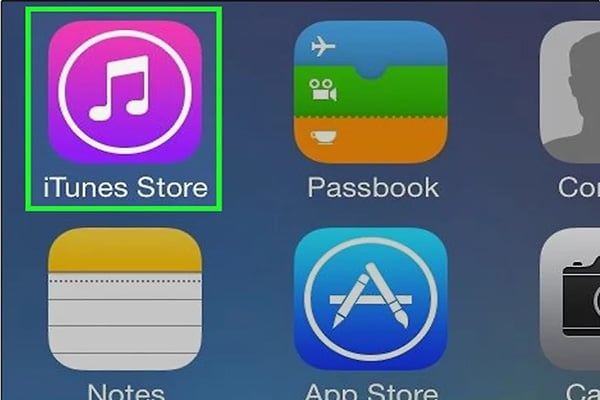
Step 2: Next find the song, multiple songs, or an entire album that you want to convert and then click on the Del button (on the Windows system). On your Mac system, click on the File and then click on the Delete from Library button to delete the selected files.
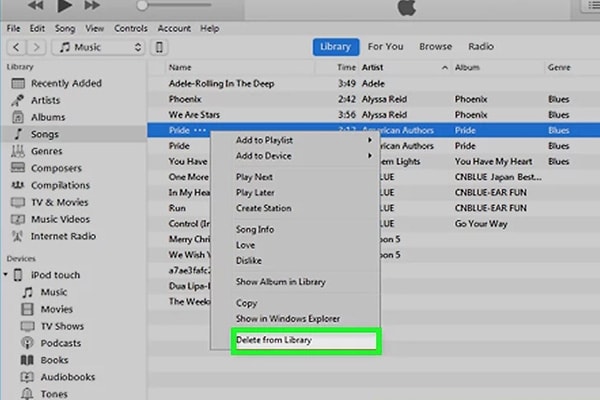
Step 3: On your Windows system hit on the Store button or iTunes Store button on the Mac system and this will open the iTunes Store Tab. Next, hit on the Purchased link which is placed at the lower-right side of the iTunes window.
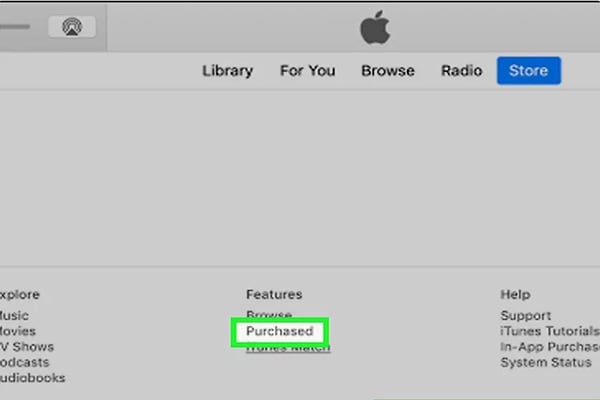
Step 4: Next, hit on the Not in My Library tab that will show the music files that are purchased but not present in the library. So hitting this button will show the music files that were deleted earlier.
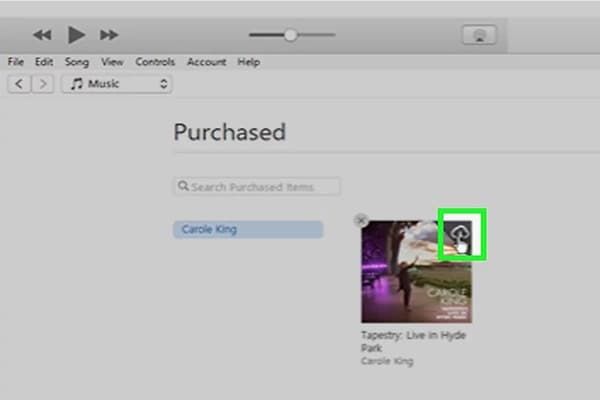
Step 5: Check for the music files or the album that you deleted earlier and then hit on the download icon. The unprotected version of the songs will now be downloaded to your system in iTunes supported M4A format.
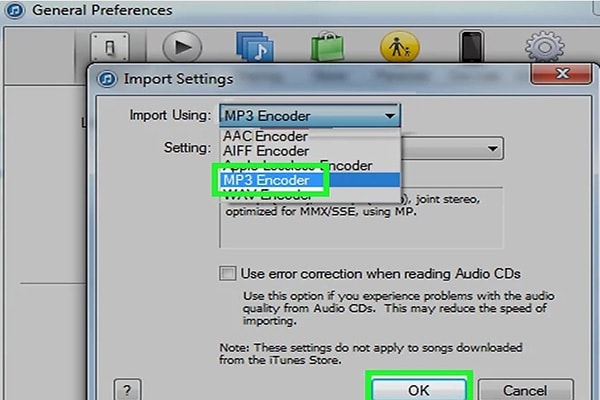
Step 6: Next, click on the File > Convert and then select Create MP3 Version from the pop-up menu. The files will be finally converted to the MP3 format and can be found from the music folder location.
Part 2: The Best Tool to Convert M4P to MP3 on Mac and Windows without iTunes - UniConverter
If you want to convert your M4P files to MP3 in a hassle-free quick manner without using iTunes, UniConverter works as the best alternative. This professional software supports more than 1000 formats for the conversion including M4p to MP3 and with batch processing, multiple files can be converted at a time. The files are converted at super-fast speed and in lossless quality. Additional features of the software include video download, recording, transfer, editing, DVD burning, and many others.

UniConverter(formerly UniConverter)
- M4P to MP3 conversion at a super-fast speed.
- Batch processing support for converting multiple files at a time.
- Lossless quality conversion.
- Files can be added from the system and the devices to the interface for the conversion.
- Converted files can be transferred to an array of devices.
- Windows and Mac version of the software.
Launch UniConverter and choose to record M4P file
Launch the UniConverter software on your system and click on the Screen Recorder option from the Toolbox section. Click on the Rec button and the 5 seconds countdown will begin during which you can start playing the M4P file using iTunes account. The software will record the playing M4P file in mp4 format and will save it locally to your system.
Add recorded files to the interface
Select Convert section on the interface click on the +Add Files button to add the recorded files. You can also drag and drop the files to the interface. Multiple files for batch processing can be added
Choose MP3 as the target format
The list of formats supported as output files by the software can be checked by expanding the drop-down menu at Convert all files to tab at the top-right corner. From the Audio list, select MP3 as the format and also the file quality needed.
Convert M4P files to MP3
Hitting on the Convert All button will proceed with the file conversion process. The converted files on the system can be checked from the Output tab while on the software it can be checked from the Converted tab.
Apple M4P to MP3 conversion can be done using the iTunes Match, professional UniConverter or other freeware or online tools available. The choice of converter depends on your requirements and files to be converted. For high-quality conversion in an effortless manner, UniConverter acts as the best M4P to MP3 converter.
M4P
- 1. Convert M4P to Other Format
- 2. M4P Tools & Tips

Brian Fisher
chief Editor