Top 3 M4P Converters Online and Offline
by Brian Fisher Proven solutions
With M4P files compatibility only with iTunes and Apple devices due to DRM protection, playing them on other players and non-Apple is not possible. So if you want to make your M4P files accessible to regular players, smartphones, and other devices, conversion to a compatible format is required. Using several online, desktop, and other programs, M4P to mp4, mp3, wav, and other conversions can be achieved. Listed below are various M4P converter tools.
Part 1: What is M4P Format?
M4P is iTunes Audio music files that come with Apple’s DRM copyright protection. These audio files can be played only through iTunes or on Apple devices like iPhone, iPad, Mac, and iPod. Sharing and playing M4P files on non-Apple devices is not possible and thus to make these files compatible with other devices, the conversion is the only solution.
Part 2: Top 3 M4P Online Converters
Converting M4P files to other formats online is a simple and quick solution when you do not want to install any additional software. An array of M4P online converter tools with a varied set of features and functions are available. For your reference, below listed is the top M4P audio converter in the category.
Zamzar
Using this online tool M4P files on the system and using the URL can be added to the program interface for the conversion. The added files are converted to MP3 format and after the conversion, they can be downloaded to the local system. The advanced setting option feature of the tool allows you to edit the file bit rate, sample rate, and audio channel. If required, you can reverse the audio, cut it and use the fading option.
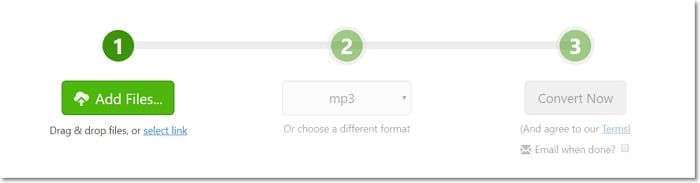
Steps to convert M4P to mp3:
Step 1: Open https://www.zamzar.com/ on your system. Click on the Choose M4P Files button to browse and add the file to be converted. Multiple files can be added here.
Step 2: Expand the Advanced Settings tab and make the needed changes.
Step 3: Click on the Convert To MP3 button to start the file conversion process.
FileZigZag
The online M4P files can be converted to MP3, FLAC, AAC, WMA, and other popular formats. The program allows converting up to 10 files in a day where each file can be of up to 50MB in size. The process of file upload and conversion is quick and post-conversion; you can download the processed files from the interface itself. In addition to M4P, the tool facilitates converting popular images, documents, video, audio, and other file formats.
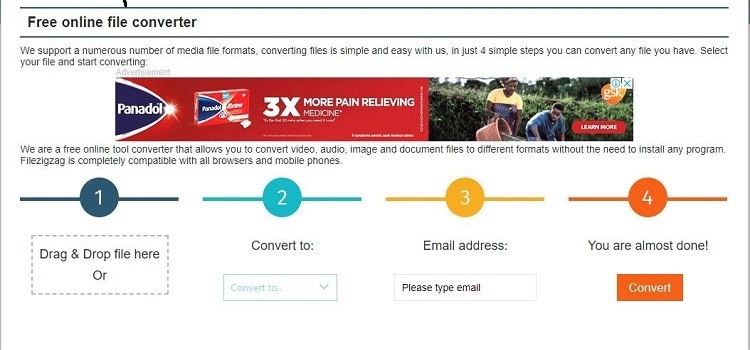
Steps to convert M4P using FileZigZag:
Step 1: Open https://www.filezigzag.com/M4P-mp3-en.aspx on your system browser. Click on the Browse for Files button to load the local M4P files to be converted.
Step 2: At the Target Format drop-down menu, select the output format to which you want to convert the added files.
Step 3: Hitting on the Start Converting button will proceed with the conversion process.
With this browser-based conversion tool, the M4P files can be converted to an array of video and audio formats as needed. The files on the system, cloud storage, and URL can be added to the program for the conversion. The optional settings option of the tool facilitates editing the file parameters like sampling rate, bit rate, and channels. You can also choose to trim, normalize, and choose the cover art. The conversion settings at Online Convert can also be saved for future files.
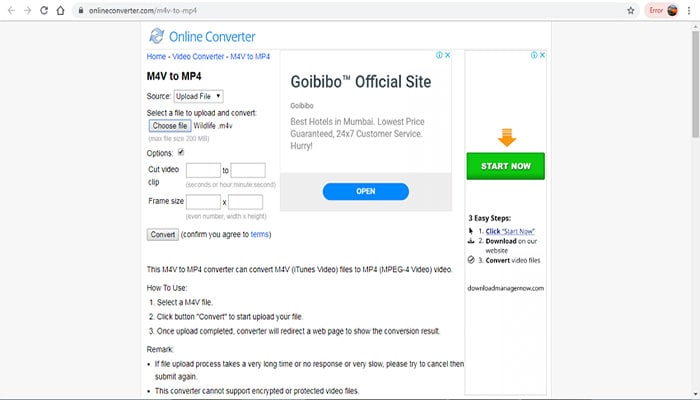
Steps on how to convert M4P files using Online Convert
Step 1: On your browser window, run https://audio.online-convert.com/convert-to-mp3. Hitting on the Choose Files button will let you load the M4P files to be converted.
Step 2: Under Optional settings, choose the output file parameters and make other changes as needed. You can also enable the Save Settings option if needed.
Step 3: Hit on the Start Conversion button to start converting your added M4P files to mp3 format.
Part 3: The Best Tool to Convert M4P on Windows and Mac - UniConverter
For converting your M4P files to different formats and devices, professional UniConverter works as the best choice. This versatile program allows you to record your local M4P files to the mp4 format which can be then converted to any desired format or device for hassle-free playback.
Multiple files at a time can be converted using the batch processing and the converted files are in lossless quality. Additional features of the software include video download, recording, editing, compression, DVD burning, transfer, and others.

UniConverter(formerly UniConverter)
- Allows converting M4P to an array of formats.
- Lossless quality conversion at a super-fast speed.
- Batch processing supports to convert multiple files at a time.
- Option to transfer converted files to a host of devices.
- Additional features include video download from more than 10,000 sites, video recording, editing, compression, and others.
- M4P converter Mac and Windows software available for download.
Record M4P files in MP4 format
Launch the UniConverter software on your system and from the Toolbox section select Screen Recorder option. Play the M4P file using iTunes on your system. Click on the Rec button and the software will start the 5 seconds timer after which the M4P file will start recording in the MP4 format. You can either click on the red stop button or wait for the file to stop the recording. The system will save the recorded file in the download folder.
Add the recorded mp4 video
Next, select the Convert section on the software interface and click on the +Add Files button to browse and load the recorded M4P file in mp4 format. Multiple files for batch processing can be added here.
Choose the target format
At the top-right corner, expand the drop-down menu at Convert all tasks to: tab and from the Audio list, select the desired target format. You can also choose the Device-specific file.
Convert M4P to other formats
At the Output tab, the system location to save the converted file can be selected. Hit on the Convert All button to start with the conversion process. At the software, the Converted tab can be used to check and manage the processed files.
Part 4: UniConverter Vs Online Conversion Tools
Above we have discussed several online conversion tools and professional software for converting the protected M4P files to other formats. Below given is a table that compares these programs on various parameters which makes it easy for you to select the tool that best matches your requirements.
|
Features/Tools
|
UniConverter
|
Online Tools
|
|---|---|---|
| Platform support | Windows and Mac | Majority of the tools support Windows and Mac |
| Format Support | More than 1000 formats supported | Popularly used formats |
| Batch processing | Yes | No in the majority of the tools |
| Converted file quality | Lossless | Basic |
| File size limitation | No | Yes, in the majority of the case |
| Editing options | Yes, comes with a complete editor | Only a few tools come with basic editing options |
| File Transfer | Yes, to a host of devices | No |
| Internet dependency | No | Yes |
| Price | Paid software with a free trial version | Free to use |
You can opt for professional, online or M4P converter freeware tools depending on what are your conversion requirements. For file conversion with added features, UniConverter works as the best M4P converter.
M4P
- 1. Convert M4P to Other Format
- 2. M4P Tools & Tips

Brian Fisher
chief Editor