by Brian Fisher • • Proven solutions
Where can I get YouTube to iTunes converter for iPad?
You can get YouTube to iTunes converter for your iPad from the App store. The App store is Apple’s digital distribution platform for mobile apps. It enables browsing and downloading apps that have been developed with iOS software development kit for Apple. YouTube videos could be converted through these converters to iTunes. YouTube is amongst the top websites where daily thousands of new videos are uploaded and viewed. There is a dramatic growth in the number of users of YouTube and many of them want to watch these videos offline. However, a large number of iPad users want to convert YouTube to iTunes for later or offline listening later.
Tips: If you are also using iMovie on Mac or iPad, you can also convert YouTube iMovie supported format to edit YouTube video more easily.
How to Convert YouTube Videos to iTunes for iPhone
If you want to convert your favorite videos for enjoying on your iPhone, iPad, or Apple TV, you can use your App store for downloading an appropriate YouTube to iTunes converter. The converter would allow you to convert YouTube files to iTunes format so that you can enjoy them on your iPhone or iPad. UniConverter is the best converter for converting YouTube files to iTunes format. It helps you to easily convert movies, videos, and TV shows to fit iPad, iPhone, iPod, or for editing with Final Cut Pro and iMovie.
Best Video Converter - UniConverter
Get the Best YouTube to MP4 Converter:
- UniConverter allows converting videos and audios to more than 150 formats.
- It ensures zero quality loss during the process of conversion.
- The software is 100 percent free from viruses and can save a lot of your time.
- In-built video editor enables trimming, rotating, cropping, adding special effects or subtitle or watermarking videos prior to conversion.
- It also allows converting online videos from more than 10,000 websites.
Step-by-step Guide to Convert YouTube to iTunes for iPhone/iPad
Step 1: Add YouTube files
Launch the Converter from your iPhone/ iPad. The converter has five basic tabs: Converter, Downloader, Video Compressor, Video Editor, Merger, Screen Recorder, DVD Burn, Player, and Toolbox. Using the drop-down icon you can import the file that you want to convert from your iPhone or iPad.

Step 2: Set a format that is iTunes compatible
Select the output format that is iTunes compatible from the “Devices” tab. Select Apple as the device and select the required format according to your device’s configuration and model.
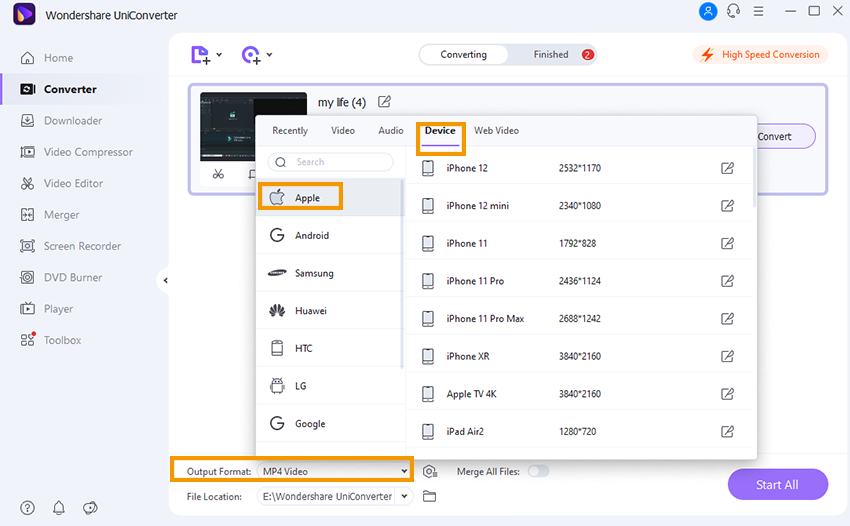
Step 3: Start YouTube to iTunes conversion
The conversion process would start automatically when you press the "Convert" button. You can open the "High Speed Conversion" mode to accelerate the process.
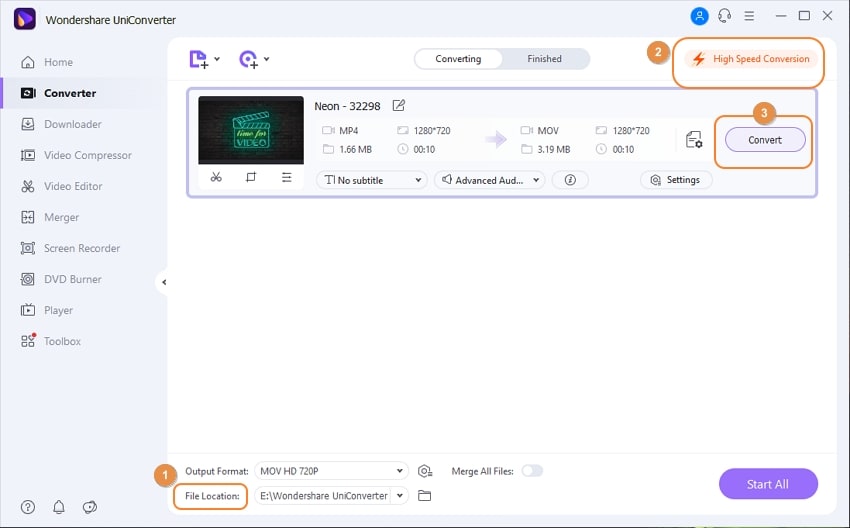

Brian Fisher
chief Editor