by Brian Fisher • • Proven solutions
Xilisoft Video Converter is known for its better editing features. Even though its video conversions could take time, it can handle video & audio conversions. It also supports conversion of videos into 3D format. Xilisoft supports more than 50 Video and Audio formats such as TS, Quick Time HD, MPEG-4, H.261, DAT, NUT, M4V, RM, DivX, MOV and so on. It also allows its users to select any device supported format like iPhone, PSP, Zune, Blackberry, iPod and Apple TV. You can also perform batch video conversions and adjust video codecs. You can split or merge videos, adjust contrast/saturation, add special effects and many more options for an amazing experience.
- Part 1. Recommend the Best Xilisoft UniConverter Alternative
- Part 2. How to Convert Videos using Xilisoft UniConverter
Part 1. Recommend the Best Xilisoft UniConverter Alternative
UniConverter helps its users to convert, play, edit, download, create or burn media files in desired output quality. This amazing tool is available for both Windows & Mac versions. Its famous for its super-speedy conversions with zero quality loss issues. They guarantee full satisfaction for conversion of any media format. They provide an ultimate DVD solution, which cannot be found in any other video converter, such as edit DVD, burn videos, copy or backup files, convert into home DVD & so on. What’s more, it has a wide range of device support and covers all the devices such as iPhone, Samsung, HTC, Motorola, Nokia, Blackberry, PSP, LG, ARCHOS, SONY, VR and many more. Isn’t it amazing that you can convert your videos directly into your device supported format? Moreover, you will receive lifetime free updates in your Mac & Windows.
Get the Best Xilisoft UniConverter Alternative:
- Supports all video/audio formats: MP4, MOV, FLV, VOB, MKV, AVI, MP3, APE, CAF, M4R, MKA, FLAC, CAF & many more.
- Download & Convert: YouTube, Facebook, VEVO, AOL, Funny Or Die, VEOH, Break, Daly motion, Vimeo & so on.
- Compatible with wide range of Hot devices.
- Easily burn videos to DVD whenever you want.
- Edit videos with built-in video editor before conversion.
Step-By-Step User Guide to Convert Videos By Using Xilisoft UniConverter Alternative
Step 1: Add Video Files
Start the conversion of videos by clicking "Convert" icon at the top of the main interface. Import videos by using the drag-n-drop or browse options. Users can also opt for batch conversion or merging of media files, as per their requirement. You can depend on this software, for fastest and zero quality loss conversion’s.

Step 2: Use Editing Features (Optional)
Users can easily use the wide range of editing tools, to change the settings of the video file before conversion. You can manually change settings such as bit rate, codec, adjust brightness, volume & so on.
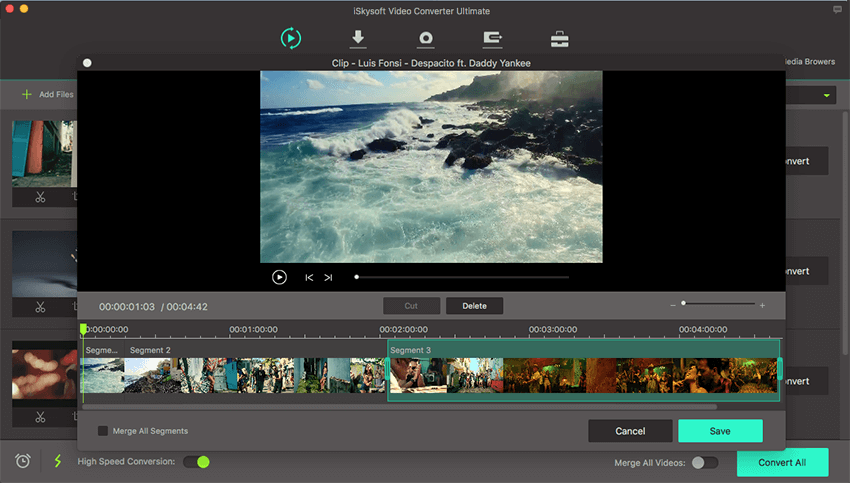
Step 3: Choose any output format
The output formats are categorized into 6 categories: Video, Audio, Devices, HD/3D, DVD and others. Based on your requirement, you can convert your video into any output format. Users can easily extract audio from videos and convert it into any device supported format too.
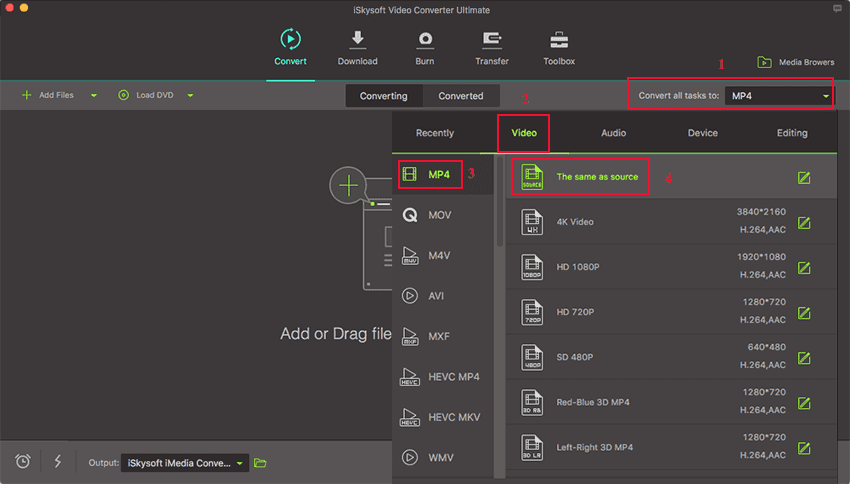
Step 4: Click "Convert"
Finally, choose the output folder by clicking the icon at the bottom of the program. Choose any folder where you want the media file to be saved. When all the settings are done, click "Convert". It will be converted instantly and you will receive a prompt message after that.

Part 2. How to Convert Videos using Xilisoft UniConverter
Xilisoft is a compact and effective tool, if you are looking for good editing tools to make your video special. Download this program and start converting videos. There are also options to convert any videos into portable devices, home videos & DVD’s.
Step 1: Add Video Files in Xilisoft Video Converter. At the top of the main interface, click "Add" tab to import video files from your PC. Load the media files and choose the desired settings.
Step 2: Choose Profile for desired Output. At the bottom of the main interface of Xilisoft Video converter, click at the drop-down box to choose any output format. Don’t forget to choose "Destination" option, to select the folder where the file is to be saved after conversion.
Step 3: Edit (If Necessary). At the right side of the window, you could see various editing tools such as Video Size, Video Quality, Audio Quality, Split, Preview and many other customization features. Use them only if it is needed. At the top of the window, you can choose various other options such as clip, Join, add profile, convert to 3D, add special effects & so on.
Step 4: Start Convert. You just need to click the "Start" icon at the top of the main interface to start video conversion. Users can also pause or stop conversion if necessary.
For some users, Xilisoft Video Converter may seem to be lacking some features, but it is a comprehensive & reliable tool, if the users want to perform simple video/audio conversions with essential editing tools. Moreover, it also allows you to add special artistic effects, such as Gray, Canvas, Old Film, Oil Painting & so on to make your videos more interesting.
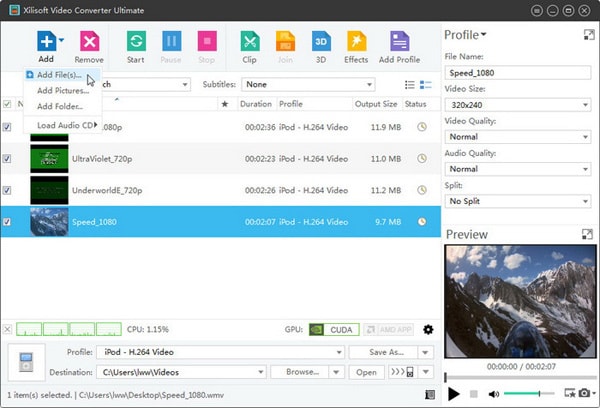

Brian Fisher
staff Editor