by Brian Fisher • • Proven solutions
If you want to convert your video to Video CD (MPEG-1) or other formats on Windows computer, then TMPGEnc video converter is exactly what you're looking for. It's a program that's capable of easily converting any video format to Video CD compliant format. Most importantly, it's freeware, with the added bonus of not needing to download an entire video package just to get one particular function. It can also convert video to MPEG-2 (DVD-Video), but this feature is only available for 30 days. After 30 days, you need to buy TMPGEnc Plus for $37.00.
Get the Best TMPGEnc Mac Alternative to Convert Video on Mac
Although it's one of the most versatile free video converters available that can even help convert video to VideoCD in a relative snap, TMPGEnc doesn't work on Mac. To convert video to MPEG-1 or other formats, you need a TMPGEnc Mac alternative on Mac. Here comes UniConverter. Similar to TMPGEnc, UniConverter converts almost any video to MPEG-1, but it does more than that. It also helps you convert video for players and devices like iPhone, iPad, iPod, Andorid, Archos, PMP, iRiver, Creative Zen, PS3, PSP, Apple TV, etc. It's a TMPGEnc for Mac alternative that does all the things you want to transcode video.
Get the Best Alternative to TMPGEnc for Mac: iSkysoft Video Converter
- It is a powerful video and audio converter, working with over 150 formats, like MP4, MOV, MPEG, AVI, MKV, WMV, MP3, AAC, WAV, VOB, etc.
- Convert video at speeds that reach up to 90X.
- Same quality as the original after conversion guaranteed.
- The inbuilt video editor allows you to add special effects, watermarks and subtitles to your work.
- Download video streams– you can get your favorite video from streaming sites (YouTube, Facebbok, Hulu, etc), convert them and then burn them to disc.
- It works well on Mac running macOS 10.7 Lion to 10.15 Catalina. It also has a Windows version.
How to Convert Videos with TMPGEnc for Mac Alternative
Before getting started, you can watch the following video tutorial to get a rough idea of how UniConverter converts videos and then follow the steps to convert video by yourself.
Step 1. Add files to TMPGEnc for Mac
Start iSkysoft Video Converter for Mac when installation complete. You'll see the interface as below. To get started, drag and drop your video files from Finder to the program, or go to "File" > "Load Media Files" to locate files in the resulting dialog.

Step 2. Select an output format
Choose a format you want in the format tray. To choose MPEG, go to Video category. If you want to play video on mobile devices like iPhone, iPod, iPad, simply choose your device under Devices section. The format, resolution, bit rate and other video settings have been preset for your convenience.
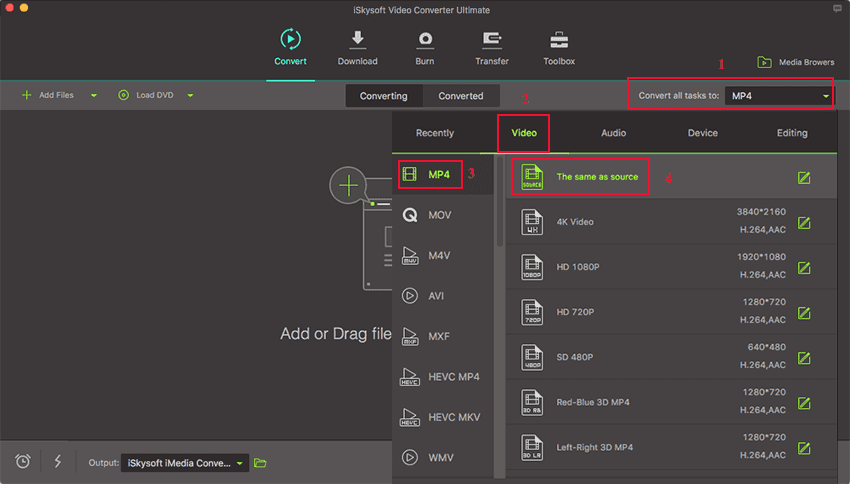
Step 3. Convert video on Mac with TMPGEnc alternative
Lastly, click "Convert" at bottom and iSkysoft Mac Video Converter will do the rest. This TMPGEnc for Mac alternative converts video at fast speed and with zero quality loss. Try it.


Brian Fisher
staff Editor