by Brian Fisher • • Proven solutions
Sothink Video converter is an effective flexible video converting tool which offers wide array of input media formats and options to edit resolution of the video with ease consists of wide range of video editing functions and other tools. It has a very simple user interface where which allows its users to make video conversions easily. With this program, you can convert video/audio files, change resolution, encode profile settings, and so on modify your video as per your requirement. Users can also use it for playback of converted videos in your smartphones, gaming consoles, tablets and many other devices, video-sharing websites or other computers. You can also convert any video directly to other device supported format such as iPhone, Galaxy, Nexus 7, LG Series and many more online video sharing websites supported formats such as YouTube and other sites.
- Part 1. Step-by-step Guide to Convert Videos using Sothink Video Converter
- Part 2. Recommend the Best Sothink Video Converter Alternative
Part 1. Step-by-step Guide to Convert Videos using Sothink Video Converter
Sothink Video Converter has an easily accessible menus and options for converting your media files efficiently. Its main highlight is its huge collection of Conversion Profiles and Customization tools. Follow these steps to convert your Videos with Sothink Video Converter.
Step 1: Open Video Converter and add Videos. Install the software properly. Open the Sothink Video Converter and choose Video Converter from its main screen. Select the Add symbol or +Add button to load the target video which has to be converted. Alternatively, you can drag & drop the target video in the main interface for conversion.
Step 2: Select Target Output Video File. In the right side of the main interface, you will find Profile Settings Tab. Switch towards it to enter the profile library which has many optimized presets. Select any output file such as WMV, 3D Format, 4K Video format, Mobile Presets, Apple, Google, LG, Samsung, Smartphones and many more.
Step 3: Modify output Settings. After choosing the output format, you can also modify the audio settings or add subtitles to the video. Simplye select the Advanced settings to adjust any audio or video parameters to get your desired output.
It also enables its users to edit and customize videos with other basic editing tools such as Trim, Adjust Video Effect, Crop, Add image, Adjust Aspect ratio, Flip Video, Rotate Video, Adjust resolution/brightness, Add Text, Add Watermark or Subtitles. Make sure that you save all the settings and choose the output folder before conversion.
Step 4: Begin Video Conversion. After finalizing the settings, click "Start" button to convert the video file format. It will take some time to convert the video properly. When the conversion is finished, you will receive a notification.
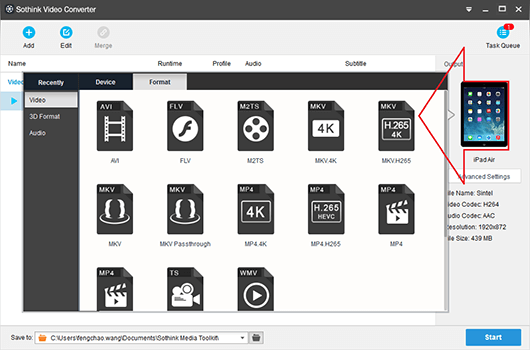
Part 2. Recommend the Best Sothink Video Converter Alternative
If you are looking for an amazing, reliable and professional all-in-one video converting tool then UniConverter is the right program for you. It has all the functions needed for perfect multimedia file conversions. UniConverter is considered to be the best choice, as it is the only converter in the market which works as a perfect alternative for Sothink Video Converter. It can perform many functions such as edit, convert, download, extract audio, snapshot & share videos in any manner. For user convenience, it is available in Windows and Mac versions too. It is highly recommended by many professionals as it has customer support, Lifetime free updates for paid version and user guide for all types of video or audio file conversions. You cannot find a perfect tool which has the ability to convert, edit, download or burn videos to DVD in an effective manner. It is the only video converter in the market which can convert videos, with 90X faster speed and zero quality loss issues.
Video Converter - UniConverter
Get the Best Alternative to Sothink Video Converter:
- Conversion with Best Quality: Guaranteed video conversions with original video quality unless the user decides to change its encode settings.
- Convert to any Device directly: Convert videos to devices such as iPad, Gear VR, Samsung, iPhone, VIVE, Apple TV, HTC and many other portable devices.
- Fastest Converter in the Market: 90X times super speedy conversions with intact video quality.
- Enhance by editing your favorite videos: Add Subtitles, Effects, Volume, Saturation, Contrast or Brightness, Watermark, and other effects .
- Online Videos Support: Download from Vimeo, VEVO, HULU, AOL, MyVideo, Blip, Metacafe, Video Bash, BREAK along with 1000’s of other websites.
- Ultimate Home DVD Solutions: Convert videos and play in your home DVD.
Detailed Guide on How to Convert Videos with Sothink Video Converter Alternative
Step 1: Import your Desired Video for Conversion
Use the ‘File’ tab to open the Video files by clicking "Load Media Files" option. Start adding them one by one. You can also add videos with its drag and drop method, by dropping the video files in the main interface for instant conversions. Add more videos if you want to combine them and convert.

Step 2: Edit video and Choose Output
Use the editing features to enhance video settings such as Resolution, Encode settings, Video Size or Duration, Trim settings, etc. Set output media format by choosing any file format from the Video category.

Step 3: Choose Output Folder and Convert
Select any file destination from the output folder and start checking whether all the settings or modifications are done as per your requirement. After that, choose "Convert" option to finalize and convert the video. It will be converted in a minute.

Sothink Video converter is a modest, effective and intuitive application which supports essential video formats and portable devices. For more flexibility, editing tools and faster video conversions, you should go for UniConverter. It is a compact, reliable & professional video converter which can handle any kind of media conversions easily.

Brian Fisher
staff Editor