by Brian Fisher • • Proven solutions
RZ Video Converter provides various video & audio converting solutions. It is a well-known all-in-one video converter which can convert one video format into any other multimedia format. You can also convert audio or music files by extracting the audio from your favorite video. It supports many video and audio formats needed for smooth playback in your latest devices. Because of its good performance in converting videos, many users use this tool to convert media formats into YouTube HD Video, Apple TV video format, iPhone, Android phones and other compatible devices. You can also import pictures and convert them into video format. Share the converted video files over YouTube and other popular websites. RZ Video Converter also supports all the basic editing tools for smooth playback.
- Part 1. Step-by-step Guide to Convert Videos using iWisoft Free Video Converter
- Part 2. Recommend the Best RZ Video Converter Alternative
Part 1.How to Convert Videos using RZ Video Converter
Converting Videos with RZ Video converter is very easy because it has a very simple interface where it only supports essential functions for converting video or audio files. Please follow the steps to import and convert videos with this software.
Step 1: Import Source Video Files. Launch RZ Video Converter and start adding Source Video files which needs to be converted. Use the Add icon to import videos from your PC. You can also add source audio files. In case, you added a wrong video file, use the "-" button to select and remove any source video file from the converter.
Step 2: Choose Target Video File. Select any target profile by clicking "Single" option. Select any video as output format. You can adjust video settings too. Choose the target file name and click "OK".
It also provides an option to modify resize video mode by selecting the Output option. You can change video parameters such as Audio channel, audio bitrate, frame rate, sample rate, resolution or other tools.
Step 3: Convert Video. Start video conversion with RZ Video converter by clicking "Start" button. It will take some time for video conversion.
RZ Video Converter is not recommended for regular use, as it halts in the middle of bulky video conversions. It is also time consuming for large video conversions. So, it is recommended to use a suitable alternative which can be used for a long period of time.
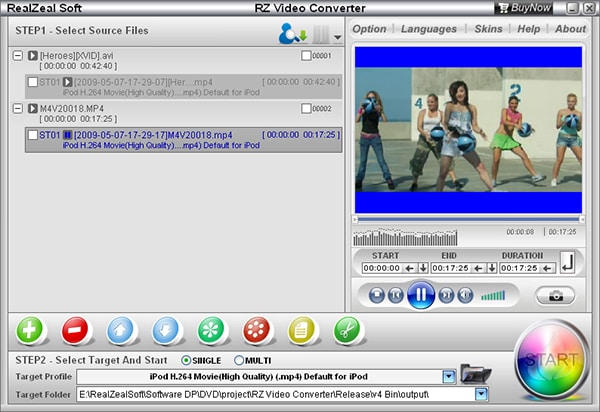
Part 2. Recommend the Best RZ Video Converter Alternative
UniConverter is the most desirable video converter by many users from all around the world. It provides the best solution to convert video, convert audio, DVD solutions, snapshot, convert streaming video and many other diverse multimedia functions. It supports all types of media formats and also provides a built-in video player for more flexibility. You can also enhance your productivity by converting bulk videos in a go. It is the best video converter because it has powerful video converting tools and functions.
Video Converter - UniConverter
Get the Best Alternative to RZ Video Converter:
- Download, Edit & Convert: With its in-built Video Downloader, you can download videos, edit them and convert into any video format.
- Full Support for iPhone/iPad/iPod, Android devices, PlayStations and many other devices.
- 90X superb and speedy conversions with over 160 multimedia formats.
- It can act as the best DVD toolkit to burn videos to DVD, copy DVD files or convert home DVD to other video formats.
- Download online videos from over 1,000 sites, including YouTube, Facebook, Vimeo, Hulu, etc.
- Built-in Video Player: Use this tool to play and preview your video file before conversion.
How to Convert Videos with RZ Video Converter Alternative
Step 1: Open the Program, Add Videos
First download and open UniConverter. At the top of the main interface, choose "Convert" option to convert your videos. Next, click "Load media Files" option by going to the "File" menu. Alternatively, drag your target video into the interface and drop it.

Step 2: Select any Device or Video Format
Once your videos are successfully loaded in the program, specify any device supported output format. You can also select a device from its optimized presets for more user convenience. There are huge number of video formats under the "Video" category. Select any of them and proceed.

Step 3: Customize Video and Choose Output Folder
Customize your video with its Video settings such as Codecs for Audio/Video, Frame rate, Volume, Subtitles, Metadata, Resolution and use other tools. Once editing is done, choose an output folder so that the converted video file is saved in it.
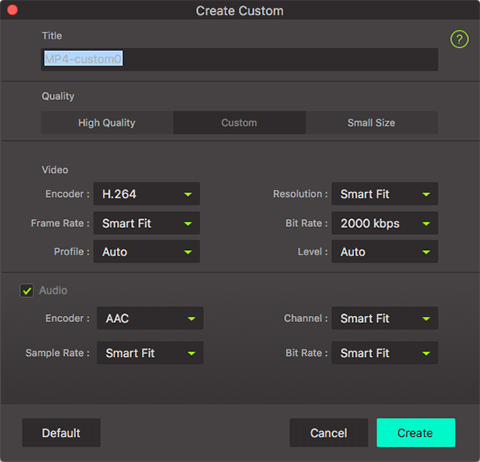
Step 4: Finalize Video by Choosing "Convert"
Finally, finish the conversion of video by tapping "Convert" option. The video file will be converted in just few seconds. The conversion time depends on the size of the video. If you want to convert your video into iPhone or another portable device, choose iPhone from "Device" category in the second step.


Brian Fisher
staff Editor