by Brian Fisher • • Proven solutions
Prism Video Converter is a simple and compact video converter with the ability to convert multiple video conversions with ease. It is a powerful product with several editing tools and functions. Basically, it can convert any type of video file format efficiently. Users recommend this software for MOV, WMV and AVI file conversions. This converter can also decompress many media file formats such as WMV, 3GP, FLV, MOD, DV, DIVX, OGM, MPG and many more. It can easily modify the height or width of the video in any proportion. Moreover, users can use basic editing functions such as crop, frame rate & so on. It is the best tool for playback of converted video files in Windows Media Player.
- Part 1. Step-by-Step User Guide to Convert Videos using Prism Video Converter
- Part 2. Best Suited Program for Video Conversions - Prism Video Converter Alternative
Part 1. Step-by-Step User Guide to Convert Videos using Prism Video Converter
Prism Video Converter works well with Windows 7/8/XP and macOS 10.7 or new versions. Its interface may look very simple, but it has all the basic functions necessary for video conversions. You can follow these steps to convert your video files with Prism Video Converter.
Step 1: Add Video Files to Prism Video Converter. Install Prism Video Converter to convert video files. Use the "Add Files" option at the top of the main interface. You can import any number of video file you want. Alternatively, you can also add dvd files for conversion by using the "Add DVD" option.
Step 2: Use Video Editing Functions. You can use the "Encoder Options", "Video Options", "Add Effects" and many more. After editing the video, you can choose the "Preview" option to check the video before converting it.
Step 3: Choose Output Format and File Destination. Choose "Output Format" to select your desired output file format. For example, you can choose .wmv or .mov as output format. At the same time, choose the file destination by choosing the "Browse" option at "Save to Folder".
You can remove any video or all videos by selecting "Remove" or "Remove All" option. Users can also playback any video or audio file by clicking the "Play" option.
Step 4: Convert Video. Click "Convert" to begin conversion. The program will open a new window during conversion. Wait for some time until it gets over.
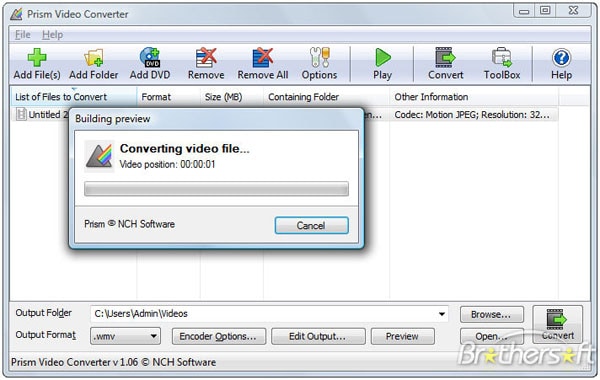
Part 2. Best Suited Program for Video Conversions - Prism Video Converter Alternative
Prism Video Converter lacks many tools which can be commonly found in many leading video converters. UniConverter can easily convert any videos. It has better speed and features compared to other video converting tools in the market.
UniConverter - Video Converter
Get the Best Prism Video Converter Alternative:
- UniConverter supports all popular media formats such as MOV, MP3, FLV, WMV, MP4, AVI, 3GP, HD MOD, HD WMV, MTS, MP3, AAC, MKA, FLAC and many more.
- You can easily edit & personalize your videos for personal us. Adjust volume, enhance video or audio quality, crop, trim, add watermark and so on.
- It helps download online videos from 1,000+ popular sites, including YouTube, Facebook, Vimeo, VEVO, Dailymotion, Hulu, etc.
- It can act as a DVD toolkit, which helps burn videos to DVD, convert DVD files to different formats and copy DVD files.
- Compatible with Windows 10/8/7/XP/Vista and macOS 10.12 Sierra or earlier.
User Guide to Convert Videos with Prism Video Converter Alternative
Step 1: Import Video File into the Program
To import your favorite movie or video file, you can browse & add videos by choosing "Load Media Files" option in the "File" menu. Also, add video by dragging & dropping the video file on the converter. You can drag or import several media files for conversion or merging of videos into one video.

Step 2: Select New Output Format
Choose any output format from the given categories. To choose any video output format, choose "Video" category. For any audio output format, choose "Audio" category. To directly convert video to mobile supported format, select from "Device" category.

Step 3: Edit & Start Conversion
Use the editing tools to change Bitrate, Adjust Volume, Add Subtitle, Merge videos and many more cool features. When you feel that the video has been enhanced, you can start conversion by checking its output folder. Choose file destination if you want to change the output folder. And then click "Convert" to start the conversion of your video files.


Brian Fisher
staff Editor