by Brian Fisher • • Proven solutions
"I have some movies and I want to add them to iTunes so that I can play on my iPhone and iPad. I want to add descriptions that will show up on my iPad to the movies. How can I get the official metadata of these movies and make it show on my iPhone and iPad? Thanks."
When a movie is added to iTunes, iTunes only shows types of video files. Getting movie metadata is needed when you want to manage your iTunes library well, as well as show metadata when movies are played on iPhone or iPad.
How Can I Add Metadata to iTunes Movies on Mac
UniConverter, which is one of the best video converters in the market, has added iTunes metadata feature recently. After converting HD movies/TV shows or DVDs to iTunes and Apple device supported format, you can easily access movie contents within iTunes. You can play your HD movies on Apple device with metadata displayed afterwards. This is a great tool that makes it rather easy to manage your video collection on your Mac/Windows computer.
UniConverter - Video Converter
Get Key Features of UniConverter:
- 150+ audio/video compatibility – UniConverter works with several high-definition and standard video formats; convert any type of video that you have.
- Very fast speeds – this tool converts video at speeds reaching up to 90X; your projects will be completed faster than before.
- No loss of quality – despite being very fast in conversion, this tool does not compromise the quality of your work.
- Inbuilt editor – you can change the look and feel of your project before you render it to the output format.
- Download videos – you can get videos from the internet, add them to your project and finally render to final output.
- Output to DVD and more – you can write your work to DVD or send it to your computer, iPad, iPhone or the Internet.
- Compatible with macOS 10.12 Sierra, 10.11 El Capitan, 10.10 Yosemite, 10.9 Mavericks, 10.8 Mountain Lion, 10.7 Lion and 10.6 Snow Leopard.
User Guide to Add Metadata to iTunes Movies with iSkysoft
As we all know, iPhone/iPad/iPod only supports few video formats. If you want to play HD movies like AVI, MKV and MKV, you need to convert it to Apple device supported format first. This tool not only adds metadata to movies but also converts HD videos to Apple device supported format.
Step 1. Import your movies/TV shows
After launching this program, please import your videos at first. To achieve that, you can go to "File" menu then choose "Load Media Files", or use the drag and drop method.

Step 2. Add metadata to iTunes movies
Click the "i" icon in the window and then you can fetch movie metadata from the window. Just input the movie name and click the "Search" button, then the program will do the rest for you. When the metadata of converted movie is found, click the "OK" button and then the metadata will be added to the movies you want to convert. By the way, you can add metadata by yourself as well.
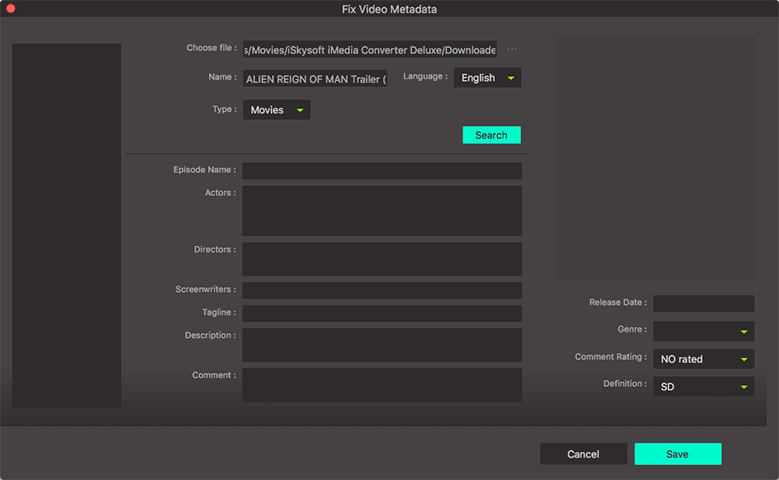
Step 3. Save your videos
Before saving your movies, please select output format. Here you can select iTunes supported format, such as MOV, M4V, MP4, etc.

Then you can click the "Convert" button to start. When the conversion is over, the converted movies will be added to your iTunes library automatically. Open your iTunes library, you’ll find that the movie metadata is already added. You can noe enjoy movies with metadata on your iTunes or with Apple devices now!
Adding iTunes movie data is only a tiny function of UniConverter for Mac. It is an all-in-one video tool that helps you to convert all popular video & audio formats such as MOV, MKV and AVI without data loss effortlessly. It amazingly converts all your HD movies/TV Shows to iPhone or iPad playable formats, transfers converted videos to iTunes library automatically and adds metadata of iTunes movies.

Brian Fisher
staff Editor