by Brian Fisher • • Proven solutions
Handbrake is free software which is used in both Mac and Windows. Computer users use the program specifically to convert videos to different formats. Handbrake is not perfect in its functioning and it has some flaws that leave the user unsatisfied. Because it does not convert videos into a variety of output video formats. It can only convert videos into MP4 and MKV output video formats that are suitable for iPhone and iPod users. This is why Handbrake alternative video converter is needed.
Get the Best Alternative to Handbrake - UniConverter
UniConverter is recommended to be the best instead of using Handbrake. It is a highly remarkable application full of great features to be admired. Video and movie fans should consider all their problems solved by the use of UniConverter. The program converts videos to a variety of video formats such as AVI, M4V, MPEG, MP4, WMV and so much more. In addition, you can work it to burn videos to DVD.
UniConverter - Video Converter
Get the Best Handbrake Alternative:
- Over 150 video and audio format conversion – with UniConverter you can convert a wide range of video and audio formats. Join them into one single file with ease.
- Convert at fast speeds – now your projects will take a shorter time to complete when you work with this video converter at 90X speed.
- Inbuilt editing of video – You can edit your video from within the converter. It is simple and effective.
- No loss of quality – you will not lose any quality in the converted video, which is quite remarkable.
- Save to several destinations – you can save your work on your computer or send it to Facebook, Vimeo and YouTube. You can also send it to an iPad, iPhone, or your DVD discs.
- Compatible with Windows 10/8/7/XP/Vista, macOS 10.12 Sierra, 10.11 El Capitan, 10.10 Yosemite, 10.9 Mavericks, 10.8 Mountain Lion and 10.7 Lion.
How to Use Handbrake Alternative for Mac
Converting videos using UniConverter for Mac is very easy. It takes only a few clicks and the whole process is done. Conversion guides using the Mac version are available below. As a matter of fact, many users find no need of using the guides since every step is straight forward.
Step 1. Open Handbrake alternative, import videos
Install this Handbrake alternative for Mac then open it after installation. Then go to "File" menu and choose "Load Media Files" to import your video files. Alternatively, you can add your videos with drag and drop method.

Step 2. Choose an output profile
This Handbrake alternative video converter provides preset profiles for all popular formats and devices. Just click the format icon to choose your desired output format from the list.

Step 3. Customize encode settings (optional)
This Handbrake alternative for Mac allows you to only extract audio from video. To do so, click the "Audio" tab and select an audio format like AAC, WAV, MP3 as output. You are able to redefine the settings of videos and audio, say, resize video or change the bit rate or set the resolution, etc. Go to "File" menu then click "Encode Settings" to customize your settings.
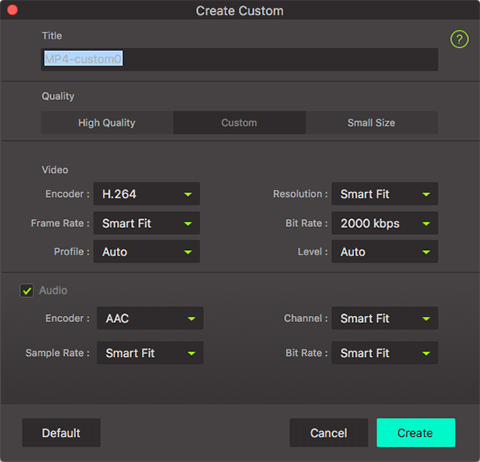
Step 4. Start converting videos on Mac
Lastly, click the "Convert" button at bottom to start converting videos with this Handbrake alternative for Mac then sit back and relax. You'll receive a message when complete.
UniConverter for Mac gives the user an opportunity to merge several videos into one. It also provides room for video editing and removal of some unwanted portions. The user can even use it to create a personal video.


Brian Fisher
staff Editor