by Brian Fisher • • Proven solutions
By loading a few movies (including one's in HD) onto an external hard drive, then they can be viewed on your Mac or PC as well as your HDTV, and this gives you the advantage of playing the movies back on a much bigger screen for a much better movie experience, and that’s what this tutorial is going to teach you the best way on how to play movies from external hard drive on TV.
How to Watch Movies from External Hard Drive on TV
You need to be aware that not every HDTV set will allow you to play a video that is stored on your external hard drive, and that not all videos are supported by your HDTV. So firstly you need to find out whether your HDTV will support movie playback from an external hard drive. To check that, please read the instruction manual for your HDTV set.
Next, you need to ensure that the movie format is compatible. This is because HDTV sets each have unique requirements for the video formats they can use. Note that each HDTV make and model may differ in its capabilities. So to make sure if they have any limitations about the video formats that they can handle then you will need to refer to the HDTV set instruction manual again. Let’s take the MP4 video as an example. If you have an HDTV set that supports MP4 video input, but you have some MKV files that you want to watch, then you will have to convert MKV to MP4 on your computer. To carry out a video conversion like this then we recommend UniConverter.
Get the Best Video Converter- UniConverter
- Compatible with 150+ audio/video formats – UniConverter is a versatile tool that converts over 150 video and audio formats.
- The Fastest conversion speeds – With speeds reaching 90X this is the fastest video and audio converter in the market.
- No Loss conversion – UniConverter converts video at high speeds without losing any quality, which is remarkable.
- Inbuilt video editor – Though not so robust, the editor will still allow you to add text, watermarks, and other special effects to your videos.
- Download videos – If you need to spruce up your productions, you can download free videos from the Internet for this purpose.
- Supported OS - Compatible with Windows 10/8/7/XP/Vista, macOS 10.15 Catalina, 10.14 Mojave, 10.13 High Sierra, 10.12 Sierra, 10.11 El Capitan, 10.10 Yosemite, 10.9 Mavericks, 10.8 Mountain Lion and 10.7 Lion.
How to Convert Videos from External Hard Drive to HDTV Compatible Format with UniConverter
Step 1. Import video files
Connect your external hard drive to your Mac/PC and drag and drop your movies to the video converter. Alternatively, you can go to the main interface and choose "Add Files" to add your videos.

Step 2. Choose an output format
Choose the output format which is supported by your HDTV set. This program supports to convert videos to MP4, MOV, FLV, MKV, AVI, 3GP, WMV, and more standard and HD video formats.

Step 3. Start to convert
Select an output folder for your videos. Then click "Convert" and wait for a moment. This program will help you convert videos to HDTV supported format within seconds.
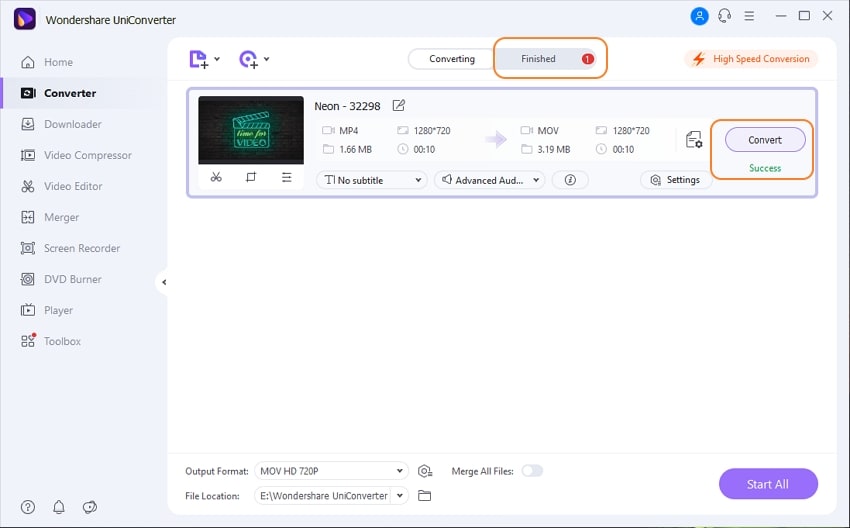
After the video conversion, disconnect your hard drive and connect it to your HDTV, and set up your HDTV. Some sets will automatically play the movies on the external hard drive though.
If your HDTV doesn’t support to plug your external hard drive directly, you may need to use a WD TV box or other HD media player, HDMI cable (if it’s available), or plug your external hard drive into your Mac (or PC) and hook up the Mac to HDTV and play the movies on the HDTV set through your Mac.

Brian Fisher
staff Editor