by Brian Fisher • • Proven solutions
Generally speaking, digital cameras and camcorders support TV connection, which means that you are able to display your cam videos and images on a large screen. To connect your camera to TV, here are some clues: check the specification of your camera and make sure there is a section (normally named Video Out) which will tell you whether your cam has this ability or not.
Simple Steps to Connect Camera to TV
It’s fairly straightforward to connect your camera to a television if you have a proper cable. Actually, the cable should be supplied by the manufacturer and be included in the box the camera comes in.
Note that, if the imported video files are incompatible with your computer, convert Camera video file with UniConverter. UniConverter provides effortless solutions for digital media management. Alongwith its awesome video converting feature, users could copy or burn DVD, create movie /DVD, Download from Internet and convert 2D to 3D/HD for amazing movie experience. When you convert any video to video codec, you will be amazed with its lightning speed and file storage features. It is a professional tool demanded by millions of users for its ultra-fast speed with zero quality or data loss situations.
UniConverter - Video Converter
Get the Best Tool to Convert Camera Videos to TV:
- Amazing Movie Experience: Convert any video to 2D/3D/HD video format to gain amazing movie experience on your TV or other portable devices.
- Download Videos from Popular Sites: Download movies from 1,000’s of video-sharing website and convert them to any device supported format.
- Extract your Favourite Songs: Extract audio from any movie and convert them to other audio formats or fit Android, smartphones or iDevices.
- Easy Playback of Movies: Download and convert your favourite movies into TV, Apple TV, iDevices supported format for smooth playback .
- High Performance: Its new algorithm & GPU Technology provides Ultra-fast conversions with original quality of the video.
- Compact Video Settings: Adjust Volume Control, Brightness or Contrast, Saturation point, Add metadata or subtitle etc.
Step-by-step Guide to Connect Camera to TV
Step 1. Switch off your camera and locate the video out socket; plug the cable into the socket. It should matched the color of the socket.

Step 2. Power off your TV set. There may be more than one video in socket on your television. Read your television manual to make sure the proper one you should use.

Step 3. Connect your digital camera to the TV by plugging the other end of the cable into the video in socket on your TV. Again, the two may be color coded.
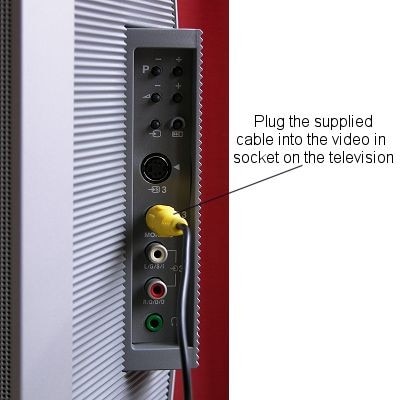
Step 4. Turn on your television and camera. Then you are able to view your images and videos on your TV as you wish. Press the buttons on your camera to scroll through the camera images.
If you have a widescreen television you can use it's controls to determine whether the pictures appear in widescreen format or not.
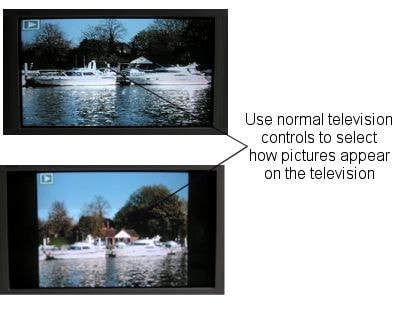

Brian Fisher
staff Editor