by Brian Fisher • • Proven solutions
ISO files, often known as ISO images because they are just the images of a disk like DVD or CD, are largely used in today’s media. To better understand what an ISO file is, you can think of it as an uncompressed "Zip" file. That means it contains all the folders or files on a disk. The ISO files are not good unless they can be opened, assembled and used. The most common way to make use of such files is to burn ISO to DVD.
Best Tool to Burn ISO Files to DVD on Mac
Burning ISO images is quite different from burning other media files or documents to a disc, because your DVD/CD burning tool must assemble the contents of the ISO files onto the disc. So if you have got some ISO images about a Movie on your Mac, how can you open the files or enjoy them on TV? Here I highly recommend you to use UniConverter for Mac to burn an ISO file to DVD for watching it on TV. This DVD burning software can not only help you burn various video files (including ISO files) to DVD, but also provides you with many beautiful menus so that you can select your desired menu to highly customize the front page and navigation of your DVD movies. It comes with powerful editing tools, which allow you to rotate, merge or crop your files before burning.
UniConverter - Video Converter
Get the Best ISO to DVD Converter:
- Store video in many output formats – you can write the video to a DVD disc. You can also send it to Facebook, Vimeo YouTube and many other sires. You can also send it to iPhone, iPad and of course, your hard disk.
- Wide video/audio/DVD conversion range - UniConverter can convert 150+ video, audio and DVD formats, making it the one-stop shop for all your conversion needs.
- Speedy conversion – this is a converter that works at mind-blowing speeds; they have been clocked at 90X. There is no other converter that works this fast.
- Download video – you can download video as you are watching it. This is great for those who visit video streaming sites and would like to keep a copy for themselves.
- Inbuilt video editor – although UniConverter is primarily a video converter, it can also edit video.
- Perfectly compatible with Windows 10/8/7/XP/Vista, macOS 10.15 Catalina, 10.14 Mojave, 10.13 High Sierra, 10.12 Sierra, 10.11 El Capitan, 10.10 Yosemite, 10.9 Mavericks, 10.8 Mountain Lion and 10.7 Lion.
Detailed Guide to Start Burning DVD with UniConverter for Mac
Step 1. Import ISO Files
Download the program and complete the installation on Mac. Run the tool, and you will go to the main interface. Click on the “Burn” tab, and then open the folder where you have saved the ISO files. Now you can directly drag and drop the files to the program. Alternatively, you can go to the main menu and select “Add Files” option to import the files to the burner.
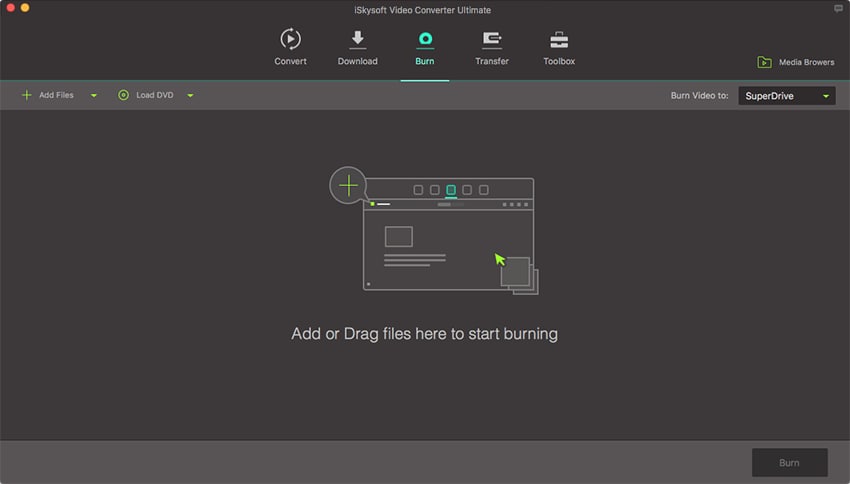
Step 2. Select a Menu
Now select a menu for your DVD from the menu list. Then click the “Preview” button at the bottom right corner to check the DVD.
Step 3. Start Conversion
Lastly, enter a valid name for your DVD and click the “Burn” button to start burning ISO to DVD.

Brian Fisher
staff Editor