by Brian Fisher • • Proven solutions
Why Did I Fail to Convert Videos Using FFmpeg on Windows 10
FFmpeg is a software program that you can use to compress video and audio files and thus convert these files into different formats. It is a fine software product with many merits. However, if you use it with the latest edition of Windows, Windows 10, you will have noticed some flaws in the functionality of this software. These flaws would include the image quality of the videos you converted being flawed, the data of the file being corrupted and a cornucopia of other issues. These are occurring because FFmpeg has simply not been optimized for Windows 10.
Best FFmpeg Alternative to Convert Videos on Windows 10
If you are looking for a program to replace FFmpeg as your main video converter, look no further than UniConverter. This video converter is by far one of the best, and arguably THE best file converter and video compressor in the market right now. The features that make it so popular include an interface that is ridiculously easy to use as well as an astounding efficient system by which it compresses files with as little data loss as possible. It doesn’t hurt that UniConverter has been designed in such an attractive manner as well! All in all, you’ll be finding almost no reason to miss FFmpeg except maybe nostalgic sentimental value.
UniConverter - Video Converter
Get the Best Alternative to FFmpeg for Windows 10:
- 150+ video formats – this tool can convert more than 150 video and audio formats. Some of the formats include AVI, MP4, MPG, MPEG, WMV, RMVB, M4V, VOB, 3GP, MOV, FLV, F4V. The audio formats include MP3, M4A, AC3, AAC, WMA, WAV, OGG, APE, and MKA.
- Works very fast – with speeds of up to 90X, you will finish your projects in a shorter period.
- Keeps quality intact – the quality of the converted video will not be compromised when you use this tool.
- Edit video – the inbuilt video editor make UniConverter a leader in video conversion. Add special effects and more to your video before converting it. You can also record video using the same editor.
- Burn to DVD – this is a great feature where you burn your video project straight to DVD. Send to other places such as the Internet, iPhone, iPad and computer.
- Compatible with Windows 10/8/7/XP/Vista.
Use FFmpeg Alternative for Windows 10 for video conversion in three steps:
Step 1. Add Files
Open the video converter software. There will be a button on the top left of your screen that says “Add Files”. Click on this button and select the file you want to convert or compress.
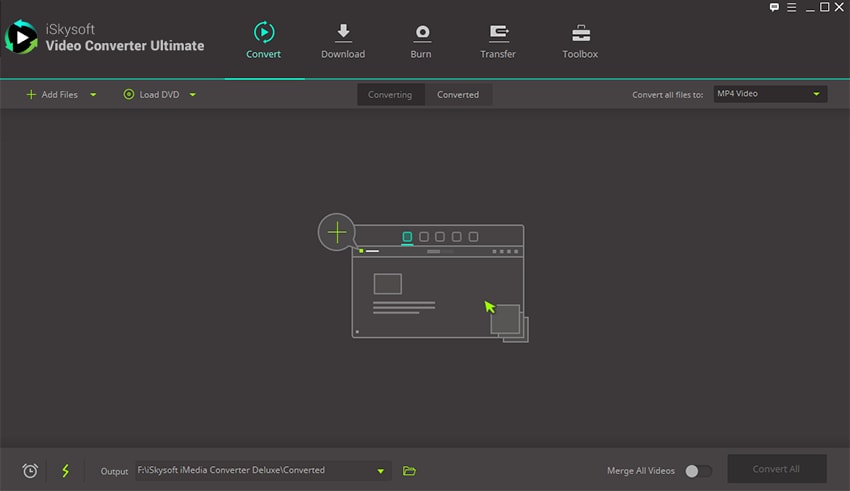
Step 2. Select Output Format
The next step is to select the music you need to export. Click on “Copy music to iTunes” and then click on “Start”. If you want to transfer a playlist, the first thing you’ll need to do is click on the music tab. Then you must select whichever playlist you want to transfer. If you wish to copy videos, images or any other kinds of files instead, all you need to do is click on the relevant tab, i.e. video tab for videos, images tab for images, etc.
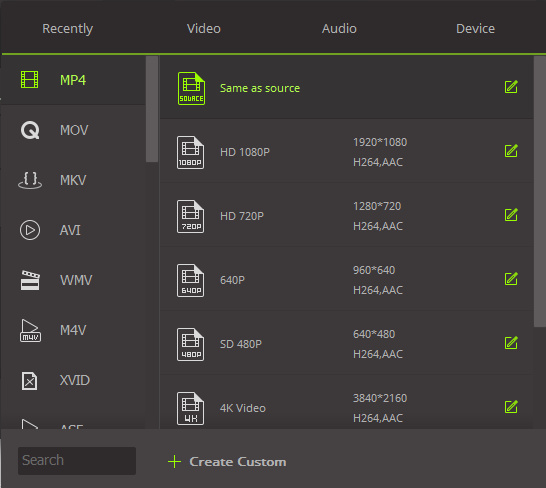
Step 3. Export
After you select whatever you need to transfer, you can now start to export your files into the output folder of your choice. After you have decided which folder you would like to put your files, click on “Export to iTunes”, and the program will do its job.
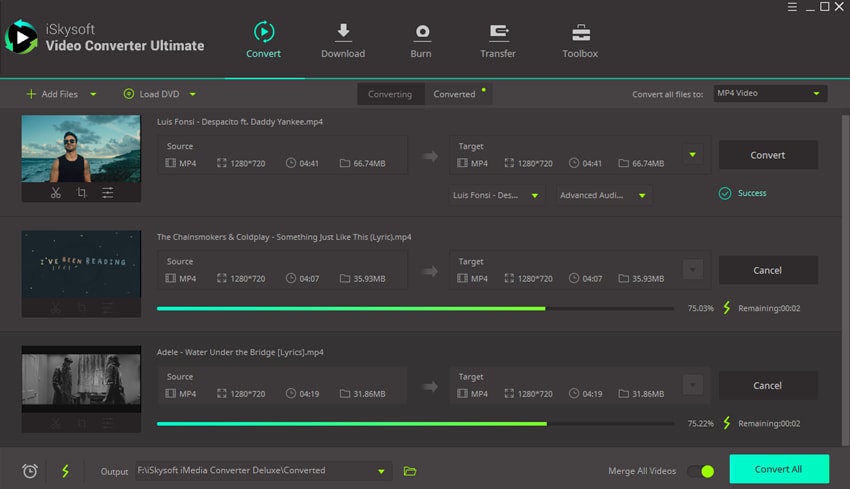

Brian Fisher
staff Editor