by Brian Fisher • • Proven solutions
Sometimes you need subtitles when you're watching movies, for example, those movies which don't speak your mother tongue, and a subtitle also can be necessary even the movies speak your language. But not all videos have subtitles. Then adding a subtitle to movie turns to be a good idea. When you have an external subtitle in .srt, .ass or .ssa for your movie, you can easily add subtitles to a movie. Here you will get the simplest way to add subtitles to video.
Easy Way to Add Subtitles to a Video on Mac
Subtitles can't be loaded to all videos: you can only add subtitles to videos in MKV, MP4, AVI or other video format which has the ability of adding subtitles. Well, it's not a tough work if your movie isn’t in the proper video formats, you can convert the video to MKV or other available format first, then add your subtitles to movie. UniConverter is a powerful video tool which can both convert video in all popular formats and add subtitles to movies at one time.
Get the Best Tool to Add Subtitles: UniConverter
- Converts 150+ Video/Audio – You can convert over 150 video and audio file types using this powerful tool.
- High Speed Cconversion - Come with industry leading conversion speed which is 90X faster than other video converters..
- Lossless Conversion – Convert at high speed without compromise on the quality of the video.
- Edit before Conversion – Personalize your video performance by Trim, Crop, Rotate, Effects, Subtitles, etc.
- Convert Online Video – Convert online videos from 1,000+ online video sharing sites as video source for converting.
- Inbuilt Media Player – Play the converted or edited video to assure the output performance as you wish.
How to Add Subtitles to a Movie on Mac with iSkysoft
Before getting started, you can watch the video below to get a rough idea of how to add subtitles to video, then follow the detailed instructions to get started.
Step 1. Load the movie to the program
Open UniConverter, drag your source movies and drop to the program. Or use the "Add Files" button to import from folder in your computer. Batch conversions are supported.

Step 2. Add subtitles to movie
Hit the Edit icon under the video preset window in the display bar, and then you will get a pop-up window. In the Subtitle tab, you can load an external subtitle file like. ssa,. ass,. srt to put on the video. This subtitle tool also provides with a Search button, with which you will be swifted to a subtitle website.
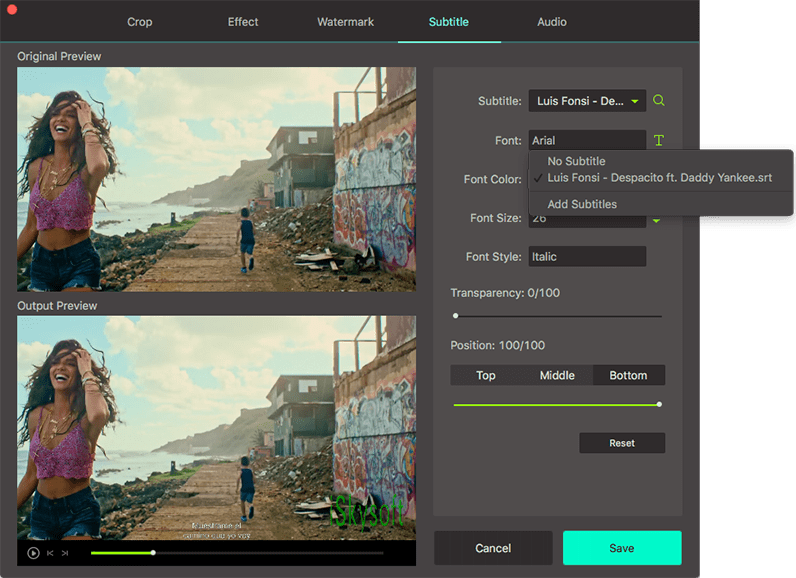
By the way, if you failed to add subtitles to your video, maybe you need to convert video to MKV, MP4, AVI format first. Here you can achieve that with UniConverter.
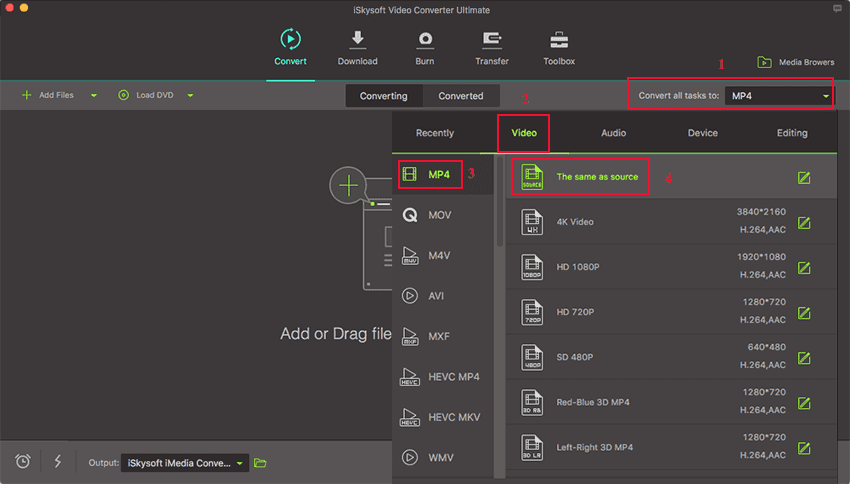
Step 3. Start the subtitle adding task
After the subtitle added, you need to set the output format. Just close the window and return to the main window, choose on the right side the output format you want. Then click "Convert All" at the right bottom of the main interface. After the task, you will get a movie with subtitle.
Note: After the subtitle task, you are unable to remove the subtitle from the converted movie. By the way, if you want to get top sites to download subtitles or add subtitles to MP4, please check the article to learn more.


Brian Fisher
staff Editor