by Brian Fisher • • Proven solutions
I usually fail to upload videos to YouTube, what is the matter?
There is some reason that can contribute when the upload continues to fail. These mistakes may include:
Uploading a file that is too heavy for your internet connection;
Uploading long videos especially when you may not be authorized;
Your browser may be obsolete and doesn’t support the format of the video;
Most importantly, you might be using a format that is not supported by the server.
- Part 1. What Files Can be Uploaded to YouTube?
- Part 2. Recommend the Best Tool to Upload Any Video to YouTube
Part 1. What Files Can be Uploaded to YouTube?
One good thing about websites like YouTube is their ability to acknowledge many different file formats, making it easier for home users to chip in. Although any format can be used because YouTube converts them into an FLV. However, it does not hurt to understand the rest:
MPEG (MPG)
YouTube advises the use of MPEG4 (Divx, XviD) with MP3 audio. This selection probably offers the best compromise between file size and quality. Additional versions of MPEG are also acceptable.
AVI
Many editing programs use AVI as a default format. It presents excellent picture quality however file sizes are large. Therefore, this is a great option for short videos.
MOV, WMV & Others
These are perfectly suitable but might not provide the same small file sizes or quality as MPEG4.
You can upload just about any video to YouTube, including the video you shot using your mobile phone, to your most up-to-date HD video production. You may be astounded to find out that YouTube will even acknowledge high-quality video formats like DNxHD, ProRes, a nd uncompressed 10-bit HD video but this does not mean that you should upload uncompressed HD. For one thing, they will take a long time to upload your file. But even if time is not an issue, there will be a few conversion details that you have to be cautious about.
Part 2. Best Tool to Upload Any Video to YouTube - UniConverter
Converting a video to a format that is compatible with YouTube has become simpler than ever. Using iSkysoftUniConverter makes it easy for the user to convert videos and upload them on YouTube. And the Mac version allows you to directly upload videos to YouTube without presets.
UniConverter - Video Converter
Get the Best YouTube Video Uploader:
- Convert to any audio/video format: UniConverter facilitates in converting video files to 150+ audio/video formats whether it is MOV, FLV, etc.
- Batch converting: With this software, you can effortlessly convert numerous videos, employing the batch converting feature. Moreover, users will be authorized to import multiple media files to the program at the same time.
- Edit videos: The software makes video editing uncomplicated with its easy to use editing features. These features incorporate all the basic ones like Volume, Trim, Watermark, Crop, Rotate, Subtitle, etc.
- Download online videos: It helps download online videos from over 1000 popular sites, including YouTube, Facebook, Vimeo, Hulu, VEVO, and so on.
- Upload videos: It can upload videos to YouTube, Facebook and Vimeo directly on Mac.
Step-by-step guide to convert and upload Videos to YouTube
Step 1: Import DVD, Audio, or Video Files
There are three tabs at the top of the page: Convert, Burn, and Download. Press the Convert tab, and start the converting process. Drag audio, video, or DVD files to the software window. If a folder is inserted, then all the files in the folder will be added to the app.

Step 2: Select Output Format
To decide on an output format, all you have to do is click the format icon from the list. All formats are categorized into six groups. Find the desired output format by selecting the right category. To upload to YouTube, you'd better choose "FLV" on the "Web Sharing" tab here.
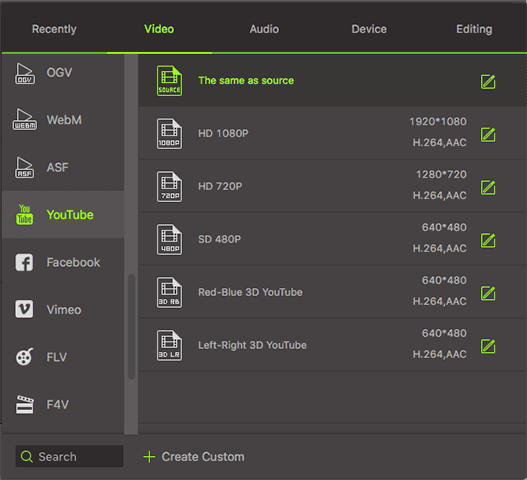
Step 3: Start Conversion
The user can fine-tune the output folder by deciding the Output option at the bottom. Or else, the default folder is used. Simply click "Convert" and the app will complete those tasks soon. The user will see the status changed, on the item bar. When done, they will receive a message. They can later select whether to open the output folder or not.

Note: iSkysoft Converter Deluxe helps Mac users upload videos to YouTube direclty. After the files are imported, simply click on the "Export" menu on your Mac; and then select "Uploading to YouTube" to upload videos to YouTube without Step 2 & Step 3 above.


Brian Fisher
staff Editor