by Brian Fisher • • Proven solutions
Is there any way to remote upload videos to YouTube?
Yes, of course. Uploading videos to YouTube remotely means uploading a video from its URL or HTP. It is a bit challenging to upload videos directly from their URL, and that’s why you will need proper technical know-how. However, there are few options that make it possible to download and upload videos remotely. First, you will need a video converter tool that can do the work for you, or you can download the video using some other options such as Google Drive. The best tool to upload videos remotely is discussed in this article together with the steps that you can follow to upload the videos.
- Part 1. Best Solution to Solve YouTube Remote Upload
- Part 2. Steps to Directly Remote Upload YouTube from Google Drive
Part 1. Best Solution to Solve YouTube Remote Upload
The best tool to upload your videos remotely to YouTube is the UniConverter. The tool lets you upload videos directly to YouTube on Mac without having to convert them to other formats. Besides, the tool can converts batch videos at the same time and incredible speed. As compared to other video converters, the tool helps converter your videos at a speed of 90 times faster than the others. It converts to almost any video and audio format, and you can change the settings of your video as you wish with the given editing features.
UniConverter - Best Video Converter
Key Features of the Best YouTube Remote Uploader:
- It has a media downloader that helps you download videos from online websites like YouTube, Vimeo, Break, VEVO, Metacafe, and other more than 1000 streaming sites.
- It also has a video recorder that helps you record videos from streaming sites that you can record video clips or game clips for sharing with your friends.
- It converts videos to a variety of file formats that are compatible with iOS, Androids and gaming consoles such as iPhone, iPad, Samsung Galaxy, Sony, Xbox 360, PS3, etc.
- You can also use its editor to adjust volume, brightness, saturation, contrast, add effects, crop, trim ,rotate videos, etc. before converting and uploading.
- It converts more than 150 audio and video file formats including MOV, WMV, MKV, AVI, AAC, FLV, MP3, MP4, MPEG, 3GP, MTS, M2TS, and other many file formats.
- You can use the tool to rip audios from your videos and increase the size of your music library.
How to Remote Upload Videos to YouTube using iSkysoft iMedia Convert Deluxe
Step 1: Import the Videos to the YouTube Remote Uploader
Make sure that UniConverter is launched on your Mac. Then add files to the program by importing them from their location. You can import files through drag and drop, that is, situate them from their location and then pick as many files as you want to upload, and then drag and drop them to the primary window. The second way to add the videos to the program is by clicking “File” and then selecting “Load Media Files” the option leads you to the local folder for you to select the video that you wish to upload.

Step 2: Start YouTube Remote Uploading
After importing the videos into the program, there is an “Export” option at the top of the window, click it and then select “YouTube” category. However, this option is important when YouTube does not support the video file. For the Windows users, one has to convert the videos to supported formats and then upload them to YouTube.

Part 2. Steps to Directly Remote Upload YouTube from Google Drive
Alternatively, you can download video remotely from its URL to YouTube via Google Drive. The following simple steps will guide you to upload YouTube videos remotely.
Step 1. First get the link of the video that you want to upload to YouTube.
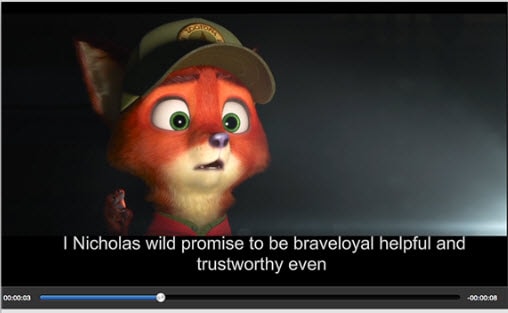
Step 2. Upload the video to Google Drive.
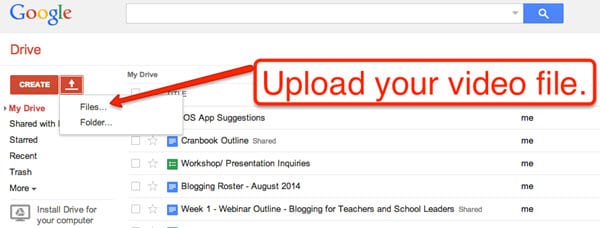
Step 3. Open g+ and then go to settings. From the settings, select the option “Show Drive videos and photos in your photo library”.
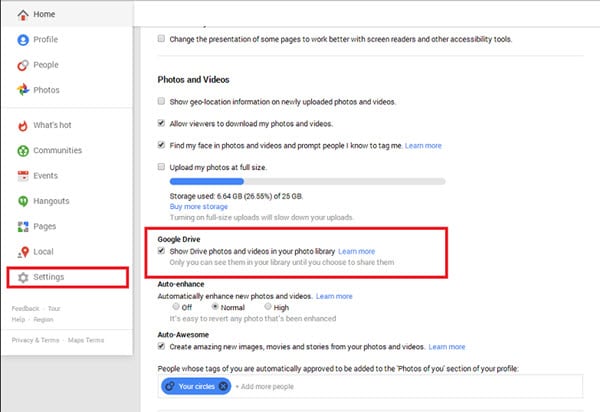
Step 4. Then enter Youtube.com and sign in to your YouTube account. From the YouTube, click the “Upload” option and then select “import your videos from Google+” then choose the video link and your video will be uploaded to YouTube.
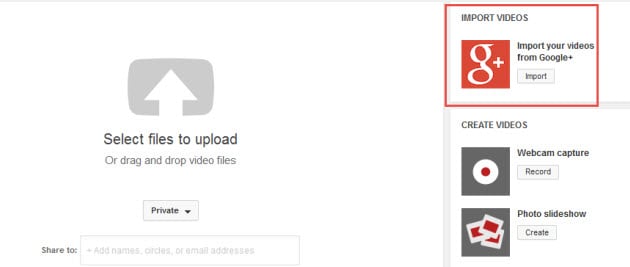

Brian Fisher
chief Editor