by Brian Fisher • • Proven solutions
What is YouTube 4K video?
4K is the latest resolution standard intended for computer graphics and digital cinemas. It has the following advantages: more detailed picture, higher image definition quality, larger projection surface visibility, and better first action. The 4K format was named because it has an approximate of 4000-pixel horizontal resolution. The standard 1080p and 720p resolutions were named due to its vertical resolution. The YouTube 4K video is, therefore, a video format with a higher resolution standard, that which is supported by YouTube, uploads. The 4K video is very detailed because it has twofold as many pixels horizontally and four times as many pixels in total.
- Part 1. Best Way to Upload 4K Video to YouTube
- Part 2. What Caused YouTube 4K Video Uploading to Fail
- Part 3. Recommended YouTube Upload Encoding Settings (4K Videos Included)
Part 1. Upload 4K Video to YouTube Easily in 3 Steps
UniConverter is a vital media solution to convert audio or video files, download online streaming videos, burn DVDs and edit videos at one time. The software makes it easier to upload videos and audios in YouTube, Facebook and other platforms.
UniConverter - Video Converter
Get the Best YouTube Video Uploader:
- Easily upload video in any formats to YouTube, Facebook and Vimeo.
- Video converter with high conversion speed enhanced by its PF Intel ND and NVIDIA GPU hardware, which preserves the original quality of the video and it keeps the underlined codec.
- Download videos from different online sites including Hulu, Vevo, Vimeo, Metacafe, YouTube, Facebook, and 1,000+ sites more.
- Directly convert video or audio files to various devices such as the Apple devices, Samsung phones, HTC gadgets, and Game hardware and VR devices.
- Convert to 150+ video formats including MP4, MPEG-1, DivX, HD TRP, 3D MKV MPEG-2, VOB, 3D YouTube, 3GP, HD MP4, HD MKV, M4V, HD MOV, 3D MP4 HD MPEG, ASF, 3G2, TRP, TP, FLV, RMVB, VOB, AVI, MTS/M2TS MOV, etc.
- Editing features such as crop, trim, volume, subtitles that enables editing or customizing of videos before uploading them. More so, it allows you to rearrange your videos in the order that you desire and merge them into one document.
Step-by-Step Guide on how to Upload 4K Video to YouTube Using iSkysoft
The following is a systematic guide of how you can upload 4K video to YouTube using the UniConverter.
#1. Upload 4K video to YouTube on Mac
Step 1. Import video
You can import your 4K video to the UniConverter program by dragging and dropping on the software. Alternatively, use “Add Files” button to load 4K video from your hard drive to the converter or click the drop-down icon beside to directly import 4K videos from your devices or camcorder.

Step 2. Choose uploading to YouTube
In the output format window, choose YouTube from Video tab, you can also set the resolution, bitrate, frame rate, quality, etc. for the best output performance in YouTube. To upload 4K to YouTube, you can choose "The same as source" option. Once completed all the setting, click "Convert" beside each video clip or "Convert All" if you have various videos to be uploaded.
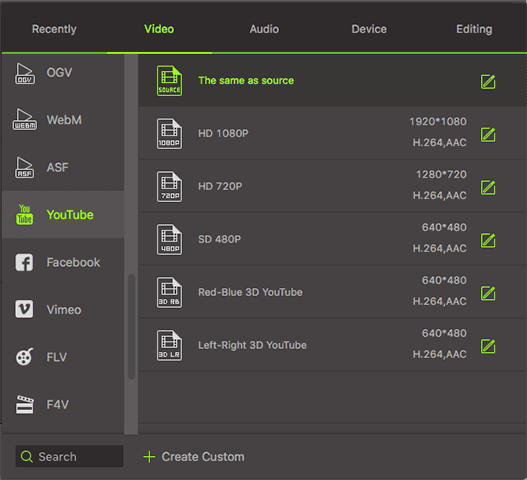
Step 3. Upload 4K to YouTube
When it finishes converting, you can find the video from the Converted tab. Now click "Export" and choose "Uploading to YouTube".
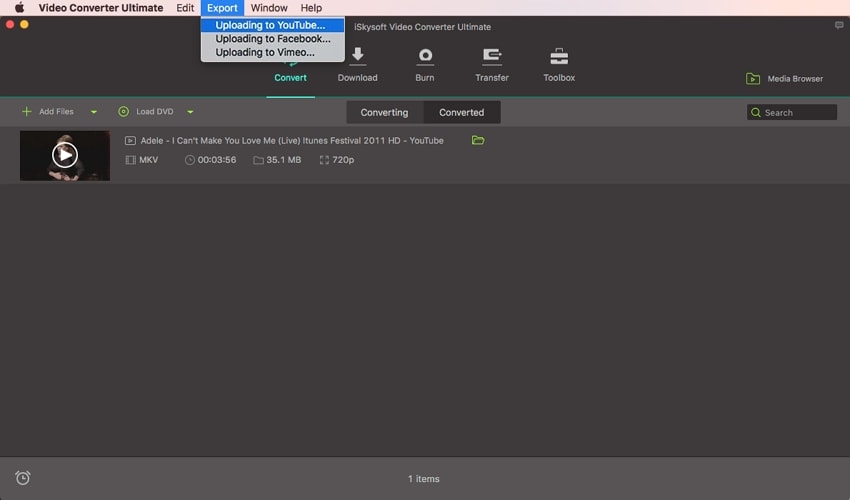
The last step is to sign in your YouTube account within iSkysoft program. There you go! You can easily upload 4K to YouTube now!

#2. Upload 4K video to YouTube on Windows PC
Please note that iSkysoft iMedia Converter can't help you directly upload video to YouTube, which means you will have to upload manually on YouTube. Here shows you the step.
After following the step 1 and step 2 above, now you have the 4K video converted to the format that supported by YouTube. Now sign in your YouTube account in any browser and locate the converted 4K video in the converter. From now on you will never meet the format problem with YouTube!
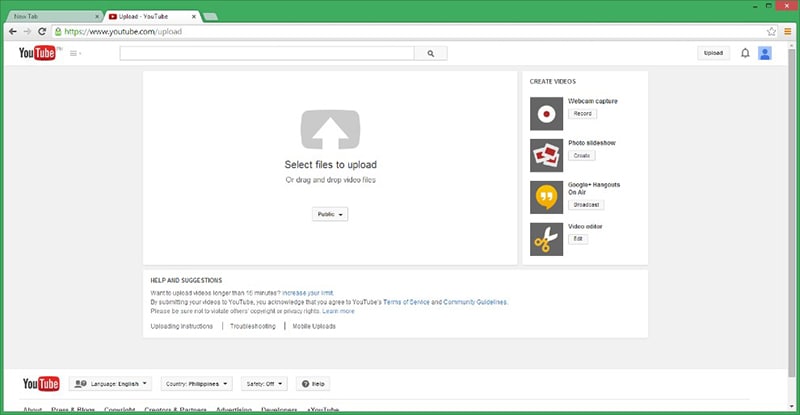
Part 2. What Caused YouTube 4K Video Uploading to Fail?
Generally, several factors may affect your 4K upload on YouTube. These factors may include the video size, video format, and the frame rate. Mostly, the YouTube has a 15-minute limit for videos and maybe your 4K video was longer than the limit. More so, maximum 4K bitrates for YouTube is 45Mbs and it does not support 60fps 4K video. Therefore, if your 4K video has a more frame rate than the supported one, then the upload will not be successful. If you are not sure, whether your video is suitable for the YouTube or not, you can do some processing before uploading it on YouTube. You can transcode the video to compatible types of files, split the 4K video into shorter 15 minutes segments or adjust the video parameters.
Part 3. Recommended YouTube Upload Encoding Settings (4K Videos Included)
The following are the recommended encoding settings for YouTube uploads including the 4K videos.
| Container: MP4 |
• No edit lists (if the so, the video will not be processed correctly) • Move atom at file front (Fast start) |
|---|---|
| Audio codec: AAC-LC |
• Channels: Stereo +5 or Stereo • Sample rate 96khz or 48khz |
| Video codec: |
• Progressive scan (no interlacing) • High profile • 2 consecutive B frames • CABAC • Variable bitrate • Chroma sub sampling: 4:2:0 |
| File size and duration | Up to 2GB within 15 minutes |
| Frame rate | The content should be encoded uploaded in the similar frame rate it was recorded .The common frame rates are 24, 25, 30, 48, 50, 60 frames per seconds (other frame rates may also be accepted) |
| Resolution | 1440p (2560x1440), 2016p (3840x2160), 1080p/720p/480p/360p/240p |
| Aspect ratio | 16:9 |
Bitrates
The following are the recommended bitrates for video uploads.
| Type | Video Bitrate, Standard Frame Rate (24, 25, 30) | Video Bitrate, High Frame Rate (48, 50, 60) |
|---|---|---|
| 2160p (4K) | 35-45 Mbps | 53-68 Mbps |
| 1440p (2k) | 1440p (2k) | 24 Mbps |
| 1080p | 8 Mbps | 12 Mbps |
| 720p | 5 Mbps | 7.5 Mbps |
| 480p | 2.5 Mbps | 4 Mbps |
| 360p | 1 Mbps | 1.5 Mbps |
Recommended Audio Bitrates for Uploads
Mono: 128 kbps
Stereo: 384 kbps
5.1: 512 kbps

Brian Fisher
staff Editor