by Brian Fisher • • Proven solutions
I can't upload YouTube video to Facebook, can you help me?
Do you need help uploading your YouTube videos to Facebook? It can take you just a few clicks to get your YouTube videos uploaded to Facebook. When you think you can’t upload your YouTube video to Facebook, this article can be of great help to you. As long as you have downloaded the video from YouTube to your phone and have a Facebook app downloaded, uploading will be an easy task for you. We have explained how you can upload a YouTube video to Facebook. Read this article to find a solution to the problem; “can’t upload YouTube video to Facebook”.
Part 1. How to Upload YouTube Video to Facebook
Uploading YouTube video to Facebook is an easy task to do. All you need to ensure is that you have downloaded the YouTube video on your phone and you can also access the Facebook app to upload your video to it. Here are the steps on how you can successfully export your YouTube videos to Facebook.
Step 1: log in to Facebook. The first thing is that you open your Facebook app then log in to your Facebook account using your credentials.
Step 2: Choose photos from your profile. Next, ensure that you identify the photos section. It is in the middle of the news feed page. Click on "photos" icon and proceed.
Step 3: Get to Add photos. Thereafter tap on “Add photos “to enable you to search for the video that you want to upload.
Step 4: locate the video to upload. Hit on "choose" button to look for the video. All the files that can be uploaded appear on the screen. Point out the YouTube video that you want to upload from where you saved it then tap on it.
Step 5: Upload the video. Finally, after you have chosen the video that you want to upload, add a caption to it if you want to then tap on "Upload" button to upload your YouTube video to Facebook. Within a few seconds, your video will be uploaded to Facebook.
Part 2. How to Upload Facebook Videos to YouTube
As YouTube video can be uploaded to Facebook, Facebook video can also be uploaded to YouTube. This is made possible with the help of UniConverter for Mac.
UniConverter - Video Converter
Get the Best Facebook Video Uploader:
- Its latest version allows you export videos to sites like YouTube, Facebook, and Vimeo.
- It can convert video/audio/DVD files to and from various video formats like WMV, 3GP, M4V, VOB M4V, DV, MOV, RMVB, FLV, AVI, etc.
- It is can convert videos and audios to presets compatible devices like HTC devices, Apple devices, Game Hardware and Samsung devices.
- It is a video editor. It can add subtitles and watermarks to videos, crop videos into smaller parts, trim videos and add effects on video properties such as brightness and contrast.
- It can download videos from over 1000 popular sites.
- It converts files with a quick speed while maintaining its quality.
Step-by-step Guide to Download and Upload Facebook Videos to YouTube
Step 1. Download Facebook videos
After running this program, please go to the "Download" tab, and then download Facebook videos as needed. Of course, if you have downloaded Facebook videos on your Mac, please drag and drop it on your UniConverter window.
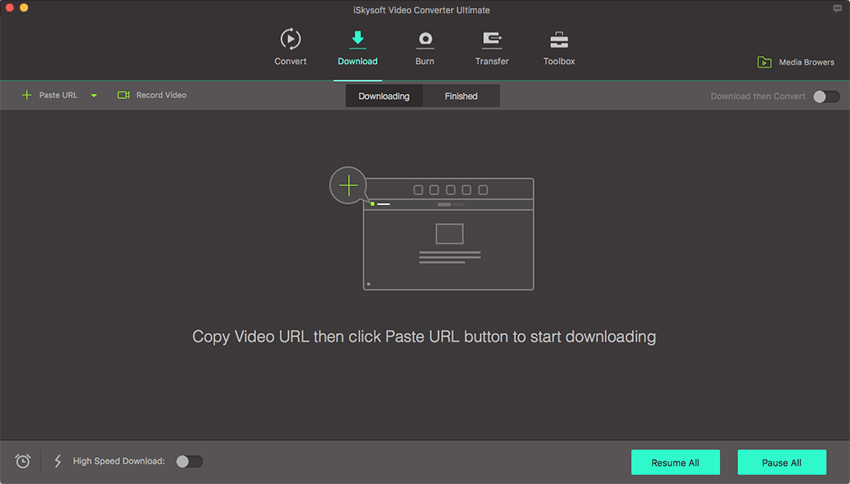
Step 2. Export and choose Uploading to YouTube
After your Facebook video has been imported successfully to the program, hit the “Export” icon from the main menu. On the drop down list choose “Uploading to YouTube”. From Export window, give some details of the video such as the category, quantity, description and title.
After you have provided the correct details continue to log in to your YouTube account to be able to post a video to it. Lastly, click on “Upload” button to export your video to YouTube. You Facebook video will then be posted to YouTube within few seconds.


Brian Fisher
staff Editor