by Brian Fisher • • Proven solutions
Can I upload WMA audio file to YouTube?
Sometimes you might be confused which audio file format to upload to YouTube. YouTube does not support some formats and therefore you will need to convert them to the files that are backed up by the YouTube. You can upload WMA to YouTube with ease using UniConverter. You can convert the WMA audios to files supported by YouTube if you are uploading on Windows, however, if you are converting on Mac, the Mac version lets you upload the WMA files directly without converting them to other file formats using the export menu on the program’s window.
Best Tool to Upload WMA Files to YouTube
UniConverter is the perfect solution for your video conversion options. It helps convert videos and audios at an incredibly high speed without any quality loss. The tool converts virtually to almost any video and audio format.
Video Converter - UniConverter
Get the Best YouTube Video Uploader:
- It converts files to more than 150 audio formats and video formats including MOV, FLV, MP4, MP3, WMV, MKV, AVI and many other file formats.
- UniConverter has an inbuilt media browser to help you browse for files quickly while importing them for conversion or uploading.
- You can enjoy batch converting with this software. It allows users to import multiple files to the window and convert many files effortlessly.
- It lets users download online videos from more than 1000 sites including Vevo, YouTube, Hulu, Facebook, Vimeo and so on using inbuilt video downloader.
- It has inbuilt editing tools to help edit your video and make all the changes that you want. Some of the basic editing features include volume, watermark, trim, crop, subtitle, rotate, changing brightness, contrast and saturation.
- It offers various DVD options with a DVD menu to edit, copy, burn, convert and convert DVD file.
Tutorial 1. Step-by-step Guide to Convert and Upload WMA to YouTube on Mac
Step 1: Import the WMA audio file to the program
After launching the UniConverter for Mac, situate the WMA audio files, select them and then drag and drop them to the primary window of the application. Another way of adding files to the program is by going to “Files” and selecting “Load Media Files.” The option lets you go to your local folder and choose the WMA files that you want to upload to YouTube. Alternatively, you can click the “+” button located at the bottom left the side of the app’s window and uploaded the WMA audio file for conversion.

Step 2: Choose Uploading to YouTube
After the WMA files have been successfully imported to the window, there is an “Export” menu at the top of Mac’s Window. Hit the “Export” button and then select "Uploading to YouTube". It is important to note that this feature is only available for the Mac version only and if you have the Windows version, you will require converting your WMA audios to formats that are supported by YouTube.

Tutorial 2. User Guide to Convert and Upload WMA to YouTube using UniConverter for Windows
Step 1: Add WMA files
Start the program and then add the WMA audios to the primary window by browsing them using the media browser and then selecting hem from their local location to drag and drop them on the window. On the other hand, you can import the files by clicking “Add Files” the option on the top right side of the first window to select the WMA files that you want to convert.
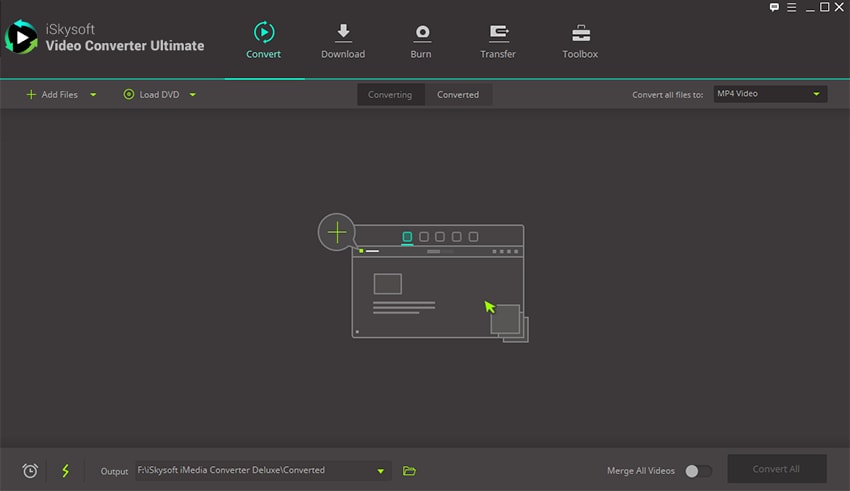
Step 2: Select the output format
From the output section on the right side of the window, select the file format supported by YouTube. Under the output icon, click the “audio” format option. The supported audio formats will be displayed, from the list, select the format that you want. Select folder or define a location where you will save the converted files.
Convert the WMA after you are done with the above steps, click the “Convert” button and after a while your WMA audios will be converted to a format supported by YouTube.
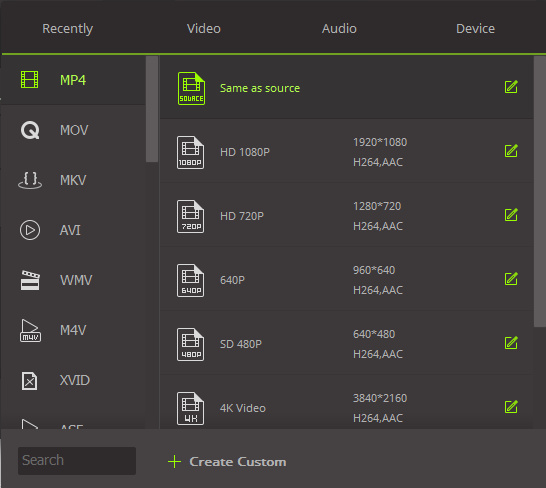
Step 3: Upload to YouTube
After the files have been converted successfully, go to YouTube, sign into your YouTube account give a description of your video, and you can change the settings that you want. Then select the file to upload from the folder and then click “Upload”.

Brian Fisher
staff Editor