by Brian Fisher • • Proven solutions
I can't upload a WLMP file to YouTube, who can help?
There are several reasons that may prohibit you from uploading a video to YouTube. Some Of the most common reasons include lack a good network connection or uploading a file size, which is beyond the upload limit. Most importantly, you might be uploading a video file in a format, which is not supported by YouTube. The best way to upload WMM to YouTube is converting the file first to formats that are supported by YouTube. To convert and upload Windows Movie Maker video to YouTube, you need to read the article below.
Easy Way to Upload Windows Movie Maker Videos to YouTube
The easiest way to upload the Windows Movie Maker Files is through the UniConverter for Windows. The program helps convert the video to any format that is supported by YouTube thus making the uploading processes easy and faster. Besides, it lets you edit your video with basic and advanced editing tools such that your new video will have all the specifications that you want. More so, this video converter helps you to convert as many files as you want without any size limits, and Upload them to YouTube as desired. It supports faster conversion with no quality loss since it makes sure that the original quality of your video is maintained.
Video Converter - UniConverter
Get the Best YouTube Video Uploader:
- It helps convert videos and audios and share them to YouTube, Facebook, Hulu, Vevo, Vimeo and other streaming sites for more viewers and comments.
- It converts to almost any audio/video file format. Some of the supported audio and video formats include M4V, HD MOV, HD TRP, 3D MKV, 3D MP4, MOV, WMV, MKV, M2TS, TOD, TRP, TP, FLV, OGG, MKA, APE, WAV, VMA, AC3, etc.
- UniConverter works as an editing tool to help you edit your Video. The supported editing features include; trimming, cropping, rotating, and adjusting aspect ratio, contrast, saturation and brightness.
- It has an inbuilt media downloader that assists users to download online videos from different sites such as YouTube, Facebook, Hulu, Vimeo, Vevo, etc.
Step-by-step Guide to Convert and Upload Windows Movie Maker Videos to YouTube
Step 1: Export WLMP Files
Launch Windows (Live) Movie Maker from the "Start" Menu and go to "File" > "Open Project" to open your Windows Movie Maker file. Then go to "File" > "Save Movie" to export the file as WMV video.
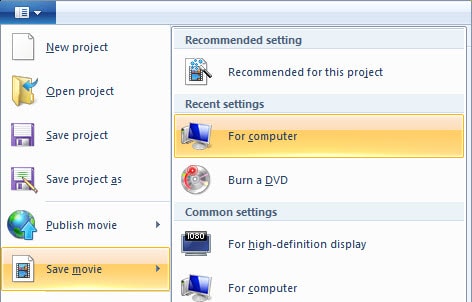
Step 2: Import the Windows Movie Maker Video to UniConverter
To import the video to the program, you need to make sure that the program is launched, then processed to the “Add Files” button on the top left of the program window. Click the option and then select the WLMP video file from the local folder. You can also drag and drop the Windows Movie Maker video to the primary window.
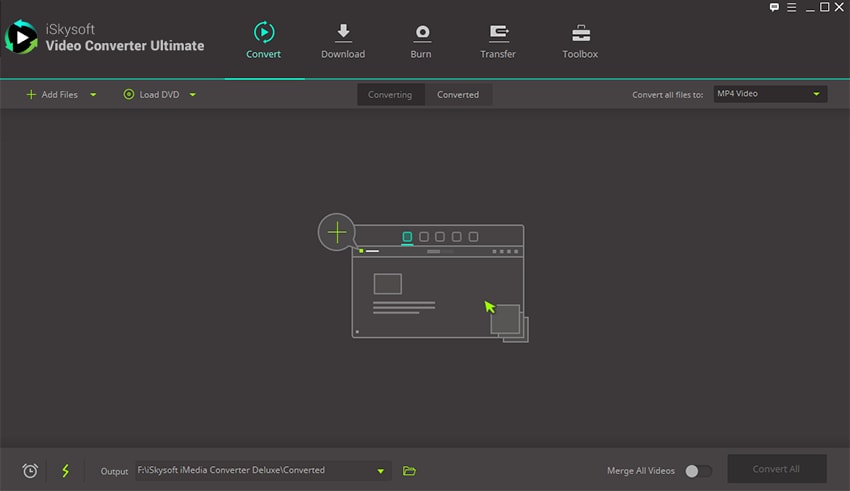
Step 3. Choose the Output Format
On the right side of the window, go to the output format section. Click the format option and from the list that appears search for any videos format supported by YouTube uploading and selects it. At this point, you can utilize the editing tools to cut, trim, crop, change volume, brightness, contrast and make some other changes to your video. If you do not want to, create a folder or define a location for your converted files.
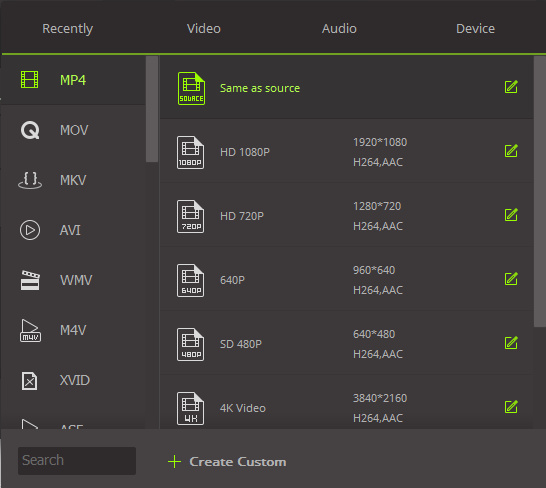
Step 4. Convert Window Movie Maker Videos as Needed
After you have all the above steps, click on the “Convert” button to begin the conversion. A green progress bar will pop up showing the percentage of the conversion processes. Once it reaches the end, your WLMP videos would have been converted successfully to the format you want.
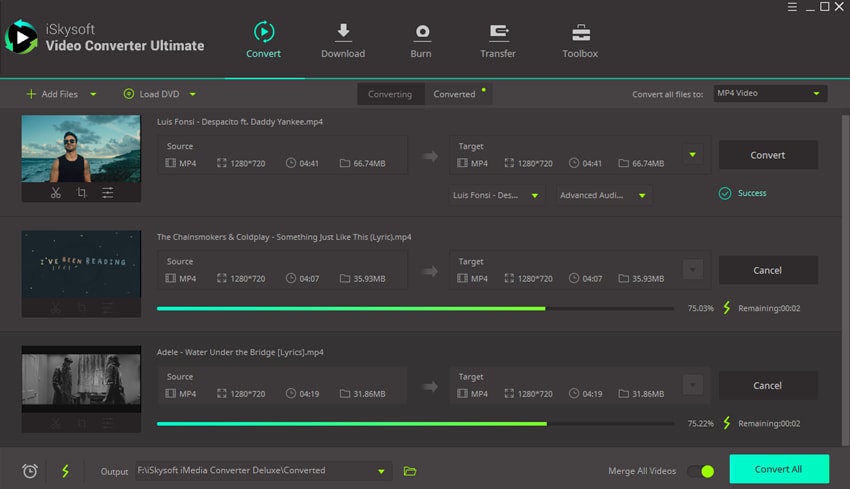
Step 5: Upload to YouTube
Sign in to your YouTube account, and click the “Upload” option. Select your converted video from the files, give it a title, descriptions or tags that you wish to add then click the upload icon to upload your video to YouTube as needed. The processes take a short time.

Brian Fisher
staff Editor