by Brian Fisher • • Proven solutions
Is it possible to upload a video link to YouTube?
Downloading videos to YouTube has become very comfortable. You can upload video to YouTube directly from its URL. All you need is to make sure that you have the URL of the video's location and the rest will be simple. If you have the videos URL, you can copy paste it to the platform, and the video will be downloaded and uploaded to YouTube. The best way to upload video link to YouTube is by using the best video tool, and for this case, it would be UniConverter for Mac. The article explains how you can upload video to YouTube from URL.
How to Upload to YouTube from URL
UniConverter offers the best way to download videos from their URL, and it helps convert the downloaded videos and upload them to YouTube. The tool offers various functions that help you work on your video as you desire. The iSkysoft Mac version supports direct YouTube uploads especially when you are uploading a video format that is not compatible with YouTube. The tool offers easy, fast and reliable file conversion and downloading from different sites that you may want to choose. It helps download videos from popular video sharing websites effortlessly, and it can handle many downloads or uploads at the same time. After downloading videos from other sites including YouTube, UniConverter lets you edit your video through different basic editing features. The operations are conducted at very high speed, and the conversion process ensures that the original quality of your original video is preserved.
Video Converter - UniConverter
Get the Best YouTube Video Uploader:
- It includes the functions of a converter and a downloader. It can download videos from YouTube, Break, Metacafe, Gofish and other popular sharing sites. It can also transform the downloaded videos to a variety of video formats including MOV, WMV, MP3, MP4, MTS, AVI, FLV, 3G2, DAT, RMVB, DV, ASF, VOB, 3GP, RM, MOD, TOD, MPEG, etc.
- The software offers conversion functions in 90 times faster than other converters, and it preserves 100% of the original image and audio quality.
- It provides a series of editing options including trim, crop, set the brightness, saturation, etc.
- With the tool, you can burn videos to DVD folders, DVD disc or ISO file.
- It converts videos and audios to file formats that can be played back on media players contained in iPhones, iPads, iPods, Androids such as Nokia, Samsung Galaxy, LG, Google Nexus, and other gaming devices such as PS3, Vita, Wii, PS3 HD, PS NDS and Xbox 360.
Step-by-Step Guide to Upload Link to YouTube
In this part, you have will learn how to download videos, convert and upload them to YouTube.
Step 1: Launch the Program and Paste URL
Run the iSkysoft iMedia Converter on your Mac or PC and then go to the "Download" option. There are two ways to download your video. First, if you are using the Windows iSkysoft program, you can click "Paste URL" if you are using UniConverter for Mac. After clicking the option, input the URL from your browser and the video will begin downloading. Alternatively, you can download videos by clicking the “Download” button, and video will be downloaded.
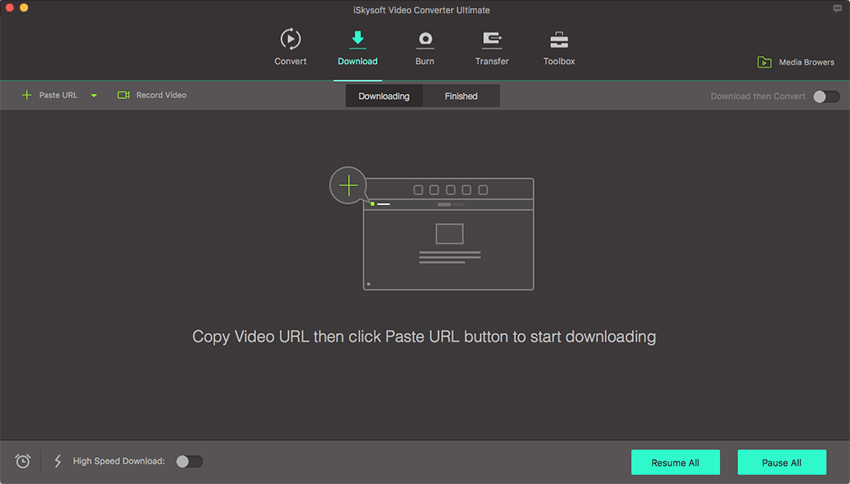
Step 2: Choose Output Format and Download Video
Select the output format and location click "Save as" to select the output format from more than 150 file formats to save your downloaded video. Then choose the folder where you want to save your download file. Click the "OK" button
The video downloader will begin downloading your video directly to the selected folder. Check the progress and the downloaded videos will be listed in the "Finished" tab.
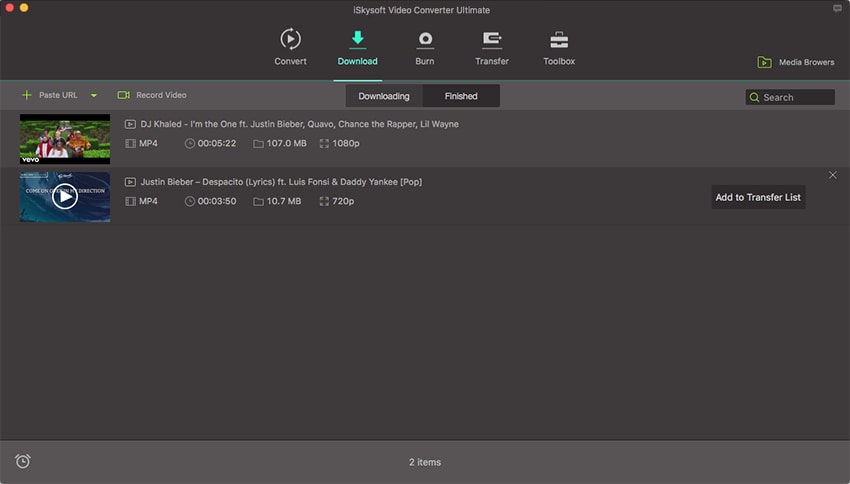
Step 3. Upload the Video to YouTube
To upload the video to YouTube, please import it to the "Convert" option first. Then go to the "Export" Menu on Mac and then click "Uploading to YouTube".


Brian Fisher
staff Editor