by Brian Fisher • • Proven solutions
I want to upload slideshow to YouTube, who can help?
Sometimes the video files that you wish to upload to YouTube might not be compatible with YouTube, and you cannot upload them directly from your computer or device. Sometimes you will be required to convert the files into files that are compatible with YouTube before uploading them. However, the UniConverter for Mac helps you convert even the unsupported video formats directly to YouTube with ease. The steps of uploading slideshow videos to Mac are easy, and all you need is to launch the application and perform some few clicks. For a detailed guide on how to upload Slideshow to YouTube using UniConverter for Mac, read the article below.
How to Upload Slideshow to YouTube
The easiest way to upload videos to YouTube on Mac is using UniConverter for Mac, which is the perfect tool for all video and audio related activities. Apart from uploading Slideshow videos to YouTube with ease, it helps you convert videos and audios to other file formats for playback on devices and TVs. Besides, it gives you an editing option to help make changes to your video before uploading or before converting it to the final output file.
Video Converter - UniConverter
Get the Best YouTube Video Uploader:
- UniConverter for Mac maintains the original quality of your video and audio even after the conversion process, and you do not have to worry about quality loss.
- It supports batch processing in that you can convert or upload multiple video/audio files t the same time and at high speed.
- UniConverter for Mac aids you to download and convert videos from popular sites such as YouTube, Break, Vevo, Vimeo, Facebook, Hulu, Metacafe, and many others.
- It is a powerful DVD toolkit to let you copy, burn, backup and convert DVDs.
- It converts videos and audios to formats supported by iOS devices such as iPad, iPod, and iPhone. It also converts files to formats supported by androids phones and tablets and game consoles such as Xbox.
- It acts as an editing tool and gives you editing options such as brightness, trimming, aspect ratio, volume, saturation, contrast, rotation, cropping, merging and much more options.
Tutorial 1. Step-by-step Guide to Convert and Upload Slideshow Videos to YouTube on Mac
Step 1: Import slideshow files
After launching the UniConverter for Mac, Go to the “+” button on the bottom left of the primary window and hit it to upload slideshow files from their local folder. Alternatively, you situate the files from their location using the media browser, select them, and drag and drop them to the window. Lastly, you can upload the slideshow files to the program by going to “Files” and then choose “Load Media File” the option allows you to go to your local folder and select your slide show files to add them to the program.

Step 2: Choose Uploading to YouTube
On the main menu of program’s window, there is an “Export” option at the top left of the menu. Click “Export” and then choose “Uploading to YouTube”. The choice is essential especially when YouTube does not support the files. It exists only for the Mac version, and you cannot find it on the Windows version. For Windows users, you need to convert the files first into file supported by YouTube. You can give a small description to your video, in the next window, sign in to your YouTube account. You will be prompted to confirm whether to upload the video, confirm the option and your files will be uploaded to the YouTube.

Tutorial 2. How to Convert and Upload Slideshow Videos to YouTube on Windows PC
Step 1: Import the slideshow
Open UniConverter for Windows, and then import the slideshow videos to the program’s window by either dragging or dropping them or by clicking “Add Files” and then navigating to the “Videos” and selecting the slideshow file from its location. You can import as many files as you wish since UniConverter for Windows support conversion and upload of multiple files.
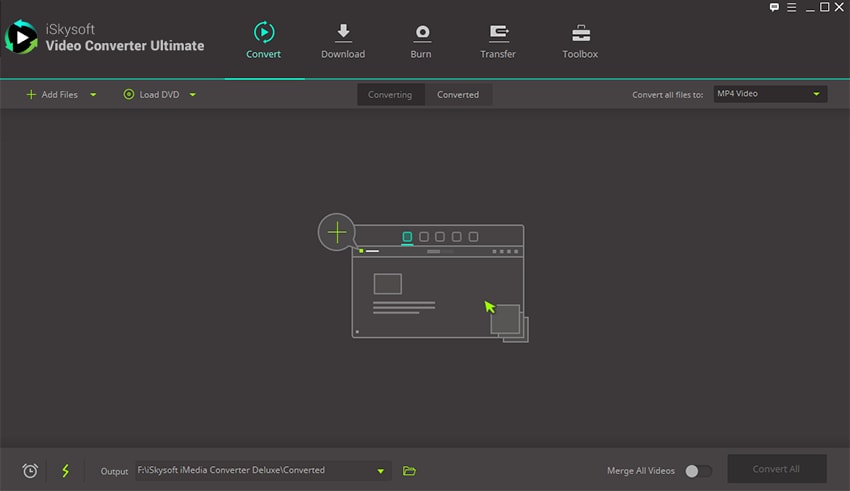
Step 2: Select file format
Pick the output format in which you want to convert your slideshow file. On the output path, the file types compatible with YouTube will be displayed in a drop-down list. Select the format that you need for your final file.
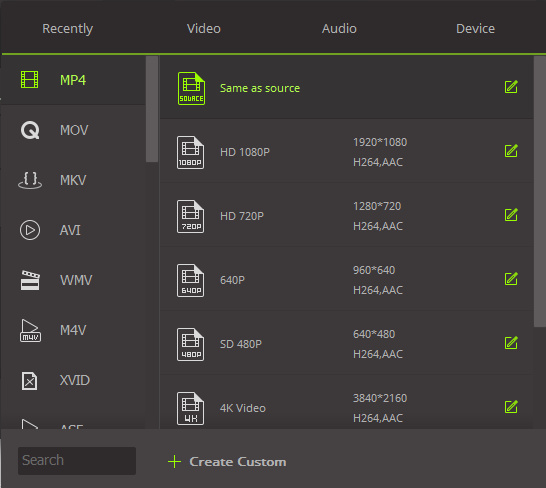
Step 3: Convert slideshow iles
After selecting your output format, go to “Convert” hit the option and your slideshow will be converted to the selected format within few minutes.
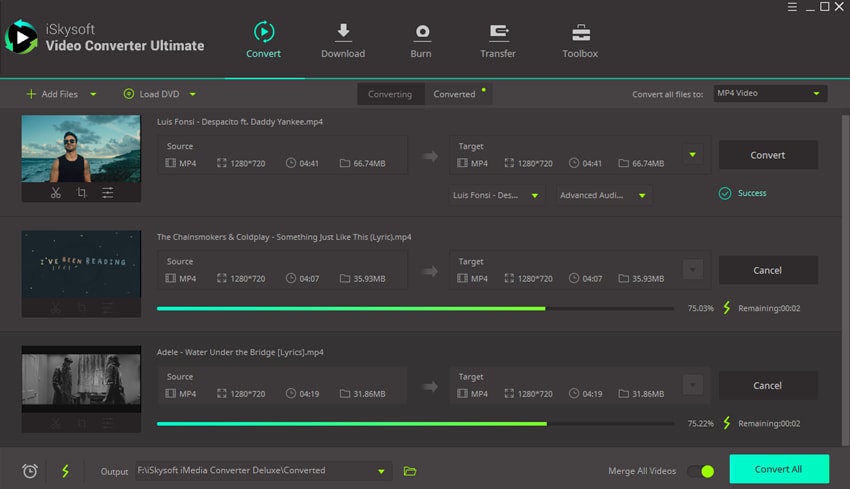
Step 4: Upload to YouTube
Sign in with your YouTube account, tap the new file that you have converted to add it to the YouTube interface from PC, give a description to your video, and then click “Upload”. Your video will be uploaded to YouTube as desired.

Brian Fisher
staff Editor