by Brian Fisher • • Proven solutions
What is the maximum length and size of a video we can upload to Facebook?
As you prepare videos o upload videos to Facebook, there is one thing that you should put in Mind. Facebook does not allow you to upload videos that are more than 4GB. If you try uploading a file that is more than 4GB you will find Facebook errors. Another thing that is worth mentioning is that Facebook has length limitation. The maximum length of a video that you can upload to Facebook is 120 Minutes long. So, if you have long and large videos you will have to compress them.
Best Solution to "Facebook Video Upload Limit"
To deal with the file Facebook video size limit, you have to compress the files before uploading them. To successfully compress the files without losing it quality, you may need UniConverter for Mac or Windows. This video converter support convert your favorite videos directly to web-sharing sites format like Vimeo, YouTube and Facebook.
UniConverter - Video Converter
Get the Best Facebook Video Uploader:
- Fast media converter tool that converts Videos and Audios at 90X speed faster than other converter while retaining its quality.
- Reliable inbuilt video editor that allows you to trim, adjust brightness, add effects, add watermarks, add subtitles and crop.
- Powerful media downloader that can download from Vevo, Dailymotion, MyVideo AOL, Facebook, YouTube, Hulu, Vimeo, Metacafe, Break, and 1,000+ online video sites.
- Compatible with editing softwares like Final Cut Pro, iDVD iMovie, DNxHD 720p, DNxHD 1080p ProRes, ProRes HQ, ProRes LT, ProRes Proxy, and ProRes 4444.
- Burn video from DVD and converts them to any supported format by the program, or burn media files to blank DVD discs that you can later play them on your DVD player.
How to Compress and Upload Videos to Facebook
Step 1. Import the Video
This video converter offers you different ways of importing files to the program. You can simply drag and drop video to the program. You can also click on the “Add Files” button at the top left and upload the videos. Another easy way is to click the drop-down icon beside to directly import video from your mobile devices and camcorder.

Step 2. Compress Video and Convert to Facebook Format
To compress the video, you can change the encode settings in the video format you want to convert. Alternatively, you could also click the first icon below the video display bar to trim the videos as needed. For Facebook upload, scroll down to the "Facebook" tab in the Video colume, from there you could also set the output resolution, video quality, frame rate, bitrate and other advanced encode settings for your video. Once finished, click "Convert" or "Convert All" button to complete the Facebook format conversion.
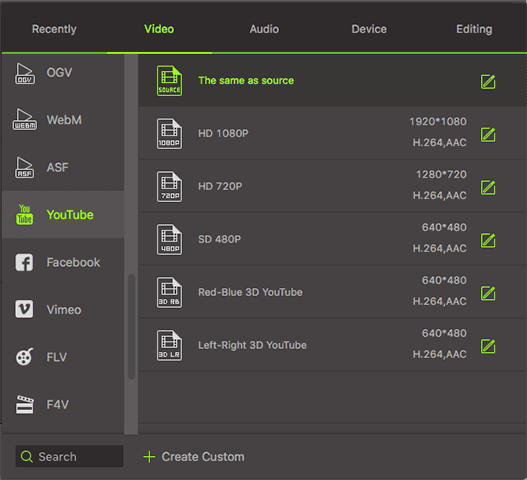
Step 3. Upload Video to Facebook
Now navigate to Facebook website in any browser and sign in your Facebook account. Locate your converted video in your computer and upload the video to your account in post way. With UniConverter, you will never come across with the Facebook video size limit problem! Put an end to Facebook file limitation issues by downloading UniConverter for Mac. This software compress large files to a Facebook format and makes it possible to upload to Facebook.
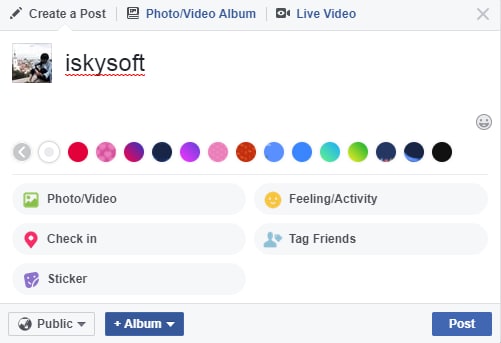

Brian Fisher
staff Editor