by Brian Fisher • • Proven solutions
In order to help you watch Netflix videos on iPhone (including iPhone X, iPhone 8, iPhone 8 Plus, iPhone 7, iPhone 7 Plus, iPhone SE, iPhone 6s, iPhone 6, iPhone 6 Plus, iPhone 5s/5c, iPhone 5, etc), this article will provide you with two options:
- Part 1. How to Download and Watch Netflix Movies on Your iPhone
- Part 2. Directly Watch Netflix Videos on iPhone
Part 1. How to Download and Watch Netflix Movies on Your iPhone
There is no video downloads service from Netflix. So if you downloaded some Netflix movies by using some 3rd-party vide downloader, you’d better maker sure: 1) There is no DRM protection on your downloaded Netflix movies, if yes, remove it. 2). The video format your downloader saved the Netflix movies is compatible with iPhone, if not, convert downloaded Netflix to iPhone first. iPhone supported file formats are MOV, MP4, M4V and some special AVI. 3). The resolution, bit rate and more is suitable so you can watch the Netflix on your iPhone with a great view.
If your downloads are not compatible with iPhone, you can use UniConverter to be your assistant. With the ultra fast conversion speed, the Mac app enables you to convert video in any popular format easily and quickly on Mac (macOS 10.14 Mojave included). For iPhone, you can even get an optimized preset, that's to say, you needn't set the resolution, bite rate, out format and more by yourself. In fact, this UniConverter can act as a video downloader to help download Netflix videos as well.
Get the Best Video Converter and Downloader:
- Converts more than 150 formats of video and audio – This is the most versatile video converter due to this ability.
- Very fast conversion – With UniConverter you do not have to worry about the time it will take to convert your videos. With 90X speeds, the time is definitely going to be much shorter.
- Keep your video quality – The technology behind UniConverter allows it to convert videos without affecting the quality in any way. This is truly a remarkable feature.
- Download videos - You can download online videos from Netflix, YouTube, Facebook, Vimeo, VEVO and other 1,000+ popular sites.
- Edit videos - UniConverter enables you to edit videos before converting them.
- Compatible with Windows 10/8/7/XP/Vista, macOS 10.15 Catalina, 10.14 Mojave, 10.13 High Sierra, 10.12 Sierra, 10.11 El Capitan, 10.10 Yosemite, 10.9 Mavericks, 10.8 Mountain Lion, 10.7 Lion and 10.6 Snow Leopard.
How to Convert Downloaded Netflix Movie to iPhone Compatible Format
Here we provide both video and step-by-step tutorial on how to download Netflix movie to PC and convert to your iPhone for your reference. Now watch the video first and then follow the steps to get start.
Step 1. Download Netflix videos
To download Netflix videos, please run UniConverter first. Then go to the "Download" tab, there are two methods to download online videos. Follow the intruction to download Netflix movies.
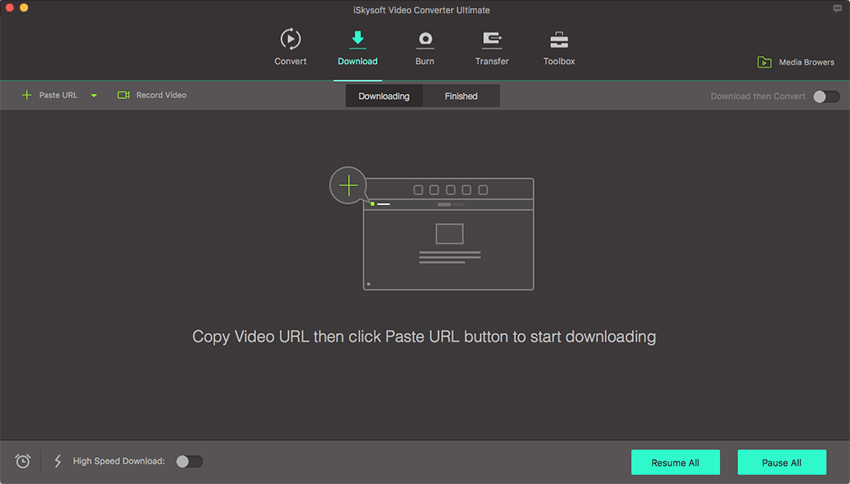
Step 2. Add Netflix videos
To convert Netflix videos, you should import them to the "Convert" tab. Drag & drop your downloaded Netflix movies to the Mac video converter. This program allows you to import multiple videos in a batch to save time.

Step 3. Choose iPhone as output device
In this step, you should select "iPhone" as the output device. If necessary, you can edit your Netflix videos before converting them. By the way, you can merge several videos into one.
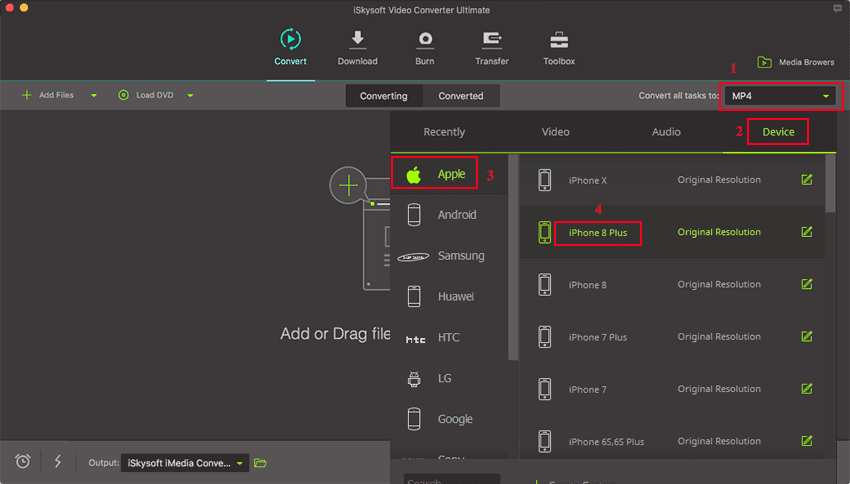
Step 4. Start converting
Now, click the "Convert" button to convert Netflix videos to iPhone supported format. Then plug your iPhone to Mac and import the converted files into iTunes and sync them to your iPhone. Enjoy yourself.

Option 2. Directly Watch Netflix Videos on iPhone
As one of the most popular online video sites, Netflix has released official app for iOS devices including iPhone. So as to watch Netflix on your iPhone, you can install the app and directly enjoy your favorite TV shows and movies via Netflix. By the way, to watch Netflix items, you have to be a subscriber of Netflix, if not, join it and get the service from Netflix.
1. Connect iPhone to the Internet;
2. Open iPhone App Store and find the Netflix app;
3. Download the Netflix app and install it;
4. Launch the Netflix and log in it with your Netflix account. If you haven’t subscribed the Netflix service, join Netflix.
5. Search your Netflix movies and rent it.
Note: If you rent some Netflix movie, you have to watch it before the dead line.
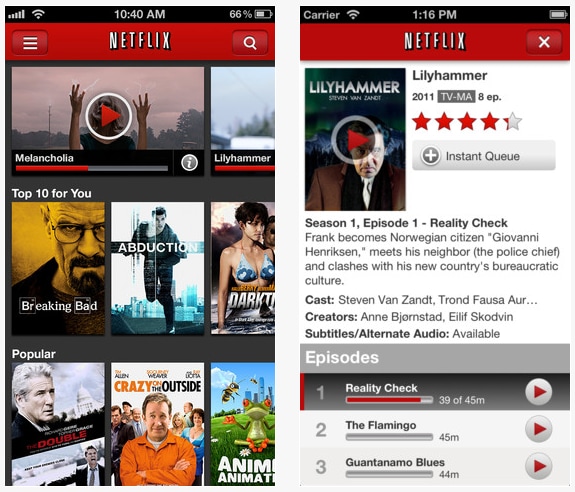

Brian Fisher
staff Editor