by Brian Fisher • • Proven solutions
I can't play M4A files in Windows Media Player, who can help?
M4A is an audio file extension encoded with AAC or an advanced coding compression. By default, Windows Media Player does not support M4A. To play the M4A files on windows media player, you have to download the latest version of windows media player. All the latest versions play M4A files flawlessly. Alternatively, you can convert your M4A files into windows media player compatible formats by use of appropriate conversion tools.
Freely Play M4A after Converting to Windows Supported Format
UniConverter is a useful tool that finds it application in the conversion of both videos and audios from one format to another while ensuring no loss in quality. This application is equipped with a wealth of features that collectively play a great role in ensuring quality output. With this tool, you can modify your video to appear the way you would prefer. You can choose to trim, merge, rotate, crop, adjust brightness, add watermark and subtitles, adjust the volume, and change of AR among many others. All these edits are geared towards enhancing the appearance of the output file. With this tool, burning any video to DVD is quite easy due to the many free DVD templates. Furthermore, you can convert your DVD to other common and popular video formats such as MP4, AVI, MOV, M4V, and more. To get this tool, you need to download and install it on your computer. It provides a safe, faster and secure conversion of virtually any video and audio file.
UniConverter - Video Converter
Get the Best M4A Player for Windows:
- UniConverter supports video and audio conversions between many formats like MP4, MP3, AVI, M4A, and MOV among many others.
- Compared to other common converters, UniConverter is 90 times faster regarding conversion speed. Thanks to the powerful transcoding engine.
- This tool is compatible with many devices namely Camcorders, Game Consolers, and Apple/Android devices such as iPod, iPhone, iPad, Samsung Galaxy, and Xbox among others.
- This program is also an online downloader and converter. It supports web-sharing sites like Hulu, Facebook, YouTube, Vevo, Vimeo, MySpace, Dailymotion, blip, break and others.
- This tool features a user-friendly interface, which is quite elaborate. This makes it easy for users to navigate through their respective processes.
How to Convert M4A to Windows Media Player Supported Format
Step 1. Add M4A files to the program
Once you have downloaded the UniConverter software, launch it on your computer. On the program interface, identify where the "Add Files" button is. Click on this button to add the M4A files to the program. In case you want to convert several M4A files into a single output format, then you have to add several M4A files depending on your choice.
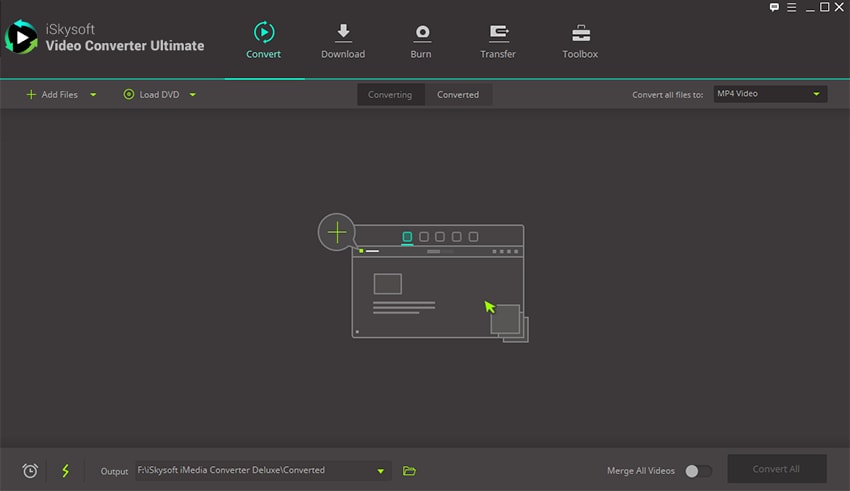
Step 2. Select the output format
At the top of the program’s window select the option labeled "Format". From the options displayed click on the "Video" icon. In this video category, select any windows media compatible format. In our case, we shall select the WMA as our output format. It is at this point that you can choose to edit your videos to suit your need before they are being converted.
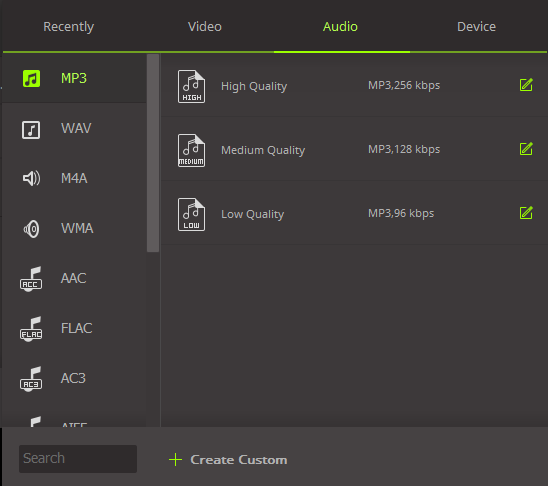
Step 3. Begin the video conversion
To begin the video conversion process, locate and click on the “Convert” button. The conversion process will commence immediately and then finish within some seconds. When the conversion process complete, the M4A files will have been converted to the WMA format; a format that is compatible with Windows Media Player. You can now open these files on your Windows Media Player.
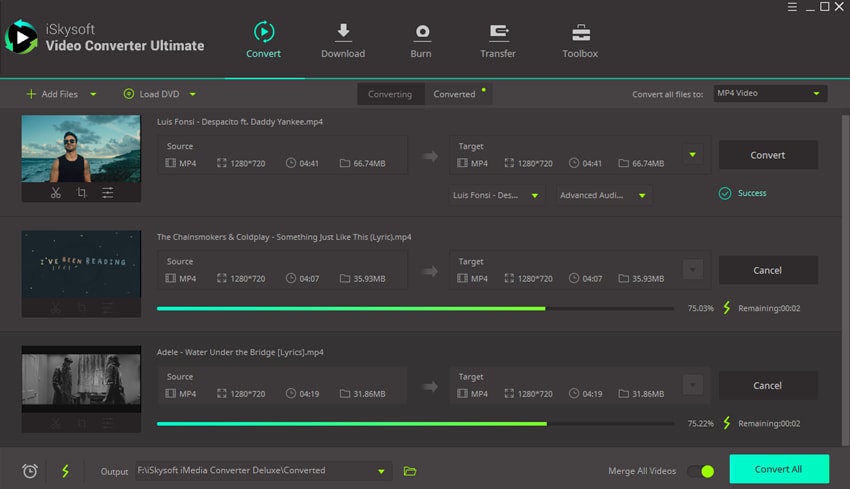

Brian Fisher
staff Editor