by Brian Fisher • • Proven solutions
Do you want to play iPod videos on TV without Apple TV? Just read this article, you will get detailed tutorial to help you achieve that with ease. By the way, this method is not workable on the 6th generation iPod.
What You'll Need
In order to get your iPod connected properly to your TV, you'll need the following items on hand:
A video-capable iPod. Any color will do.
An iPod-compatible video. Load it onto your iPod through iTunes.
Note: iPod accepts MP4 video detail as: MPEG-4 video, up to 2.5 Mbps, 640 by 480 pixels, 30 frames per sec., Simple Profile with AAC-LC audio up to 160 Kbps, 48 kHz, stereo audio in .m4v, .MP4, and .MOV file formats.
If your videos are not iPod format files, you can use iSkysoft iPod Movie Converter for Mac to convert videos to iPod format files. iSkysoft iPod Movie Converter is one of the best video to iPod converters on Mac os which can convert MP4, MOV, 3GP, AVI, WMV, RM, MPEG, ASF and FLV to iPod video with very high quality and various output settings in high speed. If you use Windows, you can use iPod Movie Converter for Windows
An A/V cable.

Setting Up Your iPod Video Options
This lets you control how you export video.
To open these settings, choose Videos -> Video Settings from your main iPod menu. This screen offers three settings: TV Out, TV Signal and Widescreen. Adjust to produce the video playback style you need.
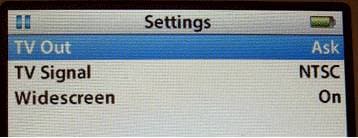
TV Out
Whenever you play a video file, your iPod must make a choice. Video iPods either play video on the built-in screen or they transmit a video signal out of the microphone jack. They don't do both. The TV Out option controls which behavior occurs.
Use this setting to choose from:
No. Playback remains on the iPod itself.
Yes. A TV signal is produced.
Ask. The iPod prompts you whenever you play a video file.
I always use the Ask option which gives me the flexibility to choose playback behavior on a case-by-case basis. That's good.
TV Signal
European and Australian television sets use a different signal standard than those used in America and Japan. If you live in the U.S., your TV works with the NTSC standard. European countries mostly use PAL. Make sure you've selected the correct signal for your country.
Widescreen
iPods can play back widescreen video, if only on exported video. The built-in screen uses a traditional 4:3 screen ratio, rather than widescreen's 16:9 proportions. Choose Yes to produce a widescreen signal, or No to export the traditional TV output.
Connecting the iPod to TV
It takes a few steps to connect your iPod to your TV. Start by inserting the A/V cord's eighth-inch plug into your iPod's earphone jack. In it goes, schnickt. Couldn't be eas.
In order to make your TV play back the iPod signal, you've got to redirect the outputs. You can't just plug the yellow RCA plug into the yellow RCA jack, so can't you with the red one and the white one. No. Those Apple geniuses would send the video signal over the red RCA output. (Normally it arrives on yellow.) The sound comes through the white and yellow plugs.
I ended up going to an Apple store and testing this on iPod after iPod. They all have this quirk. It was intentional. But hey, it's proprietary. Woohoo. So here's what you have to do:
- Plug the red RCA plug into your TV's yellow RCA jack.
- Plug the yellow RCA plug into your TV's white RCA jack.
- Plug the white RCA plug into your TV's red RCA jack.
After making all of these connections, you're physically ready to begin playback.
Playing Your Video
On your iPod, navigate to the movie you want to watch and select it. Your iPod prompts you to choose whether to play the video with TV Off or TV On. (You set the TV Out option to "Ask," remember?) Choose TV On.
As your video starts, a status screen appears on your iPod and the video plays back on your television. The status screen tracks playback progress, just as it would in iTunes.
Leave the television volume control at normal levels and use the iPod volume control to adjust the audio. The audio and video should both sound and look excellent. This is the way to play iPod Video on TV.
Recommend the Best Tool to Convert iPod Videos for Playing on Any Device
UniConverter is one of the leading video converters in the world. It comes with advanced features which puts it way ahead of the others. It works with several video formats, works at high speeds and also conserves the quality of the video. This is truly an amazing video tool which every professional video editor should have.
UniConverter - Video Converter
Get the Best iPod Video Converter:
- Works at high speeds – this is one of the powerful features because it can work at speeds of 90X. You can now convert large files, of high quality, in a very short time.
- Works with several different formats – this is a tool that works with over 150 different video and audio formats. This is why it is becoming so popular.
- Maintains quality - UniConverter has a 100% lossless video-conversion guarantee. You will not get any grainy video when the conversion is complete.
- Edit the videos – you can now get to edit videos using the inbuilt video editor. It may only have basic functions, but some of them, such as adding subtitles are cool.
- Write to DVD – you can finally write videos directly to any type of DVD disc.
- Compatible with macOS 10.12 Sierra, 10.11 El Capitan, 10.10 Yosemite, 10.9 Mavericks, 10.8 Mountain Lion and 10.7 Lion.

Brian Fisher
staff Editor