by Brian Fisher • • Proven solutions
Q: I just downloaded some Halloween videos for my children, but I failed to play them on my computer. How can I do?
Halloween is here and it is the best time of the year to enjoy it with your family and friends. As a family you can catch up by watching newly released Halloween videos in town. You may download a number of them but fail to play on your computer. This might be so discouraging, but do not let your happy moods be ruined. The reason why you cannot play these videos is because they are in incompatible format with your media player. Therefore, you need to convert to compatible formats using a media converter such as UniConverter.
Part 1. Best Solution to Play Kids Halloween Videos on Mac
In order to play Halloween videos of any video format for your children, UniConverter can be very helpful. With it, you can convert Halloween videos to different formats for playing on various players.
UniConverter - Video Converter
Get the Best Video Converter:
- Converts Videos and Audios: This tool allows you to convert audios and videos of different formats to multiple formats such MP4, MOV, MKV, MP3 WMA, and much more. Conversion speed of this software is 90 times faster and the quality of your videos images and audio is maintained.
- Download Videos and Audios Online: With UniConverter for Mac, you can also download videos and audios of different formats effortlessly. This tool supports web-sharing networks from which you can download videos and audios for Halloween such as YouTube, Vimeo, Facebook, WebM, and Hulu just to name a few.
- Burn DVDs: Burning DVDS and converting them has never been this easy. UniConverter for Mac has up to ten templates that you can use burn your DVDs. This makes it easier for you to watch videos and movies from your high-end home TV screen.
- PowerFul Video Editing Features: Another useful feature about UniConverter for Mac is that it allows you to easily edit and customize your videos and adios within a few clicks. As you edit you can preview the outcome of the editing. It also allows conversion of videos to formats that are supported by editing softwares such as Final Cut Pro, iMovie, ProRes and others.
How to play Halloween videos for kids after conversion
Step 1. Upload the Hallloween video
Open the program and Drag the downloaded Halloween videos to the program. The video will be displayed as shown.

Step 2. Choose the Output format
Now hover the cursor to the bottom of the page to select and output format. If you are using Quick time player select MOV format. The changes will be made under the uploaded video.

Step 3. Convert the Halloween videos to MOV format
After selecting each output format for videos downloaded on the program. Click on "Convert" button at the page. Be patient until the conversion process is over.

Step 4. Play the videos
When the conversion is complete, a pop up window will appear notifying you to open the converted videos. Go ahead and click on it and open the videos. Play the converted videos and enjoy with your family.
Part 2. Easily Play Halloween Video for Kids on Windows 10/8/7/XP/Vista
UniConverter for Windows is also available if you are running windows Windows Vista, XP, 10, 8 or 7. It is a powerful and useful tool that allows you to convert audios and videos of different input formats such as MKV, AVI, MTS, NUT, MP3 just to name a few to multiple output formats. Moreover this software allows conversion of home DVD to different file formats to enable you watch on your mobile devices. On the other, UniConverter has about 10 templates that allows you to burn videos and audios to blank DVDS.
iMedia Deluxe Converter for windows also allows you to directly download media file online from sharing networks such as Vimeo, YouTube, Facebook etc. Downloading is fast and it supports various file formats like MKV, MP4, AVI, MOV, WMV and much more. Furthermore, Editing of videos is very easy with this tool. You can customize videos, trim, cut, rotate or crop videos. You can also personalize videos by adding watermarks or inserting subtitles.
How to play Halloween Videos on Windows PC
Step 1. Import the video to the program
Drag and drop the video files that are not playing on your computer so that they can be converted. You can also click on "Add Files" at the top of the home window.
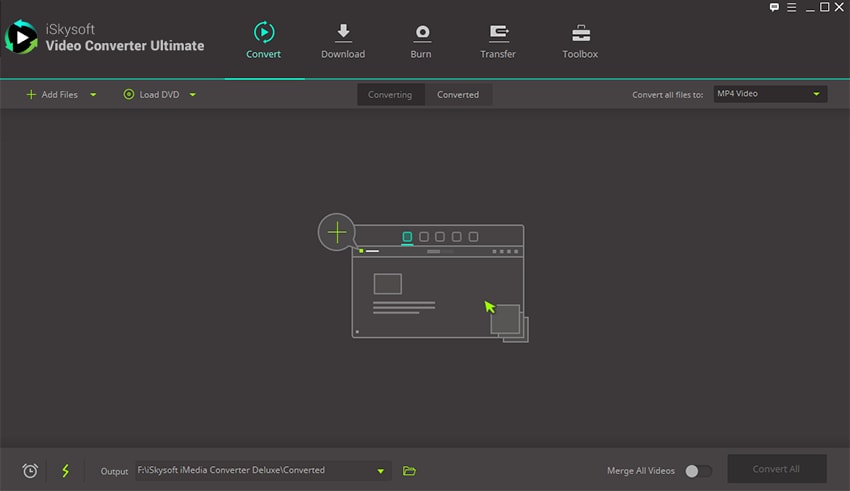
Step 2. Select the output format
Now navigate the cursor to top right and click menu under Output Formats case you select WMV if you are using windows media player.
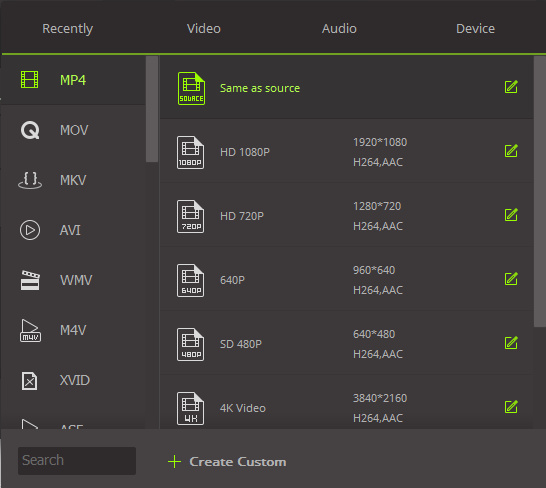
Step 3. Start Conversion
Now click on "Convert" icon at the bottom of the page. The conversion process will commence immediately.
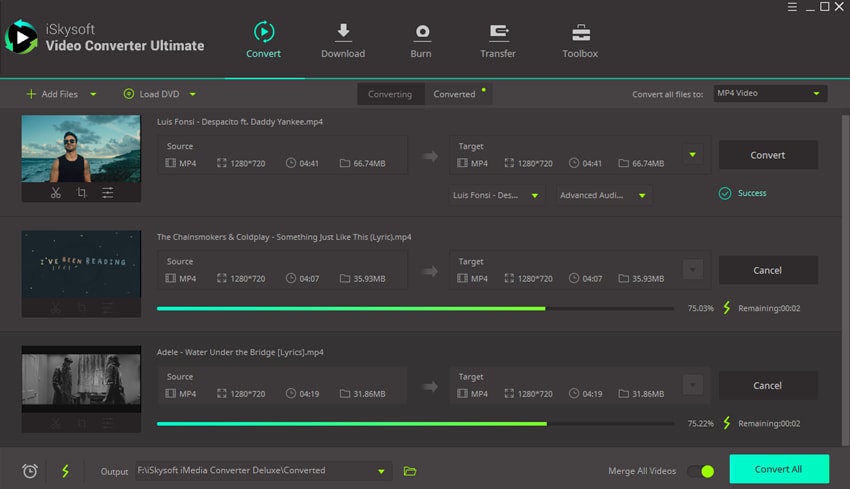
Step 4. Play converted Halloween videos
When the conversion process is complete, you will be prompted to play the output format. Click and play the videos.

Brian Fisher
staff Editor