by Brian Fisher • • Proven solutions
I want to convert video to audio format, who can help?
If you are looking to invest in a Video to Audio converter, it is very essential to choose the right software which provides editing tools, optimized presets, customer support, DVD options or online download/conversions. Usually, Free Video to Audio converters in the market supports two or three features for its conversion. But when it comes to UniConverter, you will never ever go for any other audio to video converter. It is a feature-rich software with powerful converting & editing tools along with many other functions which cannot be found in a single multimedia converter. Surprisingly, it can also extract songs or audio from any video and convert it in any device supported format as your wish.
Easily Convert Video to Audio with UniConverter
With UniConverter anyone can quickly convert video files into Audio formats such as MP3, M4P, M4A, AAX, WMA, AA, WAV, M4R, OGC, M4B, AC3, AU, AAC, MKS, AIFF, MKA, FLAC and many more. Easily download videos and extract audio to convert them in any portable device supported format. You can also set audio size, adjust bit rate, volume settings & handle other settings accordingly. This tool also allows you to trim any part of the audio file before conversion.
Get the Best Video Converter - UniConverter
- Change audio output parameters such as volume, bitrate, codecs, audio quality, etc.
- Merge several videos and convert them into audio format.
- Use URL links to download from YouTube or other websites, extract audio and convert them into any audio/device media format.
- This tool also allows you to trim any part of the audio file before conversion.
- You can add multiple video files & combine or compress them into one audio file within seconds.
Step-by-step Guide to Convert Video to Audio or Convert Audio to Video
UniConverter is not only an excellent video converting tool, but it also excels in converting your audio files with amazing output quality. You can play music, songs or any other audio file by using this converter. Easily convert any audio files into AIFF, MP3, WMA, AC3, WAV, M4A & so on.
Step 1: Import Audio Files
To start video to audio or audio to video conversion, you have to install this program. Open it and Add Videos or Audio files from your PC/Mac. Make use of the drag & drop function to locate & drop it in the interface of the program. Alternatively, use the "Load Media Files" option under the "File" menu to load the music files to be converted.

Step 2: Click and Select Audio/Video as Output
Under the Audio category, you will find many audio formats such as MP3, WAV, APE, M4A, iPhone Ringtone, AIFF & many more. Choose any of the audio format as output. Alternatively, if you are converting an audio file into video, choose any video format under the Video category.
Also, Change the encode parameters by clicking the "Encode Settings" option under the "File" menu.
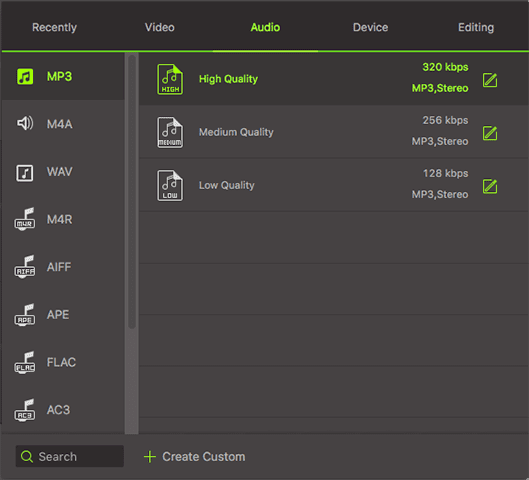
Step 3: Edit Added Files before conversion [If needed]
Before starting the conversion, you can trim, adjust segment, crop, change aspect ratio, rotate, adjust volume, add watermark, adjust brightness, reset settings, change resolution, & many more functions. You can also download any video with the help of "Video Downloader" and convert it into Audio format as per your requirement.
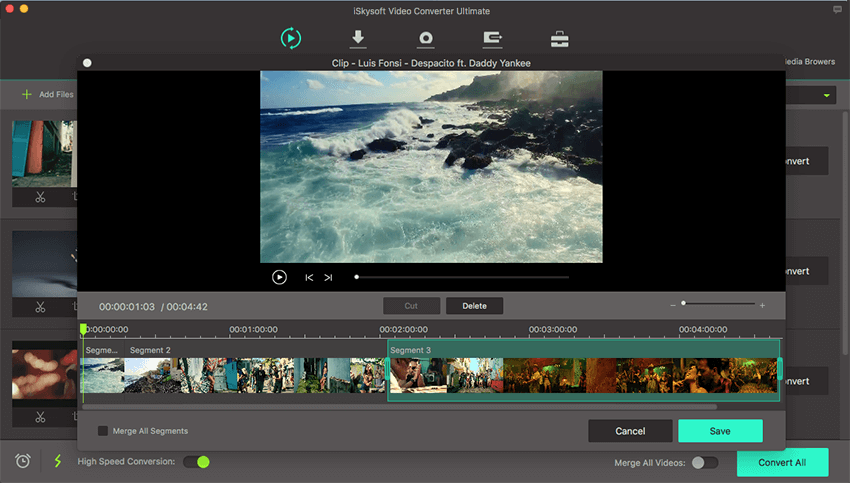
Step 3: Convert into Audio Format
If you want to convert all the input files as one file format, you can select "Merge All Videos" to join them and convert them as one audio file. Change the audio output settings if needed by clicking the "Edit" icon beside the video file. And then select "Convert" option to complete the conversion of video to audio or audio to video.


Brian Fisher
staff Editor