by Brian Fisher • • Proven solutions
How Can I Convert Videos on My Mac OS X El Capitan?
In order to convert videos on macOS 10.11 El Capitan, you need to download the video converter of your choice for macOS El Capitan. There are a variety of professional video converters in the market for you to choose from. If you still have no idea, you can read on this.
Video Converters for macOS 10.11
#1. UniConverter for Mac
UniConverter for Mac (including macOS 10.11 El Capitan) is a video converter that allows users to convert videos from a format to another. In addition to converting videos, it has also other features that users can enjoy, such as allowing users to convert HD videos, as well. The program supports a variety of video formats, including MP4, MOV, AVI, M4V, FLV, VOB, MTS, WMV, etc. This program allows users to convert videos to such formats that can therefore be edited with specific video editor programs.
UniConverter for Mac is easy to use, as there are only a few simple steps to follow for converting videos with it. Import videos first and select the desired output format for your converted video. After that, you can start the conversion process which will be finished in a few minutes.
Here is a step-by-step guide on how to convert videos on macOS 10.11 El Capitan
Step 1. Launch the program and load the media files
Start UniConverter and then launch the converter. Load the video files by dragging and dropping them into the converter. You can also use the "File" > "Load Media Files" function

Step 2. Edit your videos (Optional)
Using the inbuilt editor, you can edit the videos, by moving their thumbnails to where you want them to be. You can add special effects and text to the video.
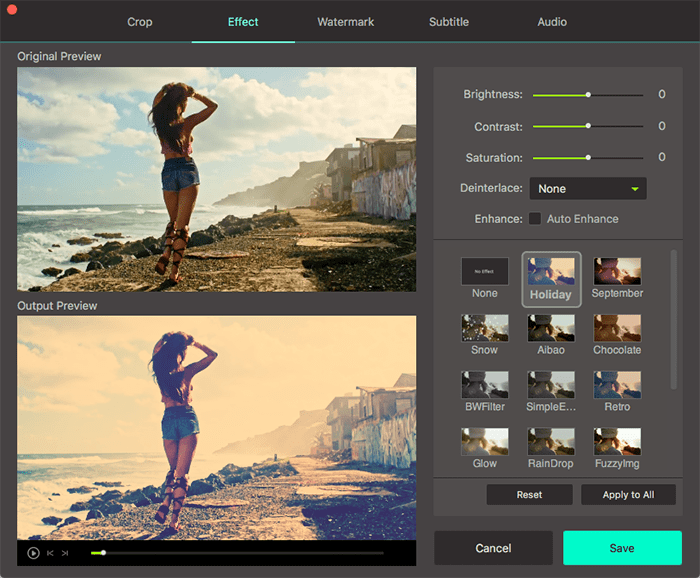
Step 3. Choose the conversions output
Go to the bottom of the window and find the output format tray. Select the video format that you want to convert to.

Step 4. Convert your video
Use the “Convert” button to convert the videos into the final production. The conversion will be dome at high rates but quality will be conserved.

#2. MacX Video Converter Pro
MacX Video Converter Pro is an easy to understand and simple video converter for all different types of Mac computers. With this video converter, you can convert AVI in MOV, FLV in MP4, MKV in AVI, MTS in MPEG, and much more because it enables the changing of various formats to different ones on Mac OS X El Capitan. It makes no difference if it is HD or SD video. Another good trait of this video converter is that it can download videos from different sources, such as YouTube, Vimeo, Facebook, Instagram, Dailymotion, Metacafe, and Vevo, as well as from any other of over three hundred different sites that share videos. After you download a video on your Mac computer, you can optimize it to any iOS device, such as your iPhone 6,iPad Pro, iPad Mini 3/Air 2, and iPod Touch, as well as some android devices, such as the Samsung Galaxy Note, Kindle Fire HD, etc. It is at a promotional price of $34.95. You can also choose a free trial option to give it a go before you choose a purchase.
Pros:
It has an inbuilt Multi-core CPU and great threading mechanics.
It keeps the quality of converted video no matter at what speed you convert the file or what output quality you have.
It has a simple and smooth interface. It is easy even for complete beginners to use.
Cons:
It has a minimal number of options.
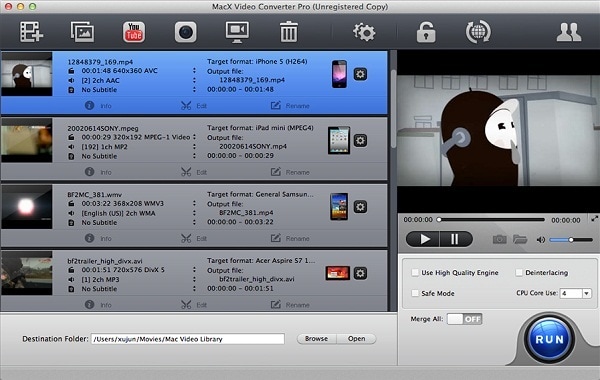
#3. HandBrake
HandBrake is a free Mac video converter that is quick in converting and comes with a bit rate calculator that will alter video quality in order to adjust the video size to your desire. It is a video converter that has many options which will enable you to convert numerous files of various sizes without any compromise in quality. You can convert only MP4 and MKV formats on Mac OS X 10.11, and transcodes videos to be played on devices such as iPhone, iPod and iPad. Handbrake is a rather disappointing video converting software when it comes to use on Mac El Capitan for video converting.
Pros:
It allows users to convert numerous files of various sizes.
It converts files without any compromise in quality.
Cons:
Unfortunately, this video converter doesn't support as many different formats as the previous one.

#4. Free Video Converter for Mac
Free Video Converter for Mac is very similar to the previously described MacX Video Converter Pro. It enables various video conversion modes, allowing you to convert many different video formats on Mac OS X El Capital so you can view them on your Apple iPhone, iPod, or iPad, as well as some Android devices. The only negative side is the decreased quality of converted file, which due to conversion loses its crisp quality, as well as its slow converting speed. However, it is nevertheless worth a try thanks to its advanced technical abilities. This video converter comes free of charge.
Pros:
It supports various video conversion modes.
Many different video formats are supported.
Cons:
Conversion speed is slow.
Quality of converted file will be decreased.
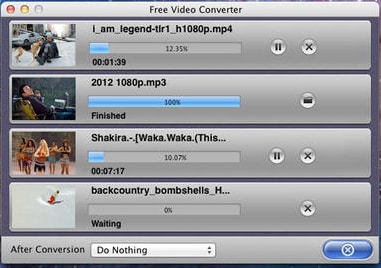
#5. Movavi Video Converter
With the Movavi Video Converter, you can convert various video files, such as MOV, AVI, MP4, FLV, MKV, 3GP, MP3, FLAC, and many others and be able to enjoy them on your Mac OS X El Capitan as well as other Apple devices such as iPhone, iPad, and iPod, along with some Android devices. You can also use it for some simple editing before conversion (splitting, trimming and combining, rotating and cropping, quality improvement, etc.). There will be no loss of image quality due to conversion, and conversion itself is swift and effective.
Pros:
There will be no loss of image quality after conversion.
Simple editing is allowed
Cons:
It is not so user-friendly.
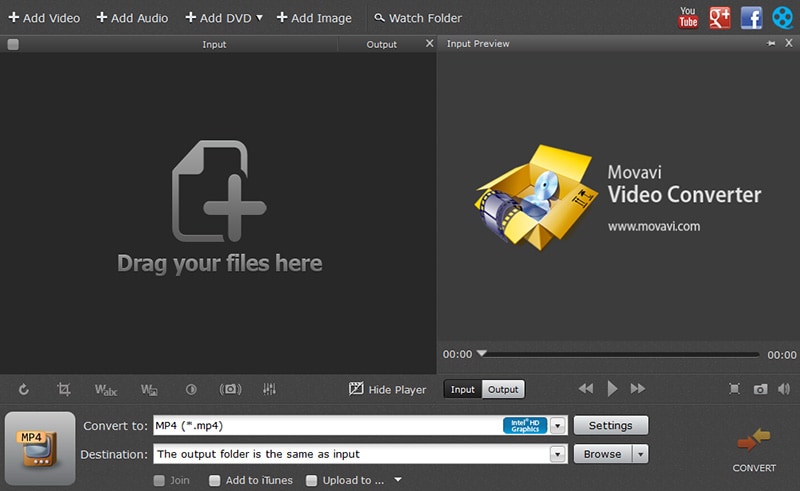
#6. MPEG Streamclip Video Converter for Mac
The MPEG Streamclip Video Converter for Mac has great technical abilities and swift converting speed thanks to the advanced technology it uses. This video converter allows you to convert the majority of video files, including MOV, MP4, WMV AVI, and 3GP, along with many others for viewing on your Mac OS X El Capitan. It is very effective, and thus we can neglect its somewhat complicated interface. After you convert video files, you can enjoy them on your Mac computer or Apple device as well as some Android devices. It is free to download
Pros:
The converting speed is high.
A good number of formats are supported.
Cons:
The interface is a bit complicated.
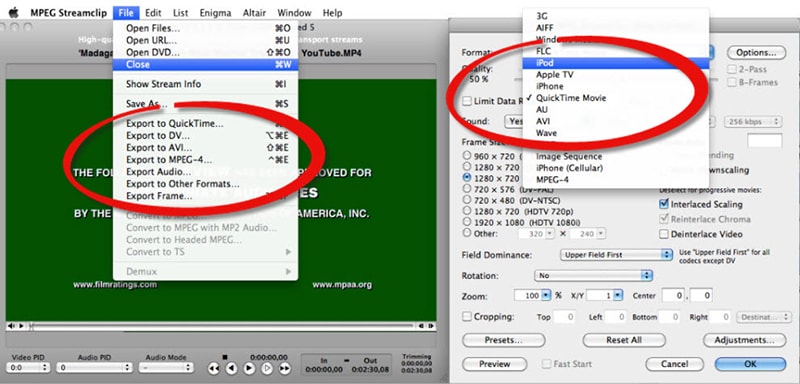
#7. Bigasoft iMovie Video Converter for Mac
Bigasoft iMovie Video Converter for Mac is a video converter that is primarily intended to enable you to complete numerous file conversions to be watched on iMovie and to enjoy excellent quality of images on your macOS 10.11 El Capitan. Let’s mention just a few of these formats: DivX, AVI, Xvid, WMV, ASF, MPEG, MKV, MPEG, RMVB, RM, VOB, 3GP, MOD, MOV, MTS, AVCHD, M2TS, etc. This video converter is swift and easy to use with a clean and smart user interface you will enjoy using. It costs $29.95. You can also get a free trial version before you commit to purchase.
Pros:
It is easy to use.
It has a smart user interface.
Cons:
The converted files are large.
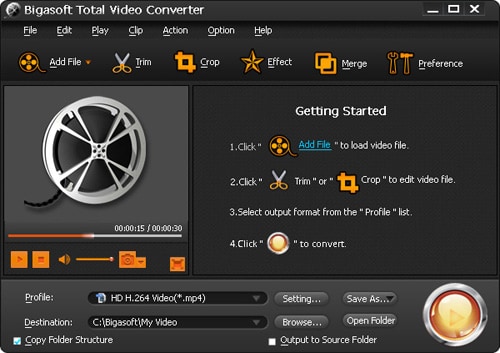
Why Choose UniConverter for Mac/Windows
| Products | |
|---|---|
| Converting Video/Audio | iMedia Converter supports a variety of formats. You can convert almost all popular video/audio formats to other formats. The formats supported include AVI, MP4, M4V, MOV, NUT, NSV, WebM, MKV, M2TS, TS, VOB, MPEG-2, MPEG-1, M4A, MP3, AIFF, WAV, and so on. After conversion, the image quality won't be compromised. |
| Burn DVD | This program allows users to burn videos in various formats onto DVD. You can now turn your favorite into DVD files and play them on any DVD player or big-screen TV to enjoy them better. |
| Edit Videos | You can edit your video before conversion. This converter allows users to crop,trim and rotate videos. Customizing videos by adding watermark or subtitles is also welcomed. |
| Downloading Online Video | Downloading online videos is also allowed. You can download videos from any popular online websites including YouTube, Dailymotion, Vevo, Vimeo, Facebook, and more. After that, you can directly convert them to suitable formats for playback on mobile devices. |


Brian Fisher
staff Editor